Online mode for granting access
You can grant access to a blocked device in online mode only if Kaspersky Security Center is deployed in the organization and a policy has been applied to the computer. The computer must have the capability to establish a connection with the Administration Server.
A user requests access to a blocked device as follows:
- Connect the device to the computer.
Kaspersky Endpoint Security will show a notification stating that access to the device is blocked (see the figure below).
- Click the Request access link.
This opens a window with a message for the administrator. This message contains information about the blocked device.
- Click Send.
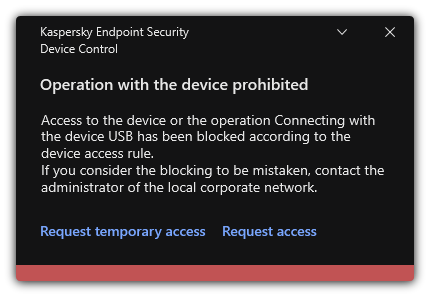
Device Control notification
After this, the administrator will receive an event Device access blockage message to administrator in the Kaspersky Security Center console. The event contains user name, computer name, information about the device the user is trying to access, and other data. You can configure the method of notifying the administrator about such events and, for example, choose an email notification. The Kaspersky Security Center console has a preset event selection User requests for easy tracking of messages from users.
In order to grant access you need to add a device to the trusted list. After updating Kaspersky Endpoint Security settings on the computer, the user will receive access to the device.
