Simplified application interface
Simplified application interface
If a Kaspersky Security Center policy configured to display the simplified application interface is applied to a client computer on which Kaspersky Endpoint Security is installed, the main application window is not available on this client computer. Right-click to open the context menu of the Kaspersky Endpoint Security icon (see the figure below) containing the following items:
- Disable policy / Enable policy. Disables a Kaspersky Security Center policy on the computer. All Kaspersky Endpoint Security settings are available for configuration, including settings that have a closed lock in the policy (
 ). If the policy is disabled, the application requests the password for accessing Kaspersky Endpoint Security (account password or temporary password). This context menu item is available if Password Protection is enabled. To enable the policy, select Enable policy in the context menu of the application.
). If the policy is disabled, the application requests the password for accessing Kaspersky Endpoint Security (account password or temporary password). This context menu item is available if Password Protection is enabled. To enable the policy, select Enable policy in the context menu of the application. - Tasks. Drop-down list containing the following items:
- Integrity check.
- Rollback of databases to their previous version.
- Full Scan.
- Selective Scan.
- Critical Areas Scan.
- Run database update.
- Support. This opens a window containing the information necessary for contacting Kaspersky Technical Support.
- Exit. This item quits Kaspersky Endpoint Security. Clicking this context menu item causes the application to be unloaded from the computer RAM.
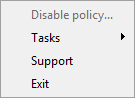
Context menu of the application icon when displaying the simplified interface
Did you find this article helpful?
What can we do better?
Thank you for your feedback! You're helping us improve.
Thank you for your feedback! You're helping us improve.
