How to run a scan in Kaspersky Internet Security 20 for Mac
Latest update: December 03, 2019
ID: 15184
When running a scan, Kaspersky Internet Security for Mac checks your macOS and files on your Mac for malware and threats. You can run scans with different scan time and scope.
- Full scan. The entire computer is scanned. This scan requires considerable amount of time.
- Quick scan. Startup objects, system memory, and hard drive boot sectors are scanned. This scan will not take much time.
- Selective scan. A selected file or folder is scanned.
You can:
- Run a scan from the application interface
- Run a full or quick scan through My Kaspersky
- Set a scan schedule so that full or quick scan tasks run automatically
- Edit the scope of the quick scan task in the application settings
How to run a full or quick scan from the application interface
- In the main window of Kaspersky Internet Security for Mac, click Scan.
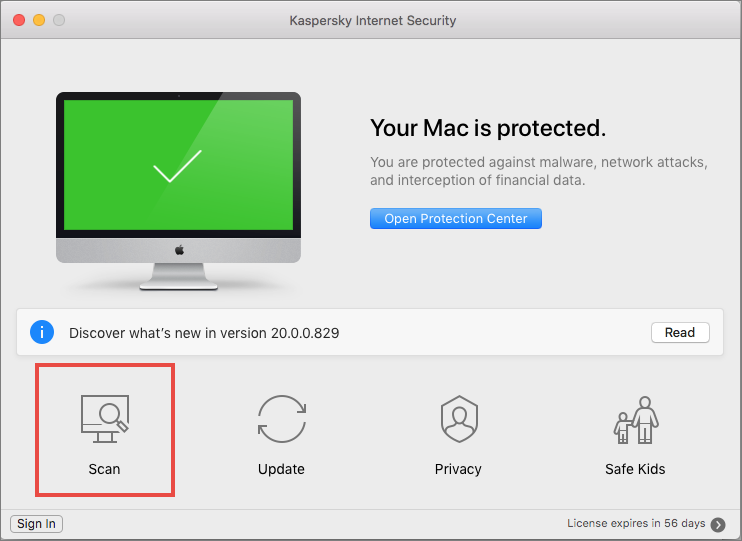
- Click Start Full Scan or Start Quick Scan.
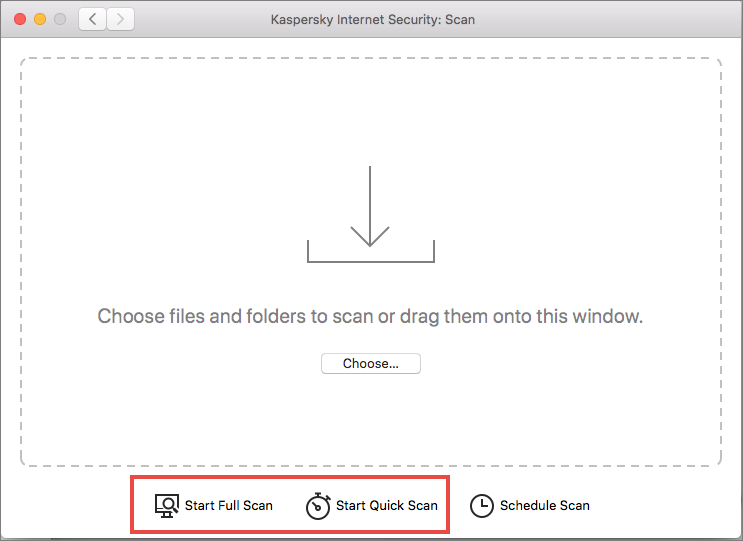
The scan task will start.
How to run a full or quick scan via My Kaspersky
- Sign in to your My Kaspersky account.
- Go to the Devices tab, find your Mac and click Manage.
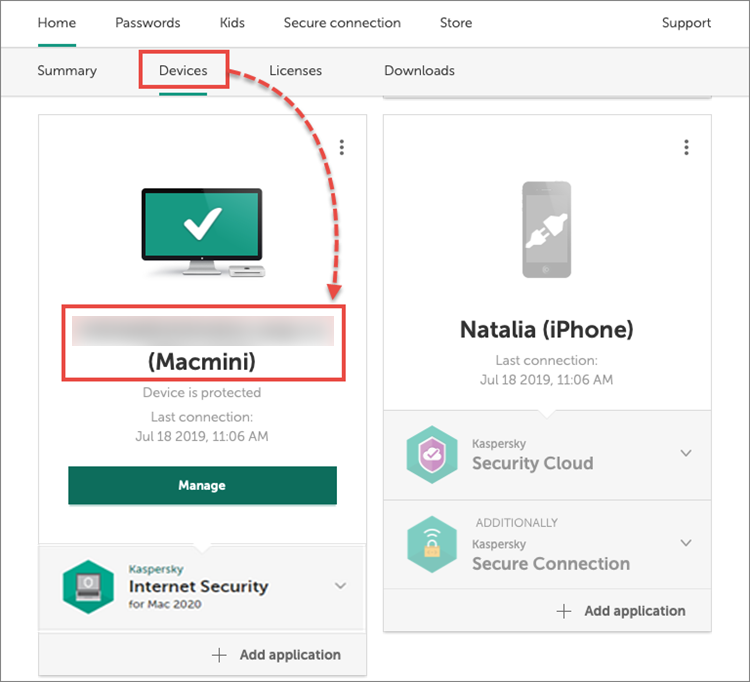
- Select Full Scan or Quick Scan.
- Click Start.
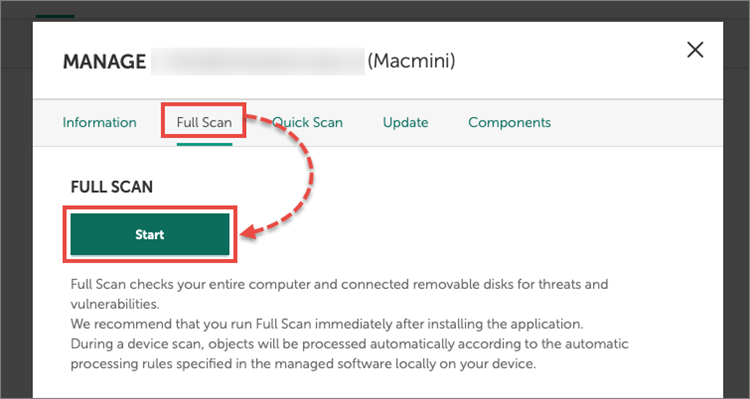
The scan task will start.
How to run a full scan from the macOS menu
Click  in the upper-right corner of the screen and select Start Quick Scan in the shortcut menu.
in the upper-right corner of the screen and select Start Quick Scan in the shortcut menu.
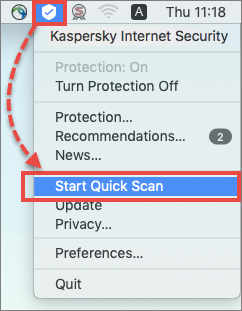
The scan task will start.
How to run a selective scan
- In the main window of Kaspersky Internet Security for Mac, click Scan.
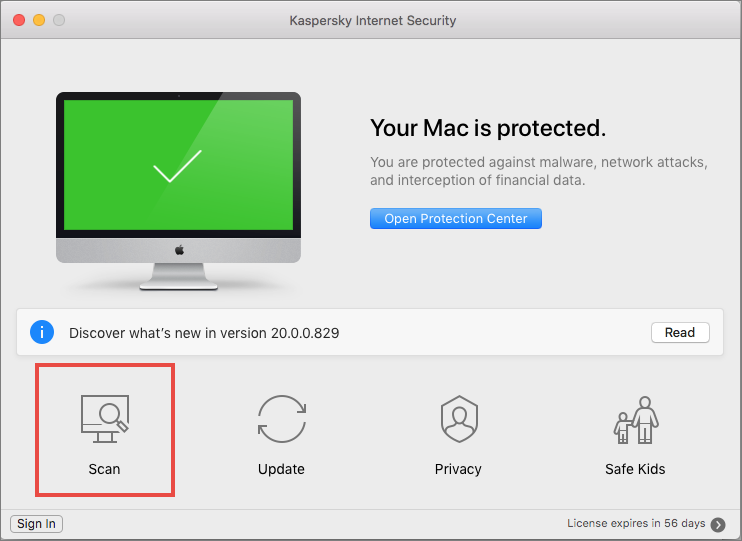
- Drag-and-drop a file to scan into the window or select the file by clicking Choose.
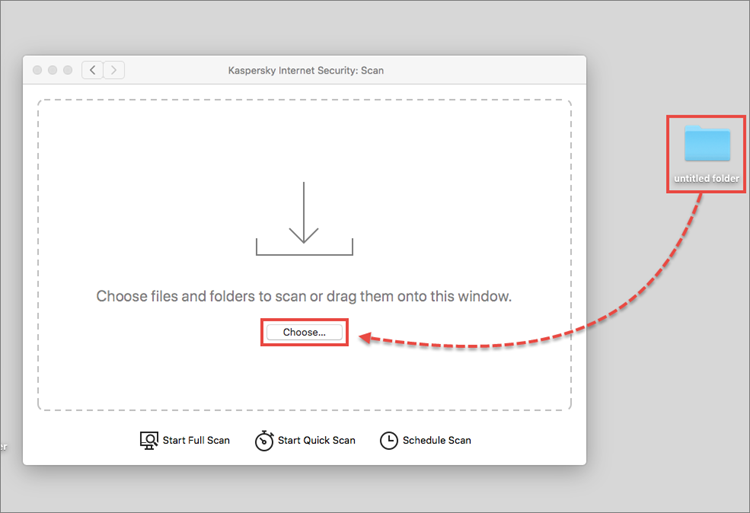
Selected file or folder will be scanned.
How to set a full or quick scan schedule
- In the main window of Kaspersky Internet Security for Mac, click Scan.
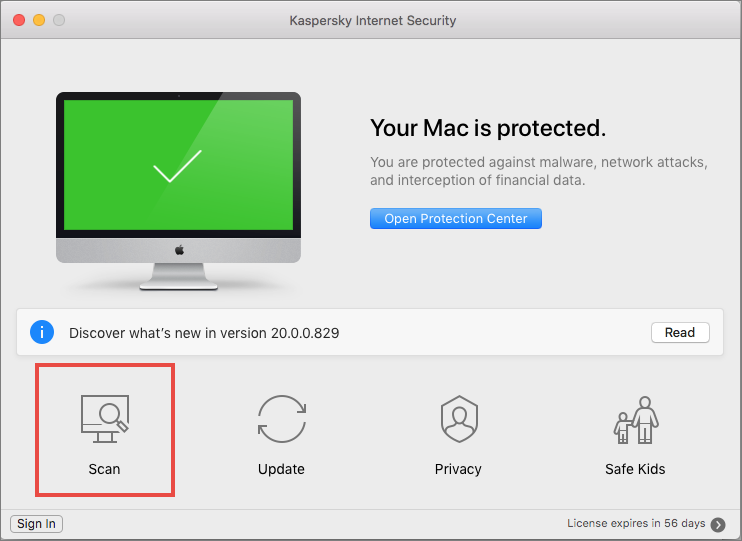
- Click Schedule Scan.
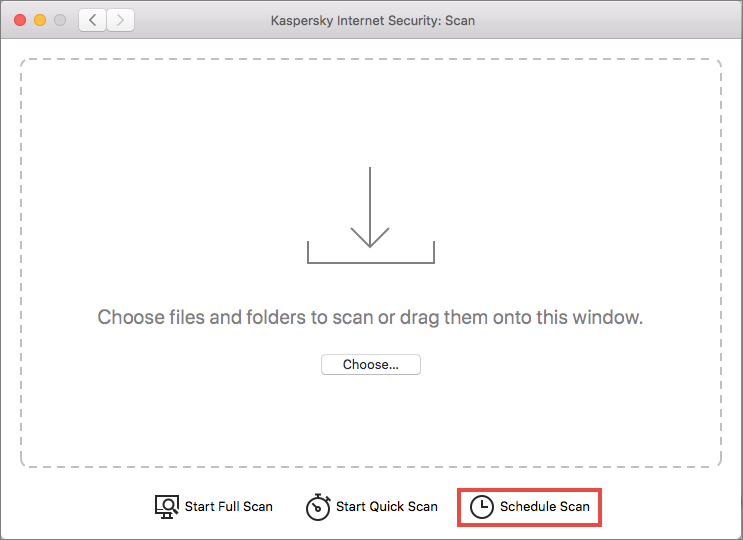
- Set the scan schedule and click OK.
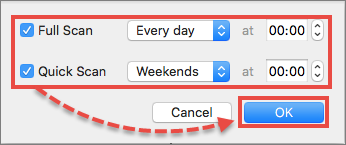
The schedule will be set.
How to view scan results
- Run Kaspersky Internet Security for Mac.
- In the upper-left corner, click Protection → Reports.
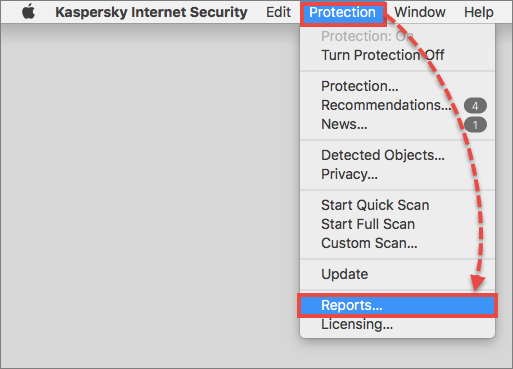
- Go to the Scan section and select the scan task.
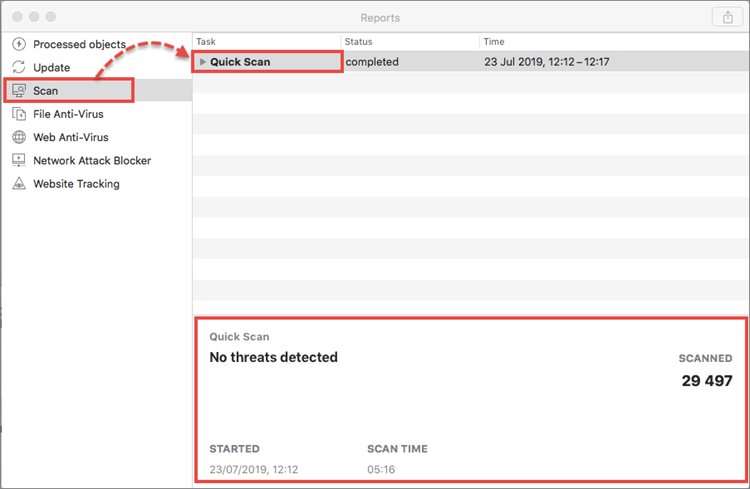
Scan results will be available in the lower part of the window.