How to enable Protection against screen lockers in Kaspersky Security Cloud 19
Latest update: October 04, 2018
ID: 14434
Screen lockers are malicious programs that display a banner on the screen which cannot be closed, and then demand a ransom for removing it. However, you will not necessarily receive an unlocking code if you do what the malefactors demand.
If a ransomware banner appears on your screen, press the key combination set in the application settings. Kaspersky Security Cloud will detect and remove screen-locking malware.
How to unlock the screen using a keyboard shortcut
- The default combination is CTRL+ALT+SHIFT+F4. If you have changed it in the settings, use the combination you have set.
- Run a full scan of your computer. For the guide on running a full virus scan, see this article.
You can close the banner by using the key combination, even if protection against screen lockers is disabled.
How to set a key combination
- Click
 in the lower left corner of the Kaspersky Security Cloud main window.
in the lower left corner of the Kaspersky Security Cloud main window.
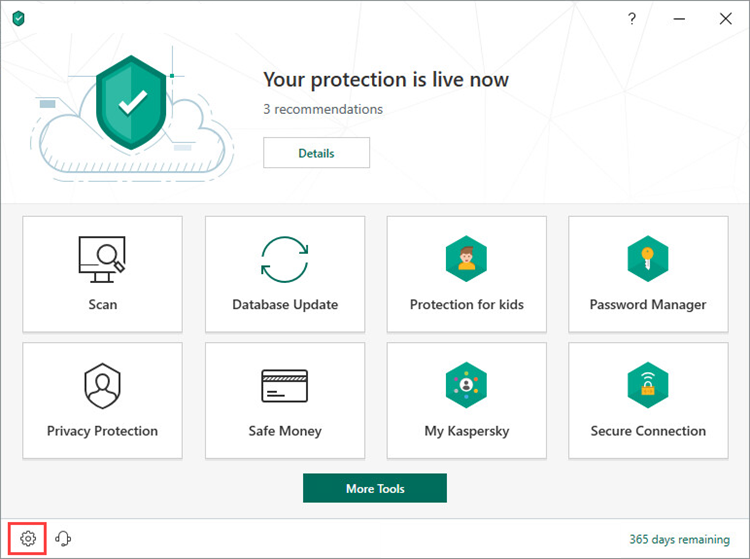
- For the guide on opening the application window, see this article.
- Go to the Protection section and select System Watcher.
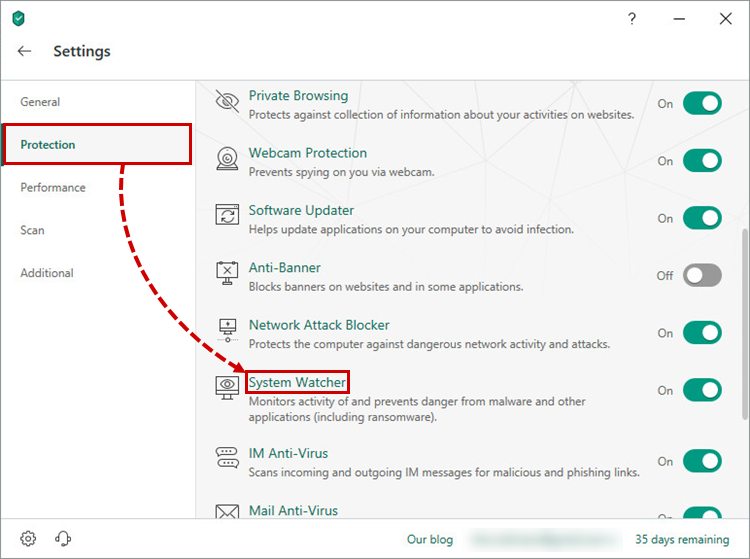
- Make sure the checkbox Detect and close screen lockers is selected.
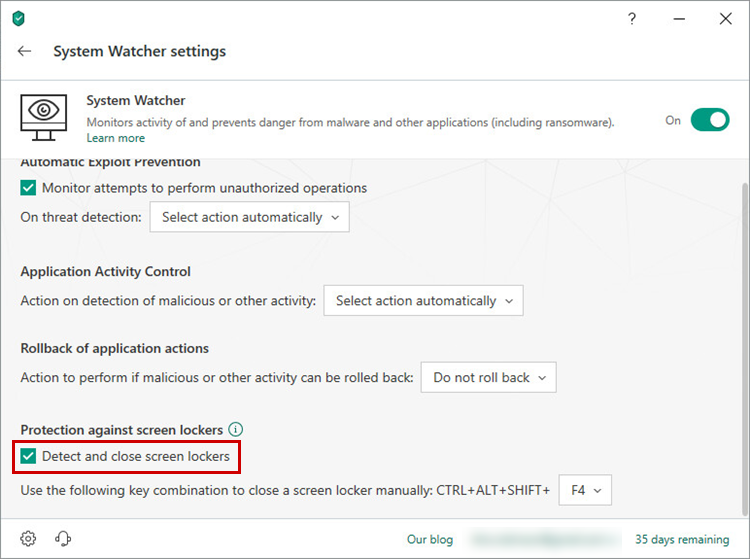
- In the drop-down list, select a shortcut which will be used as a command for Kaspersky Security Cloud to detect and remove screen-locking ransomware.
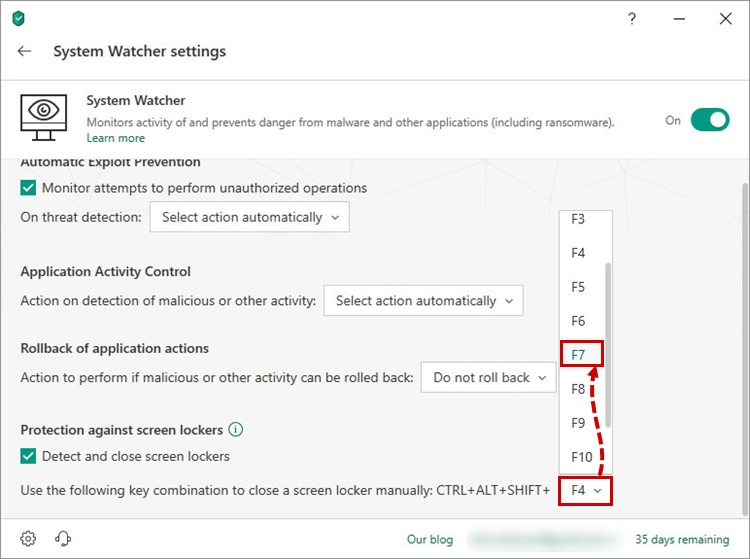
Protection against screen lockers is enabled.