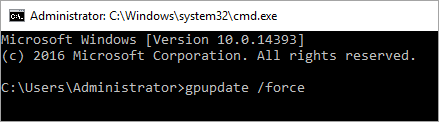How to enable the H.264 codec in Windows Server 2016
Latest update: July 30, 2024
ID: 16084
This article concerns Kaspersky Thin Client 2.0.
Issue
When connecting to Windows Server 2016 via Kaspersky Thin Client 2.0, you may experience severe image delays and uneven sound while watching videos.
Cause
The issue occurs because Windows Server 2016 by default does not support the H.264 codec for encoding an RDP session.
Solution
Enable the H.264 codec support by changing the Windows Server 2016 Group Policy. To do so:
- Press
 +R to open the Run window.
+R to open the Run window. - Type gpedit.msc and click OK to run the Local Group Policy Editor.
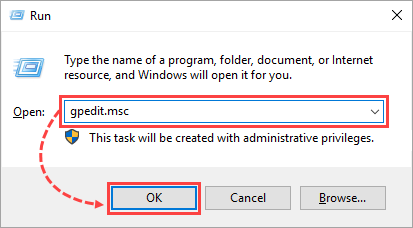
- Go to Computer configuration → Administrative Templates → Windows Components.
- Select Remote Desktop Services → Remote Desktop Session Host.
- Select Remote Session Environment and click Prioritize H.264/AVC 444 graphics mode for Remote Desktop Connections.
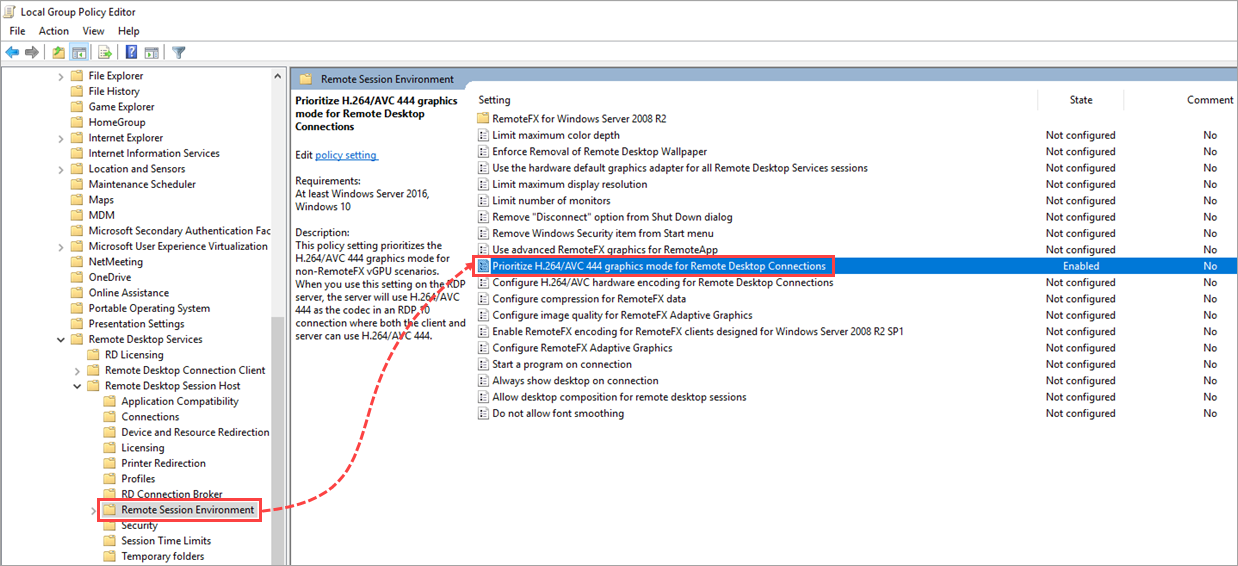
- Select Enabled and click OK.
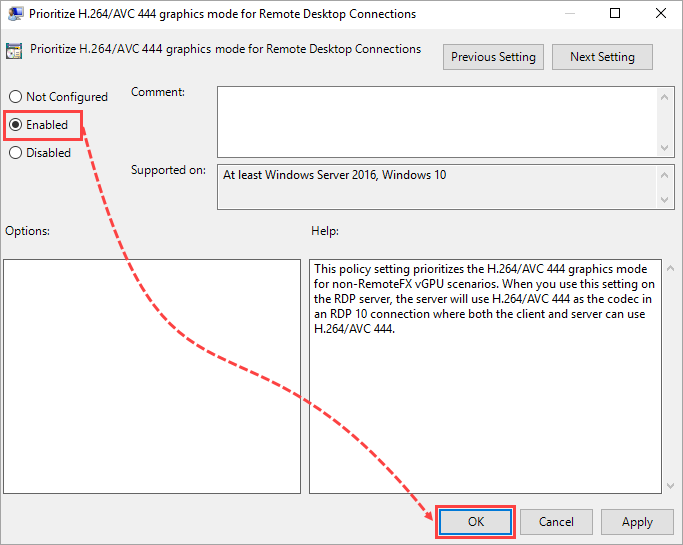
- Press
 +R to open the Run window again.
+R to open the Run window again. - Type cmd and click OK to run the command line.
- Run the command:
gpupdate /force