Custom scan
Custom scan
April 17, 2024
ID 269992
By default, the application scans system memory, startup objects, and boot sectors of the computer, that is, a Quick Scan is performed. You can define your own scan scope and, for example, perform a Full Scan or scan individual custom directories.
To define a custom scan scope and run the scan:
- Run Kaspersky Virus Removal Tool.
- Click Change settings.
- Select check boxes next to objects you want to scan (see figure below):
- System volumes — list of mount points recommended for scanning (for example, Downloads, Documents, Temporary files, etc).
- All volumes — all mount points except service and network mount points. Service mount points include Pseudo File Systems such as sysfs, procfs and others.
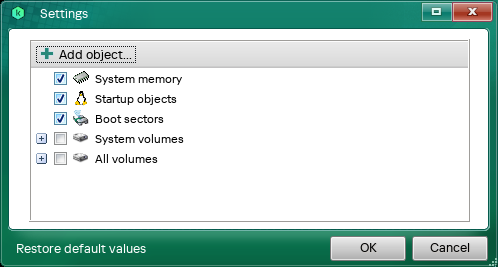
Editing the scan scope
- Click Add object to manually add a directory to the scan scope.
The application does not support masks.
- Save the edited settings.
You can also start a custom scan on command line.
Did you find this article helpful?
What can we do better?
Thank you for your feedback! You're helping us improve.
Thank you for your feedback! You're helping us improve.