How to set up restrictions on games on a child's device using Kaspersky Safe Kids
Latest update: December 13, 2023
ID: 12265
Kaspersky Safe Kids allows you to restrict your child's access to games on a device and in a browser. Find a tutorial video on how to limit the device use time and control access to applications at the end of this article.
You can change other settings and view reports through My Kaspersky and through Kaspersky Safe Kids on the parent's device.
How to limit access to the game on a child’s device
This feature is unavailable on iOS devices.
- Sign in to your account on My Kaspersky.
- Go to the Kids tab and select your child's account.
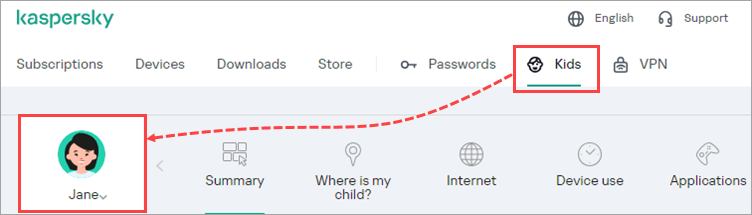
- Click Applications → Settings.
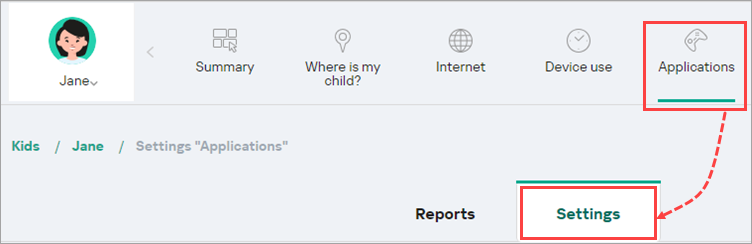
- Make sure that App monitoring is enabled and click on the child's device.
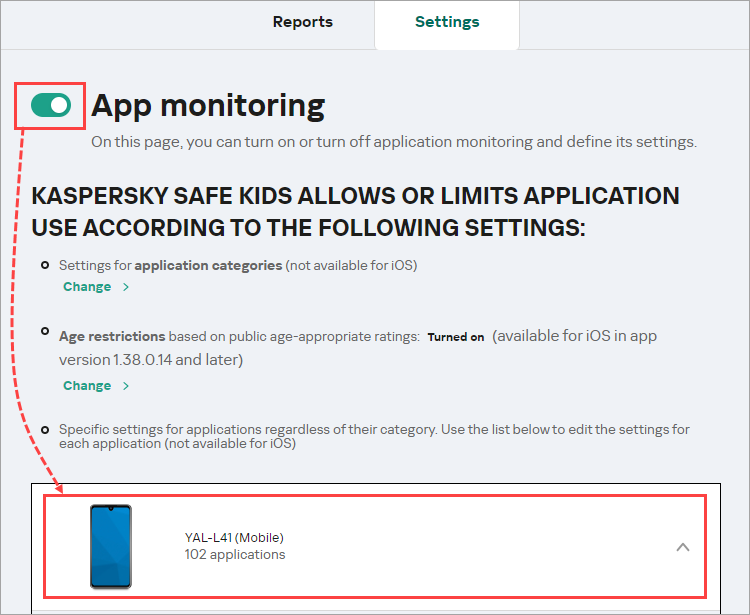
- Scroll to find the game app and select:
- Allowed to allow access to the game.
- Restricted to set the allowed period per day.
- Forbidden to block access to the game.
- Click Save.
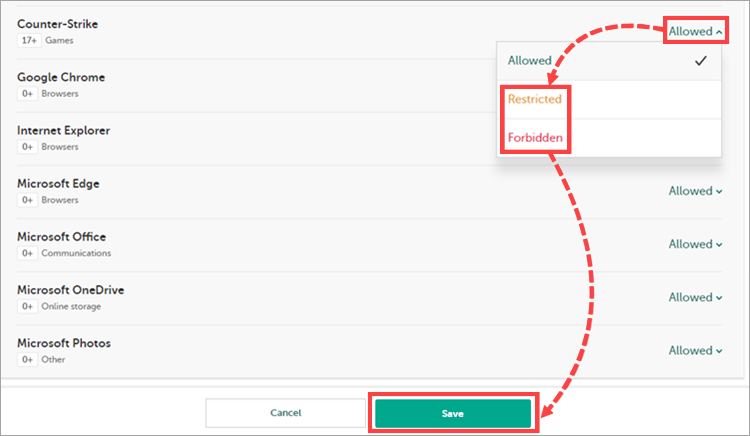
How to limit access to online games
- Sign in to your account on My Kaspersky.
- Go to the Kids tab and select your child's account.
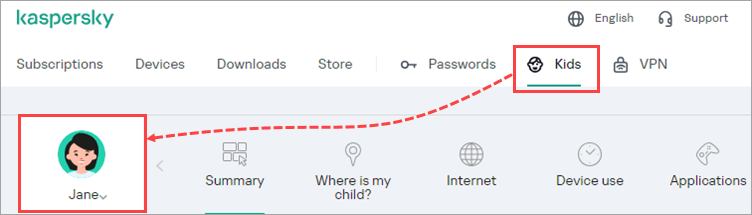
- Click Internet → Settings and make sure that Web activity monitoring is enabled.
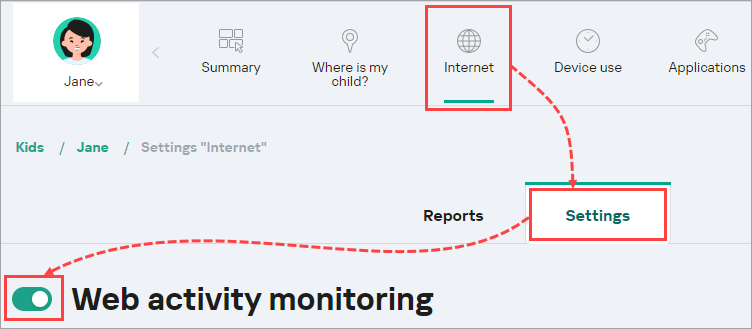
- Find the Videogames category and select:
- Allowed to allow access to online game websites.
- Warning if you want the application to show a warning when the child opens a website with an online game. Access will not be blocked.
- Forbidden if you want to block access to online game websites.
- Click Save.
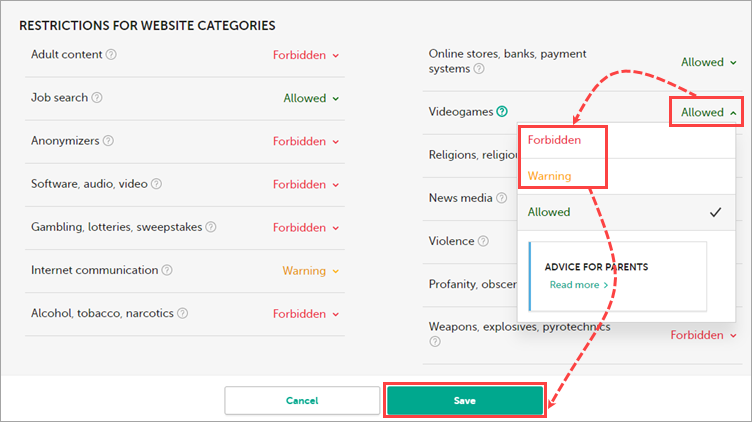
What to do if you experience issues
If you experience any difficulties using Kaspersky Safe Kids, contact Kaspersky Customer Service.