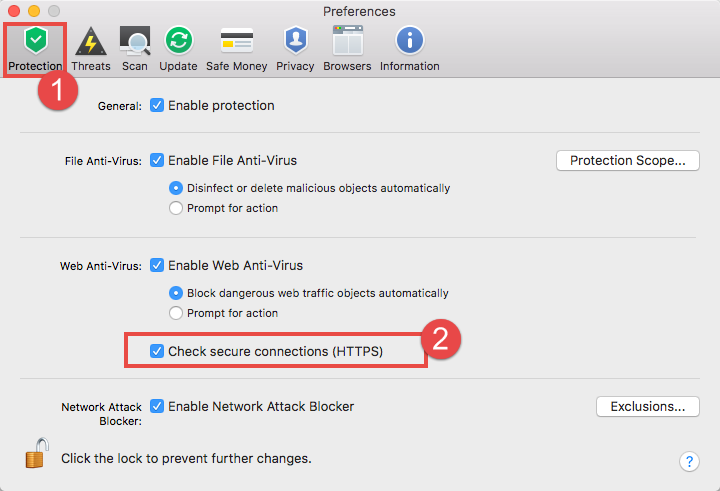How to set up Web Anti-Virus in Kaspersky Internet Security 18 for Mac
Latest update: September 22, 2017
ID: 13558
When connected to the Internet, your computer becomes more vulnerable for different types of threats.
The Web Anti-Virus component of Kaspersky Internet Security 2018 checks if the pages you open are safe.
How to enable or disable Web Anti-Virus
- Open the Preferences window in Kaspersky Internet Security 18 for Mac. If you are not sure how to open the Preferences window, see this guide.
- On the Protection tab, select or clear the Enable Anti-Viruscheck box.
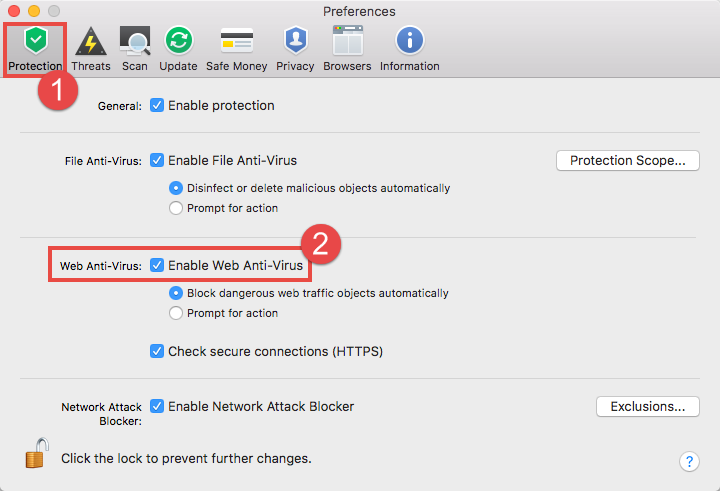
If you disable Web Anti-Virus, it will not be enabled automatically upon restart of your Mac. Enable it manually, if necessary.
How to select an action to be performed on threat detection
- Open the Preferences window in Kaspersky Internet Security 18 for Mac. If you are not sure how to open the Preferences window, see this guide.
- In the Web Anti-Virus section of the Protection tab, select:
- Block dangerous web traffic objects automatically. Web Anti-Virus will block all detected threats automatically.
- Prompt for action. The application will show you notifications on detected threats and prompt to block or allow it.
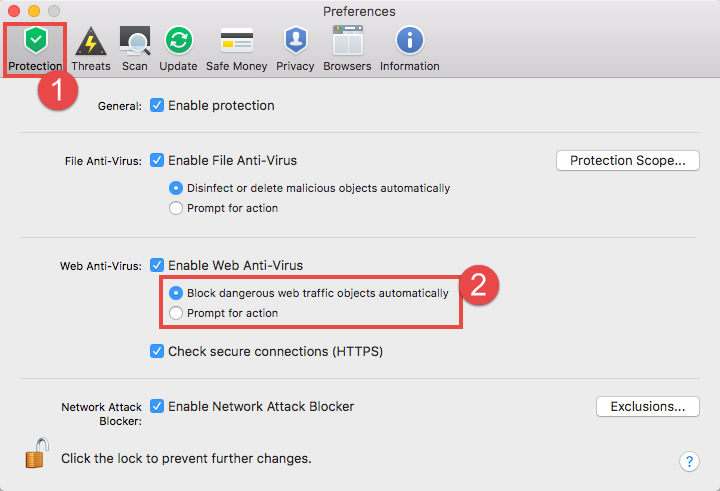
How to enable or disable secure connections (HTTPS) check
Web Anti-Virus checks for malware every site and file you access via an unsecured connection (HTTP):
- If the site contains malicious code, Kaspersky Internet Security 18 for Mac blocks it or shows a warning notification.
- If it is clear, the application allows the connection.
To enable or disable checking of secure connections:
- Open the Preferences window in Kaspersky Internet Security 18 for Mac. If you are not sure how to open the Preferences window, see this guide.
- On the Protection tab, select or clear the check box for Check secure connections (HTTPS).