Adding a license key to the Administration Server repository
Adding a license key to the Administration Server repository
To add a license key to the Administration Server repository:
- In the main menu, go to Operations → Kaspersky licenses.
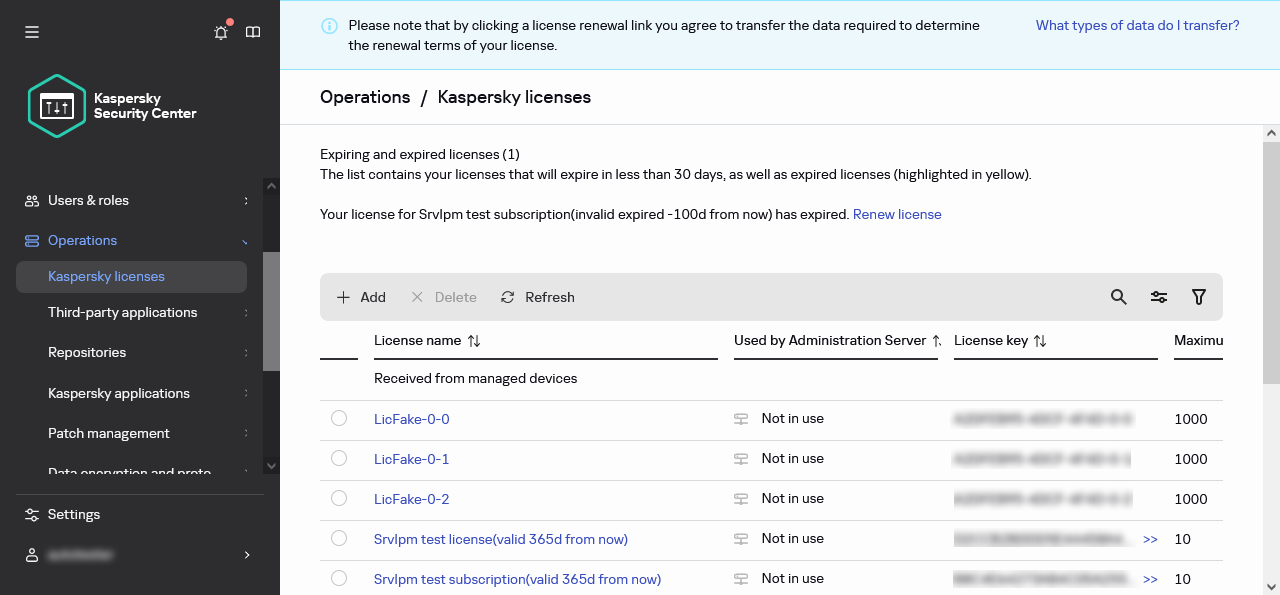
List of added Kaspersky licenses
- Click the Add button.
- Choose what you want to add:
- Add key file
Click the Select key file button and browse to the .key file that you want to add.
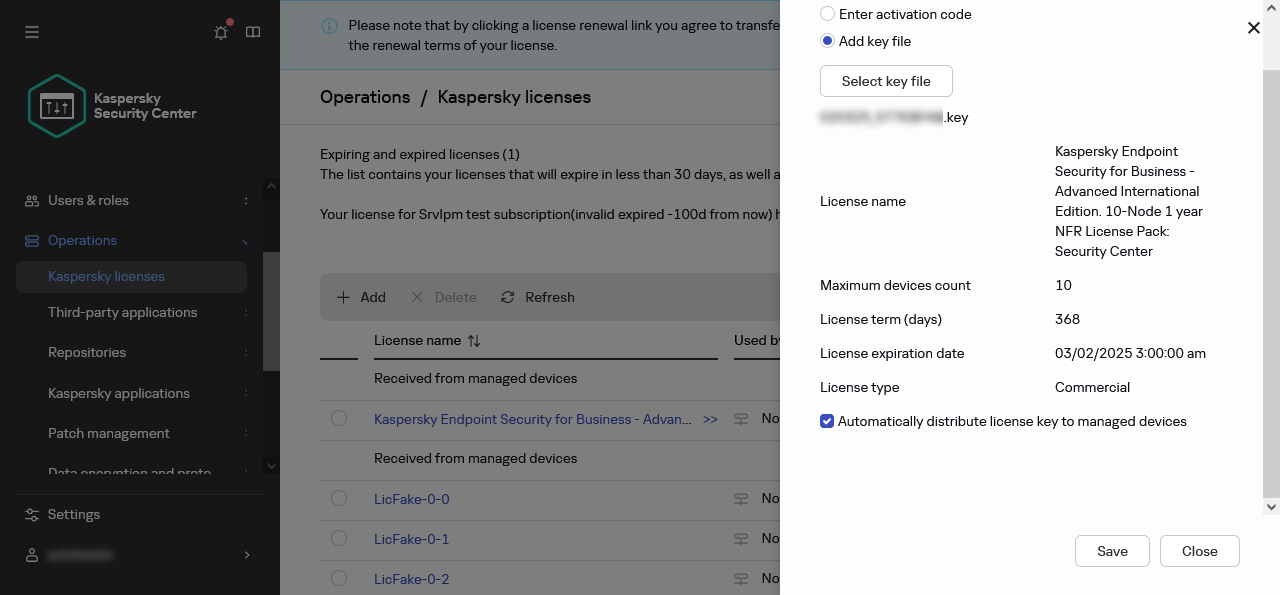
Adding a license key by applying a key file
- Enter activation code
Specify the activation code in the text field and click the Send button.
- Add key file
- Click the Close button.
The license key or several license keys are added to the Administration Server repository.
Did you find this article helpful?
What can we do better?
Thank you for your feedback! You're helping us improve.
Thank you for your feedback! You're helping us improve.
