How to create a remote installation package in Kaspersky Security Center
- Kaspersky Security Center 14 (version 14.0.0.10902)
- Kaspersky Security Center 13.2 (version 13.2.0.1511)
- Kaspersky Security Center 13.1 (version 13.1.0.8324)
- Kaspersky Security Center 13 (version 13.0.0.11247)
- Kaspersky Security Center 12 (version 12.0.0.7734)
Kaspersky Security Center allows installing software on groups of managed computers remotely. For remote installation, create an installation package of one of the following types:
- An installation package for Kaspersky applications based on the configuration files with the KUD and KPD extensions. See the guide below.
- An installation package based on files with the MSI, EXE, MSP, BAT, or CMD extensions. See the guide below.
- An installation package of an application from the Kaspersky database. See the guide below.
- An installation package with an operating system image. See the guide below.
Before creating an installation package, make sure that the Display Vulnerability and patch management option is enabled in the Kaspersky Security Center interface settings. See the Online Help page for instructions.
How to create an installation package for Kaspersky applications
- Open Kaspersky Security Center.
- Go to Advanced → Remote installation → Installation packages and click Create installation package.
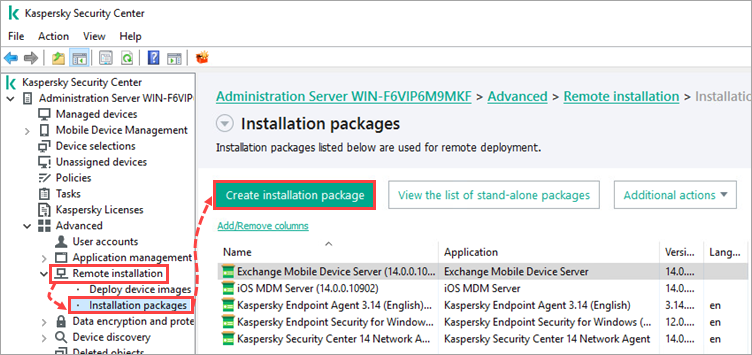
- Select Create an installation package for a Kaspersky application.
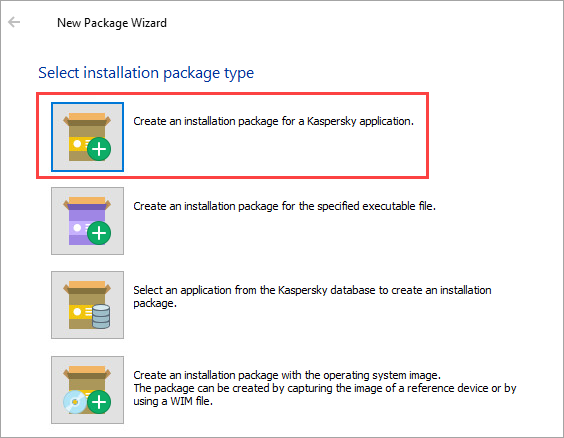
- Type the name for the installation package.
- Select the KUD or KPD configuration file. The files for Windows are located in the application installation package.
- Follow the steps of the wizard to finish package creation.
The created package will be available in the list of installation packages.
How to create an installation package for a third-party application
- Open Kaspersky Security Center.
- Go to Advanced → Remote installation → Installation packages and click Create installation package.
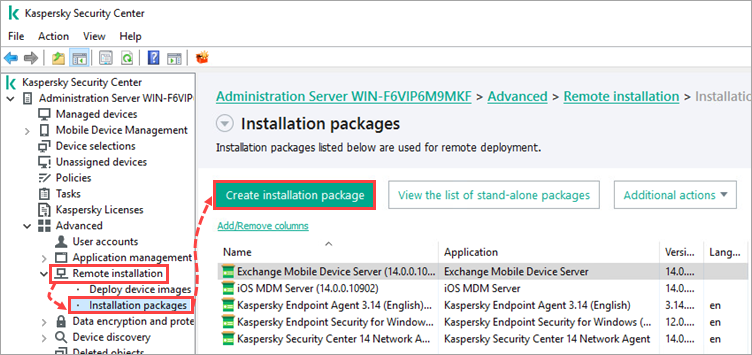
- Select Create an installation package for the specified executable file or Select an application from the Kaspersky database to create an installation package.
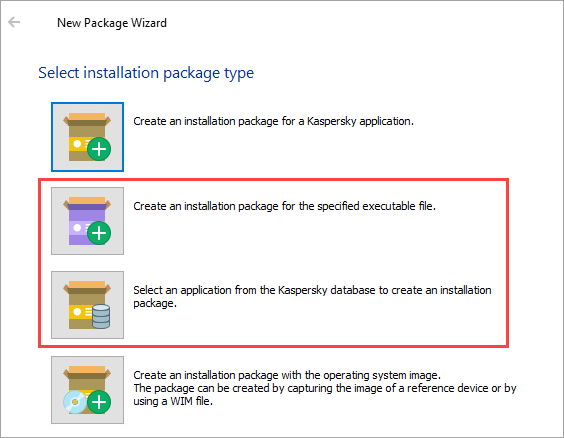
- Type the name for the installation package.
- Select the MSI, EXE, MSP, BAT, or CMD file or an application from the list.
- Follow the steps of the wizard to finish package creation.
- When creating an installation package, you can specify installation parameters, e.g. for silent installation.
The created package will be available in the list of installation packages.
How to create a reference image of an operating system
- Open Kaspersky Security Center.
- Go to Advanced → Remote installation → Installation packages and click Create installation package.
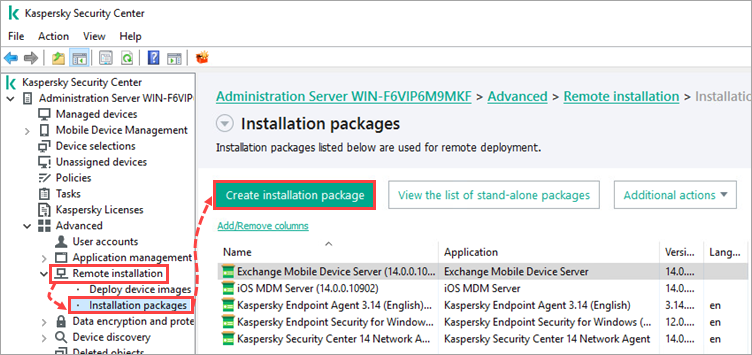
- Click Create an installation package with the operating system image.

- Follow the steps of the wizard to finish package creation.
The created package will be available in the list of installation packages.
