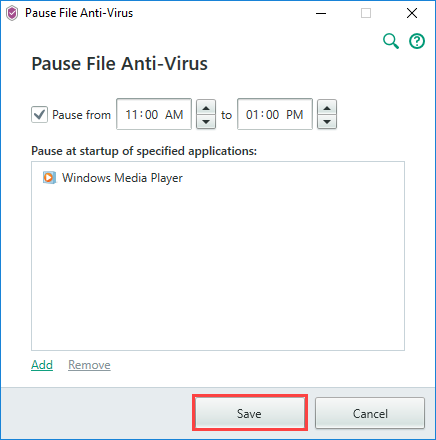How to configure Kaspersky Security Cloud to increase your computer’s speed
Latest update: November 16, 2017
ID: 13934
The article refers to Kaspersky Security Cloud — Family and Kaspersky Security Cloud — Personal.
If your operating system or the applications on your computer are running slowly, you can improve your system’s performance with Kaspersky Security Cloud. You can also prevent notifications from being displayed while you are gaming. To do so:
- In the main window of Kaspersky Security Cloud, click the gear button
 .
.
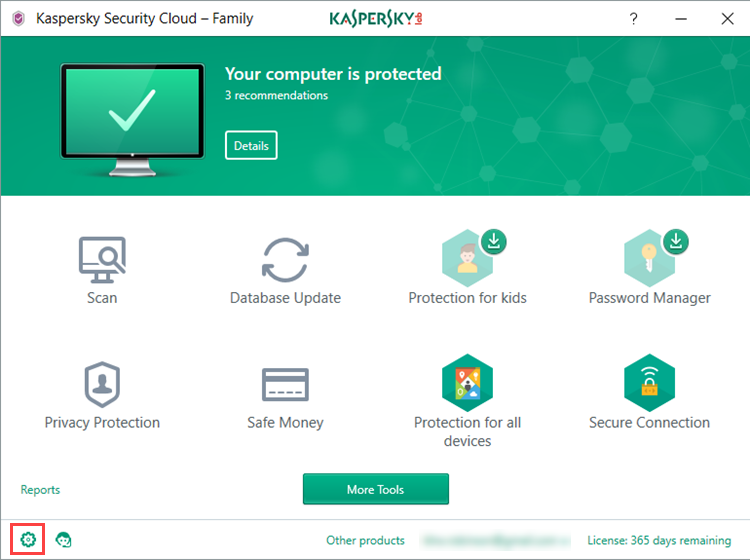
- If you have problems opening the application, see this guide.
- Go to the Performance section and make the following adjustments:
- Select the check box Disable scheduled scan tasks while running on battery power.
- Select the check box Automatically disable some Kaspersky Security Cloud functionality (such as notifications) when applications are launched in full-screen mode.
- Select the check box Release resources to operating system when the computer starts.
- Select the check box Postpone computer scan tasks when the CPU and disk systems are at high load.
- Select the check box Perform Idle Scan.
- Clear the check box Perform analysis of installed applications.
- Clear the check box Search for software that is intended to conceal traces of a malicious program in the system (rootkits). Kaspersky Security Cloud will not run a rootkit search in background mode.
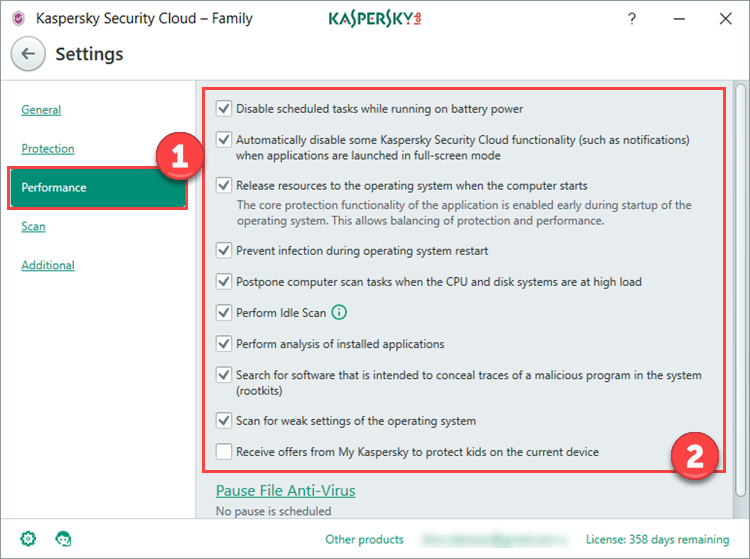
- Pause File Anti-Virus. See the guide below.
How to pause File Anti-Virus
- Click Pause File Anti-Virus.
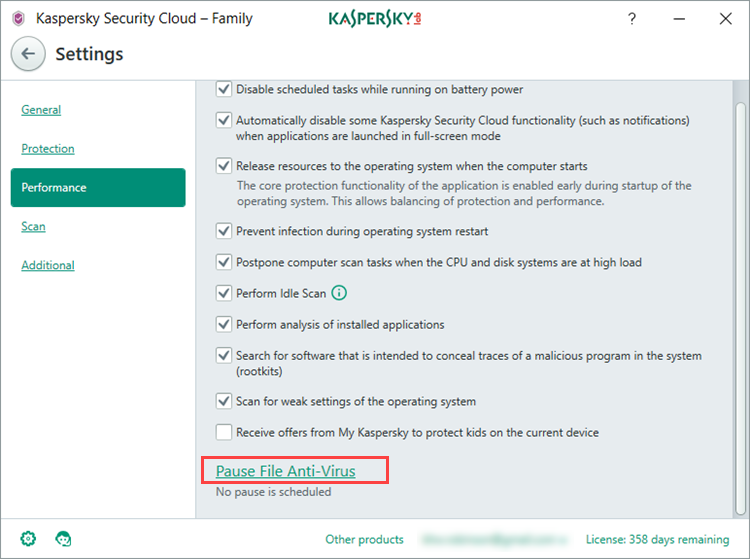
- In the Pause File Anti-Virus window, select the check box Pause and set the time using the arrow buttons.
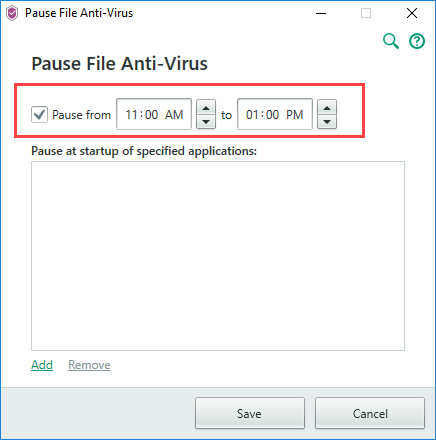
- If you want File Anti-Virus to pause when a particular application starts up, click Add.

- In the Open window, find the executable file of the application (with the .exe extension) and click Open.
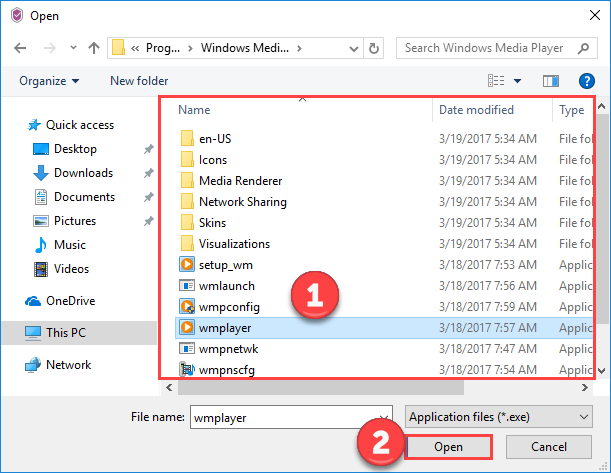
- The selected application will appear in the Pause File Anti-Virus window. Click Save.