Deleting an additional static route
To delete an additional static route:
- Select the Edit static routes setting (see figure below).
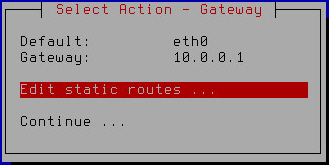
Configuring additional static network routes
- Press Enter.
A window with a list of additional static routes opens (see figure below).
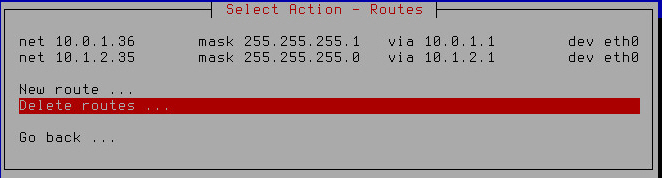
Removing additional static network routes
- Select Delete routes.
- Press Enter.
- A window for selecting the static route to delete opens (see figure below).
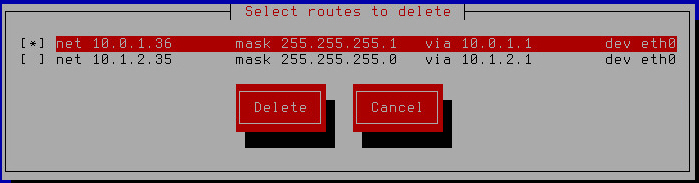
Selecting a static route to delete
- Select the route that you want to delete.
- Click the Delete button.
The Initial Configuration Wizard of the Kaspersky Secure Mail Gateway virtual machine returns to the window with a list of additional static routes that remain after deletion or, if you have deleted all additional routes, displays a window where you can select the action to take on the routes (see figure below).
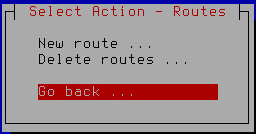
Selecting the action to perform after all static routes have been removed
- Select Go back.
- Press Enter.
The Initial Configuration Wizard of the Kaspersky Secure Mail Gateway virtual machine returns to the network routes configuration window (see figure below).
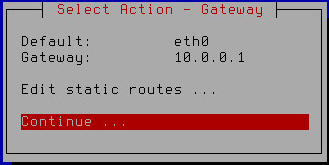
Finishing the configuration of network routes
- Make sure that the network route settings have been configured correctly.
- Select Continue.
- Press Enter.
The Initial Configuration Wizard of the Kaspersky Secure Mail Gateway virtual machine proceeds to the next step.