Configuring custom environment
After you create a template with default parameters, you need to configure a custom execution environment.
You can create templates only for the following operating systems: Windows XP SP3 (or later), Windows 7, Windows 8.1 x64, or Windows 10 x64 (not higher than 1909 version). Other operating systems are not supported at the moment.
To create a custom environment, access to the internet from the custom environment instance is required. This is needed to generate logging instructions for Windows functions.
During the configuration of a custom environment, access to the internet is provided through a malware channel in case it is configured for the environment.
To configure custom execution environment:
- On the Templates & Storage page of Kaspersky Research Sandbox, select the Templates tab.
- Click the name of the template that you want to configure a custom execution environment for.
The Virtual Network Computing desktop (viewer) opens.
If you close the VNC desktop or navigate to another Kaspersky Research Sandbox page during the template configuration, its state remains Running. Later, you can reopen the VNC desktop by clicking the template name and continue the template configuration.
During the template configuration, perform the following actions, if necessary:
- Press
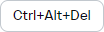 button in the VNC desktop to send the Ctrl+Alt+Del command to the virtual machine. If you press the combination of Ctrl+Alt+Del keys on your keyboard, the lock screen appears on your computer, but not on the virtual machine.
button in the VNC desktop to send the Ctrl+Alt+Del command to the virtual machine. If you press the combination of Ctrl+Alt+Del keys on your keyboard, the lock screen appears on your computer, but not on the virtual machine. - Press
 button in the VNC desktop to send the Escape command to the virtual machine.
button in the VNC desktop to send the Escape command to the virtual machine. - Press
 button in the VNC desktop to maximize the VNC desktop to the full screen, or minimize it.
button in the VNC desktop to maximize the VNC desktop to the full screen, or minimize it. - Hold and move the
 button in the VNC desktop to change the pane location.
button in the VNC desktop to change the pane location. - Click the
 button to turn on the virtual machine.
button to turn on the virtual machine. - Click the Shut down button to shut the virtual machine down (recommended).
If an operating system is not installed on the virtual machine, it is recommended to click the Turn off button instead of Shut down. If you click Shut down, the command processing may be delayed. Please wait for the process to time out and then click Turn off.
- Press
- Click the Turn off button to turn the virtual machine off.
If you use the Turn off button to turn the virtual machine off, virtual machine recovery may be required. Using the Shut down button is recommended.
The template cannot be exported or deleted during the configuration process. The corresponding links are not available in the web interface.
- Install and configure the operating systems on the virtual machine.
Supported operating systems and limitations
You must activate the operating system and other software you install by using your own keys or activation codes. You acknowledge that You are responsible for obtaining and complying with any licenses necessary to operate any such third-party operating systems and application programs. For the avoidance of doubt, this clause does not apply to execution environments and application programs provided by the Kaspersky together with Kaspersky Research Sandbox.
- Install and configure the required software on the virtual machine.
If you install software that may limit access to the internet, issues may arise when the template is imported to Kaspersky Research Sandbox.
Software that is not allowed to be installed on the virtual machine
- If you install Microsoft Office (not higher than 2016 version is supported) on the virtual machine, it is recommended that you configure its settings to improve malware detection.
- For the correct functioning of a custom environment, perform the required actions (local administrator privileges are required on a virtual machine):
- Turn off the Fast Boot function for Microsoft Windows 10
- Turn on an automatic login to the operating system by running the netplwiz command
- Disable the operating system firewall on a virtual machine.
- Make sure you do not change the default shell. This can make it impossible to run files on virtual machine.
- It is strongly recommended that you perform the following actions:
- Activate the operating system and other licensed software by using your key or activation codes.
- Turn off the automatic updates for all installed software.
After you finish configuring the custom environment, you can deploy it and use it for file execution.
Page top