Configuring settings for remote thin client management via the Web Console: one device
In the Web Console, you can configure the following settings for remote management of the thin client:
- Remote management access mode: determines the conditions and procedure for connecting to the thin client.
- The mode of access to the remote session running on the thin client when the connection to it is established (hereinafter also referred to as the "remote environment screen").
It may be necessary to restrict access to the remote environment screen if the thin client user is working with sensitive or confidential data.
To configure remote management settings:
- In the main window of the Web Console, select Assets (Devices) → Managed devices.
- In the displayed list, click the name of the relevant thin client. You can view the device name in the Kaspersky Thin Client interface. If the thin client name is not on the list, add it to an administration group.
If a setting you are configuring is locked in a policy that was created for an administration group, you cannot change this setting when configuring the individual device. Change or unlock this setting in the policy.
- In the window that opens, select the Applications tab.
- Click the name of the Kaspersky Security Management Suite web plug-in.
This opens a window with information about Kaspersky Thin Client.
- Select the Application settings tab.
- Select the Data exchange section (see the figure below).
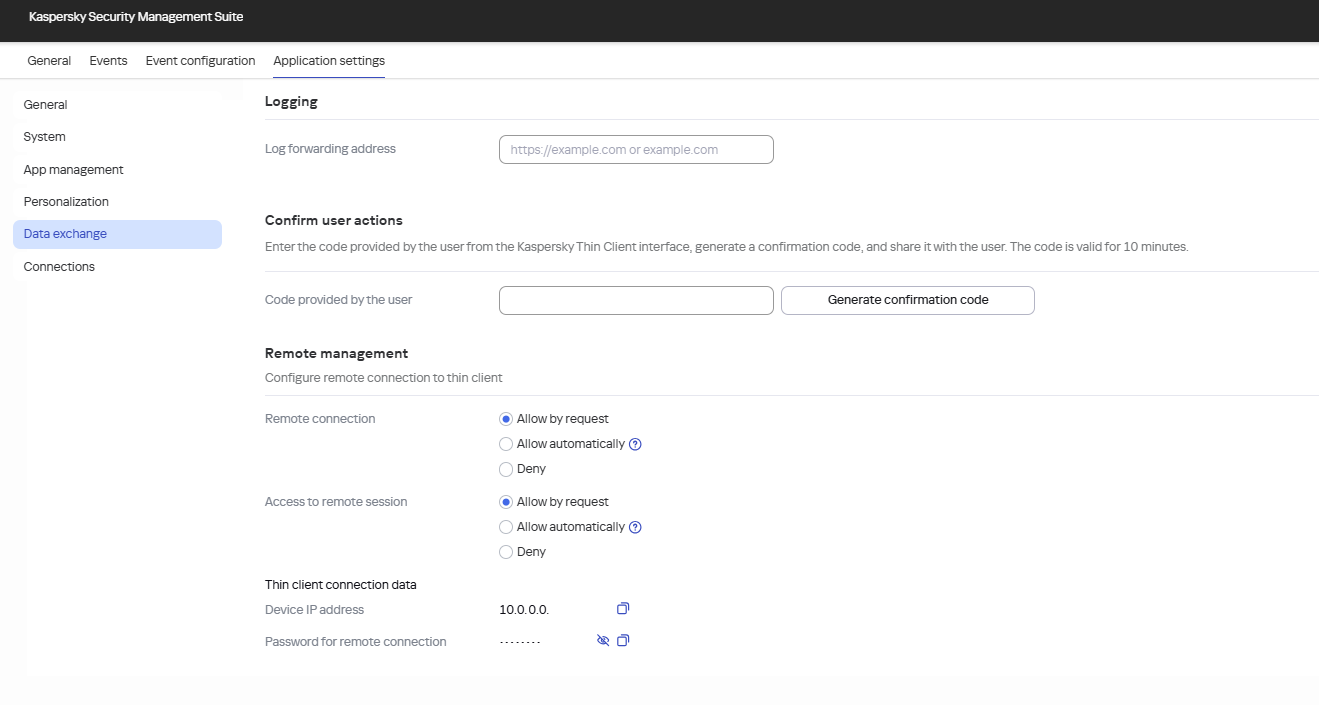
Window for configuring the remote thin client management via the Web Console
- In the Remote management section, select the access mode for remote management of the thin client:
- Allow automatically
In this mode, the administrator will be able to remotely connect to the thin client after the user accepts the remote management request in the Kaspersky Thin Client interface. If the user rejects the request, the connection is terminated. If there is no response within 30 seconds, the connection is established automatically.
- Allow by request
In this mode, the administrator will be able to remotely connect to the thin client only after the user accepts the remote management request in the Kaspersky Thin Client interface. If the user rejects the request, the connection is terminated.
- Deny
In this mode, the administrator will not be able to remotely connect to the thin client.
If you set the Allow automatically or Allow by request mode, the Access to remote session settings group will be unlocked.
- Allow automatically
- In the Access to remote session settings group, select the mode of access to the remote environment screen:
- Allow automatically
In this mode, after connecting to the thin client, the administrator will be able to access the remote environment screen without user confirmation.
- Allow by request
In this mode, after connecting to the thin client, the administrator will be able to access the remote environment screen only after the user accepts this access request in the Kaspersky Thin Client interface.
- Deny
In this mode, the administrator will not be able to remotely manage the thin client until the user manually terminates the remote session.
- Allow automatically
- Click Save in the lower part of the window.
The changes are saved and applied to Kaspersky Thin Client installed on a thin client after synchronizing Kaspersky Thin Client and Kaspersky Security Center.
Page top