Configuring remote thin client management settings in the Kaspersky Thin Client interface
If the thin client is included in an administration group, the values of settings specified in this article may be enforced through the Web Console. If this is the case, you will not be able to configure these settings in the Kaspersky Thin Client interface.
The settings specified in this article may be hidden in Kaspersky Thin Client.
In the Kaspersky Thin Client interface, you can configure the following remote management settings:
- Remote management access mode.
Defines the conditions and procedure for connecting to a thin client.
- The mode of access to the remote session running on the thin client when the connection to it is established (hereinafter also referred to as the "remote environment screen").
It may be necessary to restrict access to the remote environment screen if the thin client user is working with sensitive or confidential data.
To configure the settings for remote management of a thin client:
- Turn on the thin client.
- In the Kaspersky Thin Client control panel, click
 and select Settings in the menu that opens.
and select Settings in the menu that opens. - In the window that opens, select the Remote management section (see the figure below).
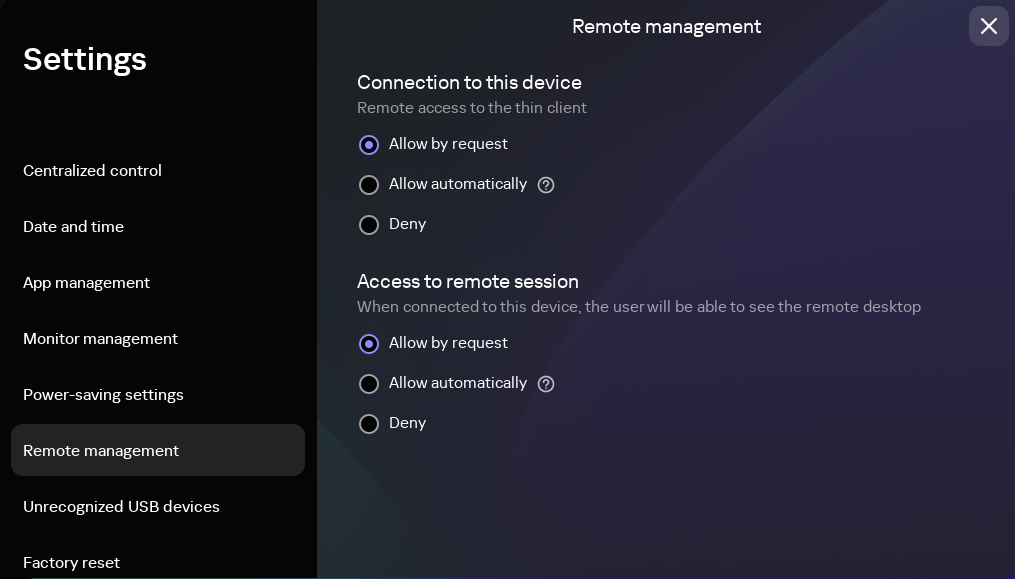
Settings. Remote management section
- In the Connection to this device settings group, select the access mode for remote management of the thin client:
- Allow automatically
In this mode, the administrator will be able to remotely connect to the thin client after the user accepts the remote management request in the Kaspersky Thin Client interface. If the user rejects the request, the connection is terminated. If there is no response within 30 seconds, the connection is established automatically.
To ensure device security, use this mode only if the thin client is connected to Kaspersky Security Center.
- Allow by request
In this mode, the administrator will be able to remotely connect to the thin client only after the user accepts the remote management request in the Kaspersky Thin Client interface. If the user rejects the request, the connection is terminated.
- Deny
In this mode, the administrator will not be able to remotely connect to the thin client.
If you set the Allow automatically or Allow by request mode, the Access to remote session settings group will be displayed.
- Allow automatically
- In the Access to remote session settings group, select the mode of access to the remote environment screen:
- Allow automatically
In this mode, after connecting to the thin client, the administrator will be able to access the remote environment screen without user confirmation.
- Allow by request
In this mode, after connecting to the thin client, the administrator will be able to access the remote environment screen only after the user confirms this access request in the Kaspersky Thin Client interface.
- Deny
In this mode, the administrator will not be able to remotely manage the thin client until the user manually terminates the remote session.
- Allow automatically