Configuring a connection to a remote environment using the RDP application via the Web Console: one device
In the Web Console, you can configure settings for connecting to a remote environment using the RDP application.
To configure the settings for connecting to a remote environment using the RDP application:
- In the main window of the Web Console, select Assets (Devices) → Managed devices.
- In the displayed list, click the name of the relevant thin client. You can view the device name in the Kaspersky Thin Client interface. If the thin client name is not on the list, add it to an administration group.
If a setting you are configuring is locked in a policy that was created for an administration group, you cannot change this setting when configuring the individual device. Change or unlock this setting in the policy.
- In the window that opens, select the Applications tab.
- Click the name of the Kaspersky Security Management Suite web plug-in.
This opens a window with information about Kaspersky Thin Client.
- Select the Application settings tab.
- Select Connections → RDP.
This opens a window in which you can configure settings for connecting to a remote environment (see the figure below).
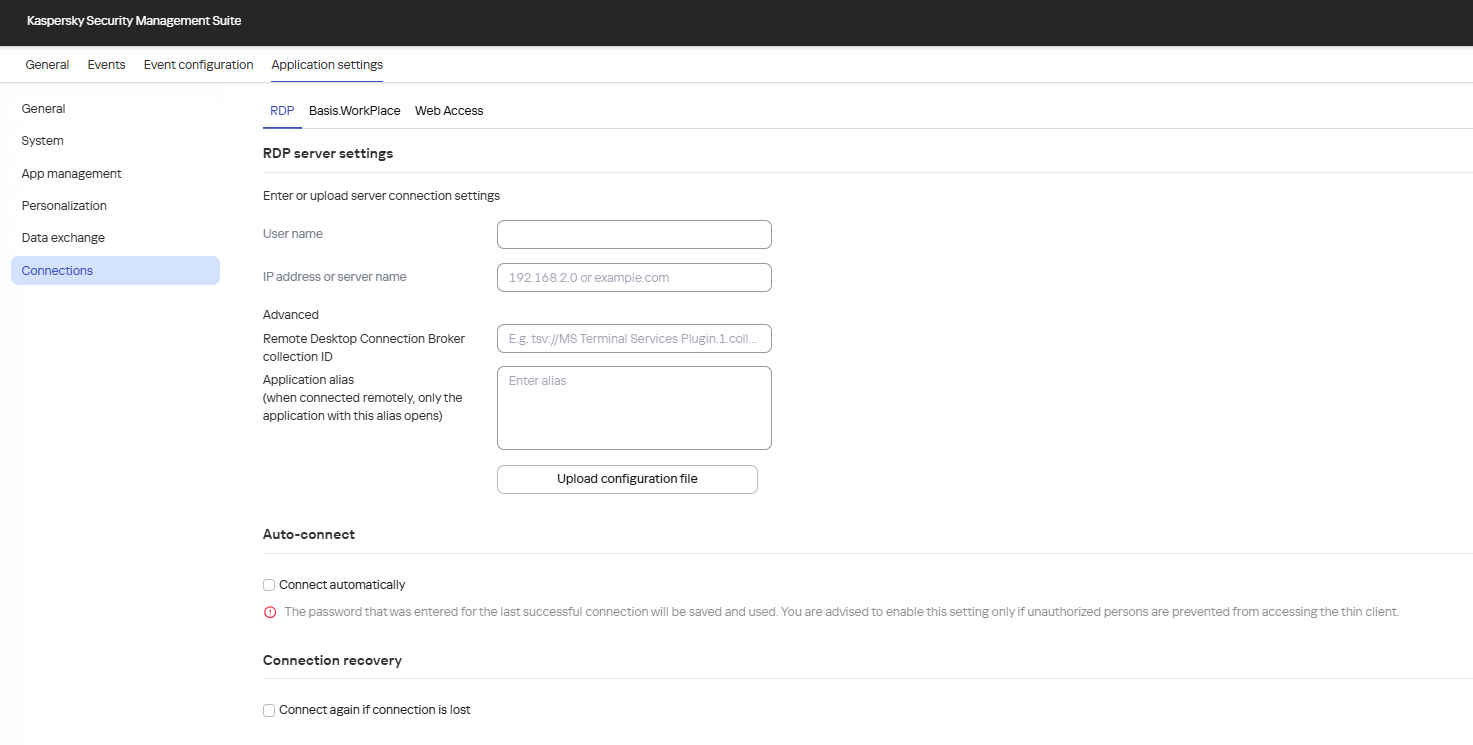
Window for configuring a connection to a remote environment in the RDP application via the Web Console
- In the IP address or server name field, enter the IP address or name of the Microsoft Remote Desktop Connection Broker server.
- In the User name field, enter the name of the user account that will be used for connecting.
- If you need to use the Microsoft Remote Desktop Connection Broker to connect to a remote desktop, use the Remote Desktop Connection Broker collection ID field to specify the collection ID in the format
tsv://MS Terminal Services Plugin.1.collection_id(collection_idrefers to the specific identifier of the collection).If you need to start a virtual application, specify the application alias in the Application alias field.
If you have a configuration file containing the settings for connecting to the Microsoft Remote Desktop Connection Broker and, if needed, the name of the application to open, upload the file by clicking Upload configuration file. In this case, you do not have to complete the Remote Desktop Connection Broker collection ID and Application fields.
- If you want to automatically restore a remote desktop connection that is unexpectedly disconnected, select the Connect again if connection is lost check box.
- In the Device redirection settings block, select the devices to be redirected to the remote environment: Smart cards, USB drives, Printers and other devices, Microphone, Audio playback devices, Web camera (video), Scanner.
Audio volume and other settings are managed from the remote environment.
To correctly redirect USB devices to a remote desktop in the Windows 10 operating system, you must enable Microsoft Remote Desktop Services and allow redirection of Plug and Play devices in the settings of Remote Desktop Services. For Microsoft Windows Server 2016 and 2019, you must also enable remote connections via Remote Desktop Services and allow setting remote management rules in Remote Desktop Services.
- In the Image quality block, select the check boxes next to the graphic settings of the remote desktop that you want to use: Smooth fonts, Menu animation, Desktop background, Show window contents while dragging, Enhanced theme.
Enabling remote desktop display settings may affect the speed of Kaspersky Thin Client operations.
- If two monitors are installed at your workstation and you want a remote desktop image to be displayed on both monitors, select the Use two monitors check box in the Monitor management block.
- To improve performance when connected to remote desktops or applications, in the Performance block, check Improve graphics performance.
- To automatically connect to a remote desktop or virtual application when the RDP application is started, in the Auto-connect block, select the Connect automatically check box.
To activate the function, the user must manually connect to and disconnect from the remote environment once. When you do so, the following data for connecting to the RDP server is saved in the thin client storage: user name, server address, and password. The next time you start the RDP application, these credentials will be used to automatically initiate a connection to the remote environment. If you disable the auto-connect function, the saved password is deleted from the device storage.
The Web Console does not let you set a password for connecting to a remote environment.
To automatically connect to the remote environment in the RDP application immediately after booting Kaspersky Thin Client, configure automatic startup of the application.
- Click Save in the lower part of the window.
The changes are saved and applied to Kaspersky Thin Client installed on a thin client after synchronizing Kaspersky Thin Client and Kaspersky Security Center.
Page top