How to switch to the unlimited version of Kaspersky VPN Secure Connection for Android
You can use either the free or unlimited version of Kaspersky VPN Secure Connection for Android. The free version has the following limitations:
- Limited amount of secure traffic.
You can use 200 MB of secure traffic per day or 300 MB if the app is connected to My Kaspersky. When daily traffic limit is reached, you will see the notification “You have used up your free daily traffic”.The available amount of secure traffic does not affect the amount of internet traffic provided by your mobile operator. You can continue using the internet after the secure traffic limit is exceeded, but your data will not be secured by Kaspersky VPN Secure Connection. - Country selection is unavailable.
You can choose a specific location only in the unlimited version. The virtual location is selected automatically in the free version.
To get access to all application features, switch to the unlimited version of Kaspersky VPN Secure Connection for Android via Google Play or using the following instruction:
Step 1. Buy a subscription
- Go to the Kaspersky VPN Secure Connection page on the Kaspersky website.
- Click Buy now in the description of the unlimited version.
- Follow the steps to complete your purchase.
The code will be sent to the email address you specified when buying the license.
Step 2. Activate a subscription
- Sign in to your My Kaspersky account.
- Go to the Subscriptions section.
- Enter the activation code in the Add activation code block and click Add.
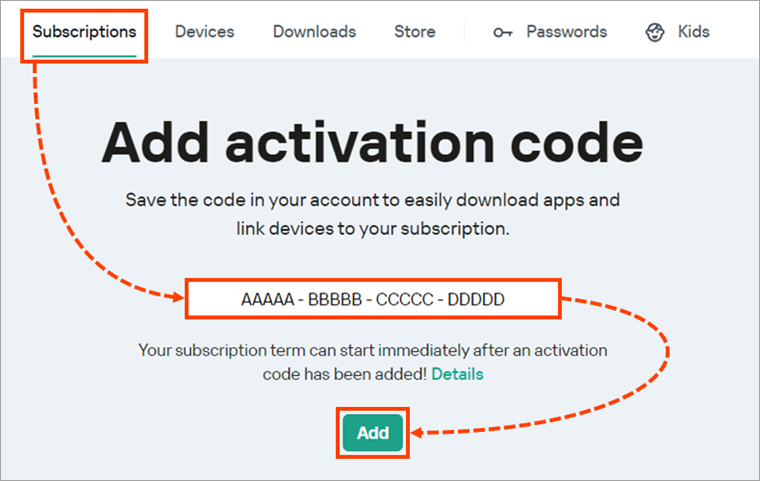
- Connect Kaspersky VPN Secure Connection for Android to your My Kaspersky account using the instruction below if it is not connected.
How to connect the app to My Kaspersky
- On the main application screen, tap
 .
.
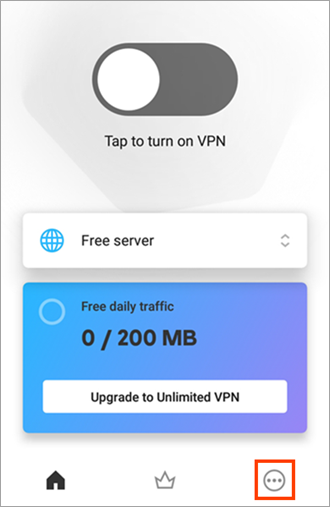
- Go to the Profile tab and click Sign in to My Kaspersky.
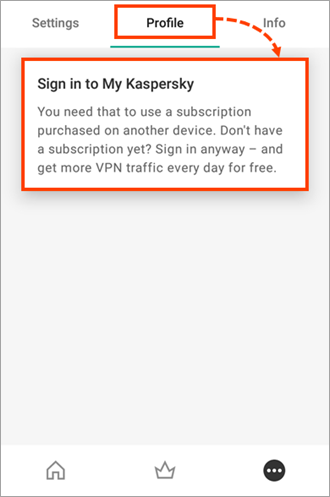
- Connect to My Kaspersky in a convenient way:
- Via email:
- Tap Sign in with Email.
- Enter your My Kaspersky login and tap Continue.
- Enter your My Kaspersky password and tap Sign In.
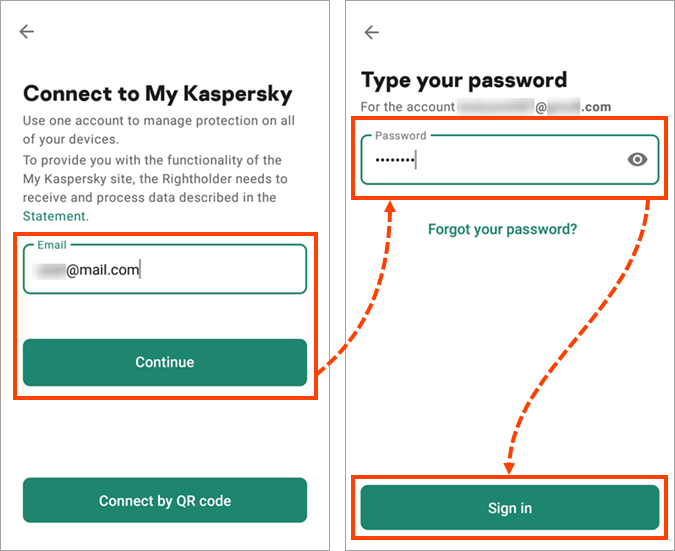
- Using a QR code according to the instruction.
This method is available if you have a My Kaspersky account and use Kaspersky VPN Secure Connection for Windows on your PC.
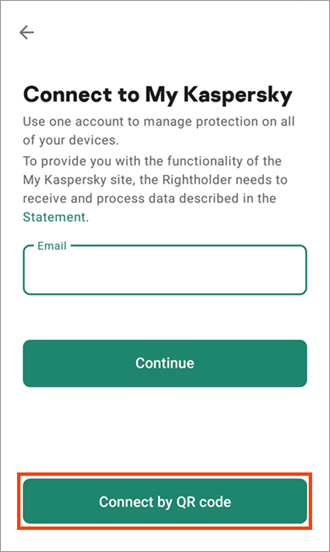
- Using your Google or Apple account according to the instruction.
- Via email:
How to restore your subscription
If you have bought the subscription for the unlimited version of Kaspersky VPN Secure Connection, you can restore it when installing the app on a new device or when reinstalling the app on the current device:
- If you have a My Kaspersky account, sign in to it from the Kaspersky VPN Secure Connection app on your device.
The subscription will be restored automatically. - If you don’t have a My Kaspersky account, your subscription is linked to your account on Google Play.
To restore the subscription:- Open Kaspersky VPN Secure Connection for Android.
- Tap
 in the bottom part of the screen.
in the bottom part of the screen. - Click Restore purchase.
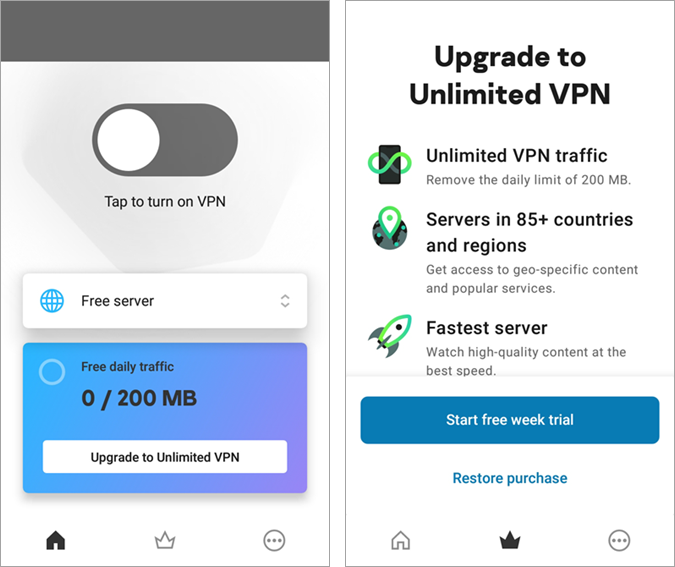
The app will check your purchase in Google Play. As soon as the app finds your subscription, the unlimited version will be activated automatically.