What to do in case of high CPU usage when running Kaspersky Endpoint Security for Windows
Latest update: May 04, 2023
ID: 15973
Show applications and versions that this article concerns
- Kaspersky Endpoint Security 12.5 for Windows (version 12.5.0.539)
- Kaspersky Endpoint Security 12.4 for Windows (version 12.4.0.467)
- Kaspersky Endpoint Security 12.3 for Windows (version 12.3.0.493)
- Kaspersky Endpoint Security 12.2 for Windows (version 12.2.0.462)
- Kaspersky Endpoint Security 12.1 for Windows (version 12.1.0.506)
- Kaspersky Endpoint Security 12 for Windows (version 12.0.0.465)
- Kaspersky Endpoint Security 11.11 for Windows (version 11.11.0.452)
- Kaspersky Endpoint Security 11.10 for Windows (version 11.10.0.399)
- Kaspersky Endpoint Security 11.9 for Windows (version 11.9.0.351)
- Kaspersky Endpoint Security 11.8 for Windows (version 11.8.0.384)
- Kaspersky Endpoint Security 11.7 for Windows (version 11.7.0.669)
Issue
The CPU usage is high when running Kaspersky Endpoint Security for Windows.
Solution
- Install the latest patch. Do the following:
- For Kaspersky Endpoint Security 11.х for Windows, download the patch from the request form at Kaspersky CompanyAccount.
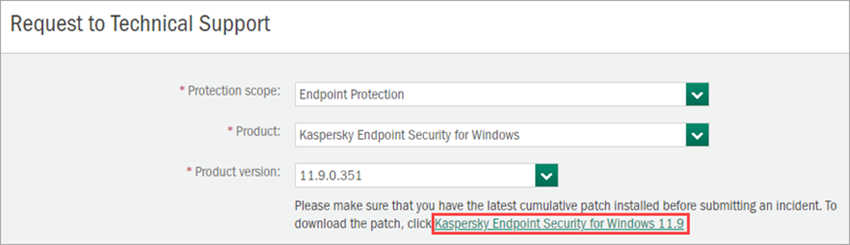
- For Kaspersky Endpoint Security 12.х for Windows, send a request to Kaspersky Technical Support via Kaspersky CompanyAccount for a private patch. Specify the full version of your application.
- Make sure that your computer meets the hardware and software requirements. To view the system requirements for your version of Kaspersky Endpoint Security for Windows, see this article.
If you have applied these recommendations but the issue persists, proceed to the next step.
- Check if multiple full scan tasks run on the affected computer. If they do:
- Reschedule the full scan tasks so that they run at different times. See this article for instructions.
- Optimize the full scan task in Kaspersky Endpoint Security 11 for Windows. For instructions, see this article.
- Run a background scan instead of a full scan. For more information, see this article.
- For daily scans of critical areas, use a quick scan.
What to do if the issue persists
If the issue persists, submit a request to Kaspersky technical support via Kaspersky CompanyAccount. Please include a detailed description of the issue. In your request, specify the actions you have taken to resolve the issue. Before contacting the support, see the guide on creating a request in the Knowledge Base.
