How to enable traces in Kaspersky Embedded Systems Security 3
Show applications and versions that this article concerns
- Kaspersky Embedded Systems Security 3.3.0.87
- Kaspersky Embedded Systems Security 3.2.0.200
- Kaspersky Embedded Systems Security 3.1.0.461
When creating a request to Kaspersky technical support, you may be asked to collect and attach trace files that may help find the step at which an error occurs.
Kaspersky Embedded Systems Security writes the information to trace and dump files unencrypted. The folder to which the files are saved is selected by the user and controlled by the settings of the operating system and Kaspersky Embedded Systems Security. You can configure the permissions and allow access to log folders, trace and dump files only for the selected users.
How to enable traces through the application console
You cannot change the settings through the application console if making changes is not allowed by the active Kaspersky Security Center policy.
- Make sure there is enough free space on the disk before you enable traces.
- Open the application console, right-click the Kaspersky Embedded Systems Security node and select properties.
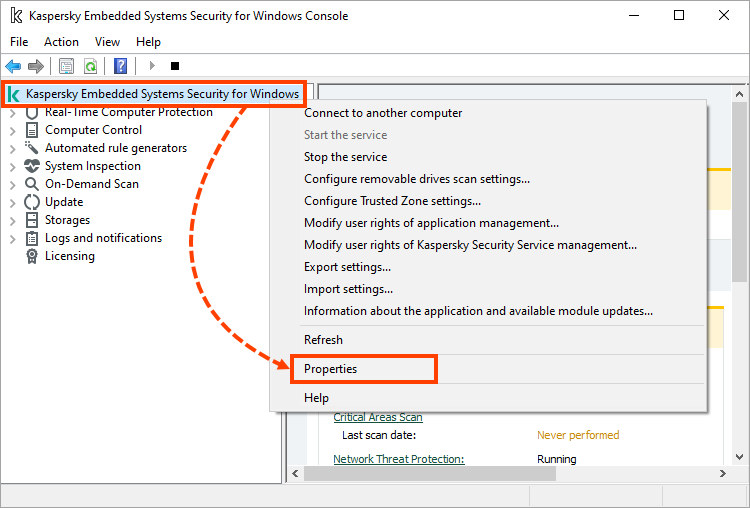
- Open the Malfunction diagnosis tab.
- Select the Enable tracing check box and specify the path to the folder to which trace files should be saved.
Do not use network drives of the server or drives created using the subst command.
- Adjust the requied parameters:
- Level of details
- Maximum size of a trace file
- Removal of the old trace files
- Maximum number of files for one trace log
- Select the Create dump file check box and specify the path to the folder to which dump files will be saved.
- Click OK.
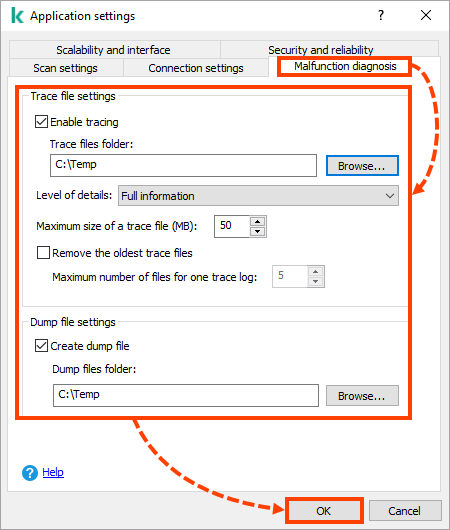
Debugging information of each process of Kaspersky Embedded Systems Security is saved to a separate trace file in a specified folder. When the maximum size of a trace file is reached, the new file is created and the old one remains.
Do not leave tracing enabled for a long time. It may affect the server performance.
How to enable tracing through Compact Diagnostic Interface
- Right-click the application icon on the Taskbar.
- Select Open Compact Diagnostic Interface.
- Click Troubleshooting.
- Select the check box Write debug information to the trace file in this folder and specify the path to the folder to which trace files will be saved.
- Select the check box Create crash dump file on malfunction in this folder and specify the path to the folder to which dump files will be saved.
- Click Apply.
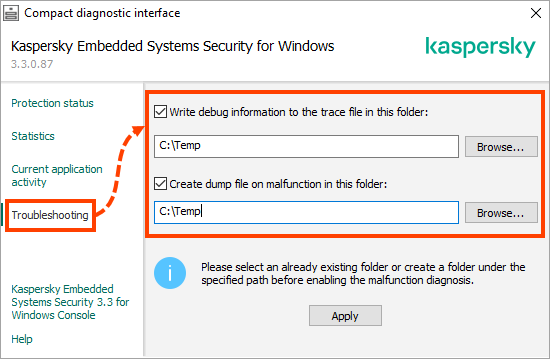
How to enable traces through the registry editor
- Download the archive:
- For version 3.3:
- kess3.3_traces_x86.zip — for 32-bit operating systems
- kess3.3_traces_x64.zip — for 64-bit operating systems
- For version 3.2:
- kess3.2_traces_x86.zip — for 32-bit operating systems
- kess3.2_traces_x64.zip — for 64-bit operating systems
- For version 3.1:
- kess3.1_traces_x86.zip — for 32-bit operating systems
- kess3.1_traces_x64.zip — for 64-bit operating systems
- For version 3.3:
- Run the REG file:
- trace_on_x86.reg from the kess3.x_traces_x86.zip archive — for 32-bit operating systems
- trace_on_x64.reg from the kess3.x_traces_x64.zip archive — for 64-bit operating systems
Trace files will be written to the C:\Temp folder.
To disable traces, run the reg file:
- trace_off_x86.reg from the kess3.x_traces_x86.zip archive — for 32-bit operating systems
- trace_off_x64.reg from the kess3.x_traces_x64.zip archive — for 64-bit operating systems
