How to get update and scan reports in Kaspersky Internet Security 18 for Mac
Latest update: October 10, 2022
ID: 13562
To find out the cause of the issues that may occur when you update databases or scan your device for viruses, Kaspersky Lab Technical Support may ask you to send a report of the task.
How to generate a scan or update report
- Open the Preferences window in Kaspersky Internet Security 18 for Mac. If you are not sure how to open the Preferences window, see this guide.
- Go to the Information tab and select the check box Log non-critical events.
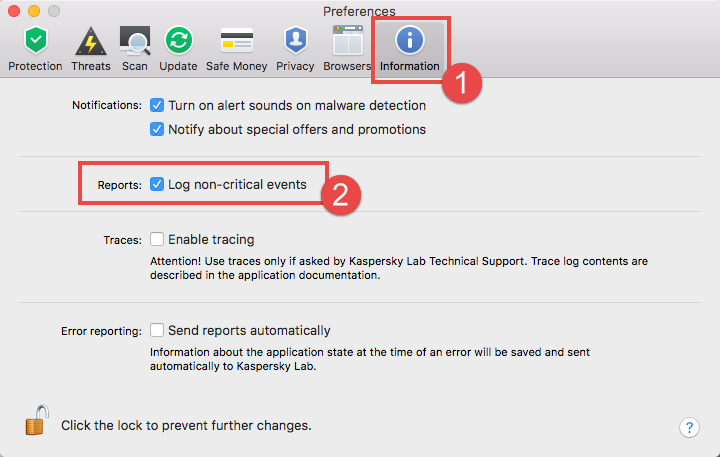
- Run a scan or update task. Wait until the task completes or ends with an error.
- In the macOS menu, select Protection → Reports.
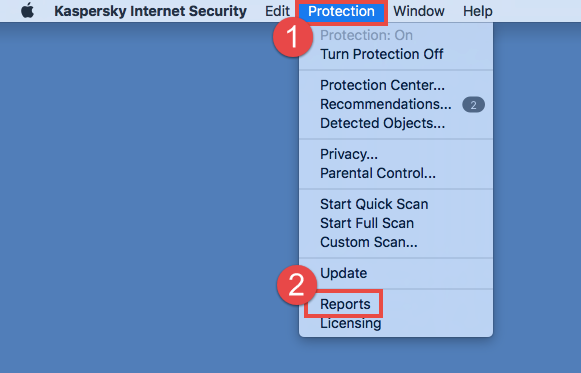
- Go to the Update or Scan section and select the latest task. Click
 .
.
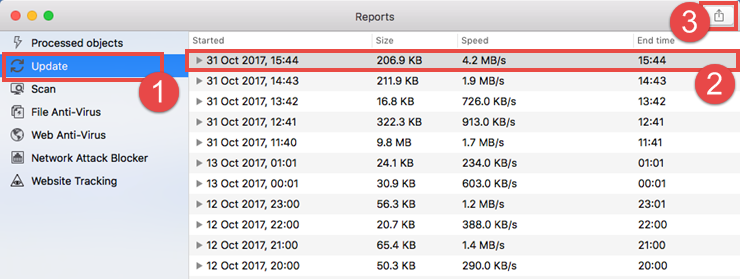
- Enter the name for the report and select the folder to save it. Click Save.
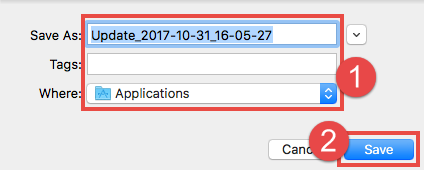
- Disable logging of non-critical events.
How to send the report to Technical Support
- Compress the report: select the report file and click Compress in the context menu.
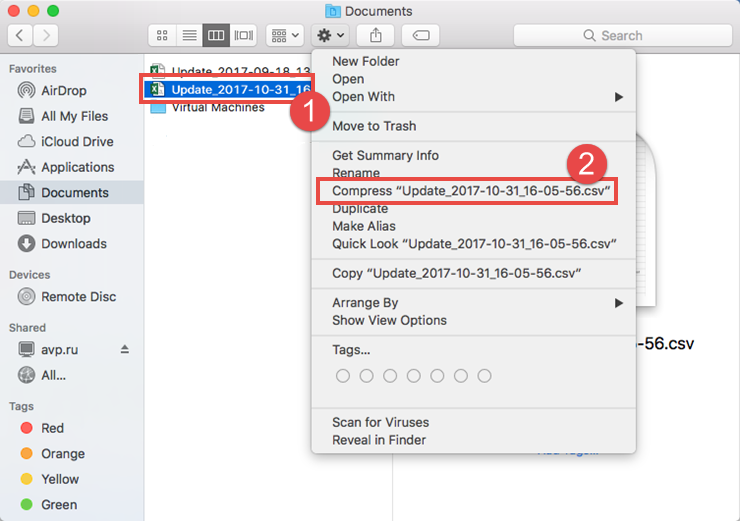
- Send a request to Kaspersky Technical Support by choosing the topic of your request.
