How to control installation of applications with Application Manager of Kaspersky Security Cloud
The article refers to Kaspersky Security Cloud — Family and Kaspersky Security Cloud — Personal.
Due to the actions of some applications, your homepage or search engine may change without your notice, and ad banners may start appearing on the websites. This happens when you missed a check box while installing an application and have accidentally agreed to install another application or grant the permission to change browser settings (homepage or default search engine). Such actions are common among malicious programs.
The Application Control feature of Kaspersky Security Cloud detects and blocks such changes.
To find applications secretly installed on your computer and remove them, run the analysis of installed applications.
How to block changes to operating system and browser settings
- In the main window of Kaspersky Security Cloud, click the gear icon
 .
.

- For the guide on opening the application window, please refer to this article.
- In the Settings window, go to the Protection section and select Application Manager in the right frame.
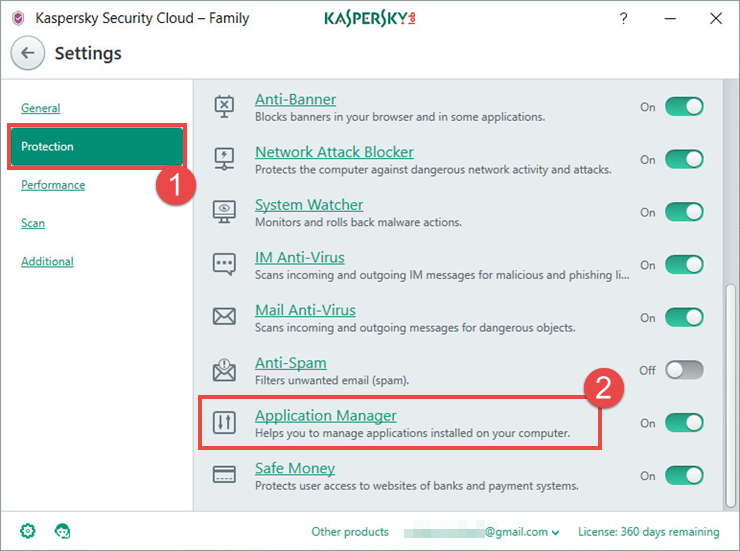
- In the Application Manager settings window, click the switch on the right to enable the component. You will start receiving notifications that will prompt you to allow or block the installation of an application or changes to the browser settings.
- Select the check box Block changes automatically. If you select this check box, you will not receive notifications. Kaspersky Security Cloud will block unwanted changes automatically.
- In the Installation Assistant section, select the check boxes.
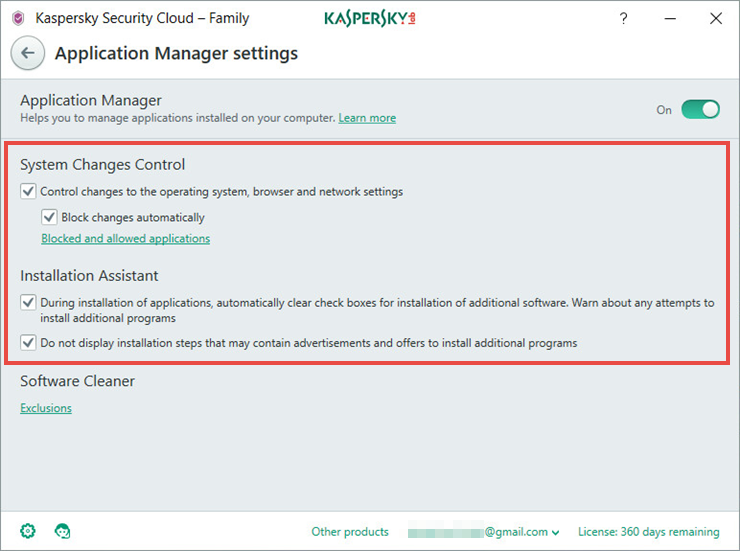
Restrictions and limitations
The component detects and blocks changes to the browser settings, homepage, and search engine, changes to proxy server settings, installation of plug-ins, extensions, and toolbars.
The default set of controlled changes can be extended upon databases updates of Kaspersky Security Cloud.
- browsers
- default tools for changing browser settings
- Windows tools
- applications incompatible with Kaspersky Security Cloud
- newer version of Kaspersky Security Cloud