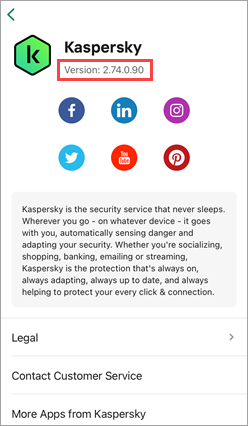How to find the name and the version number of a Kaspersky application
When submitting a request to our Customer Service, you will need to specify the name and the full version number of your Kaspersky application. This article explains where to look for such details.
For Windows users
Where to look for the application name
Open the main window of a Kaspersky application. The application name will be displayed in the upper-left corner of the main window.
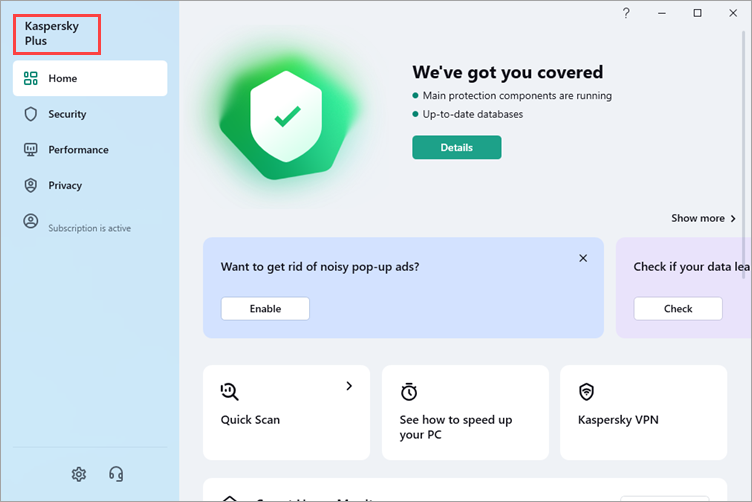
Where to look for the version number
- Open the main window in a Kaspersky application.
- Click
 .
.
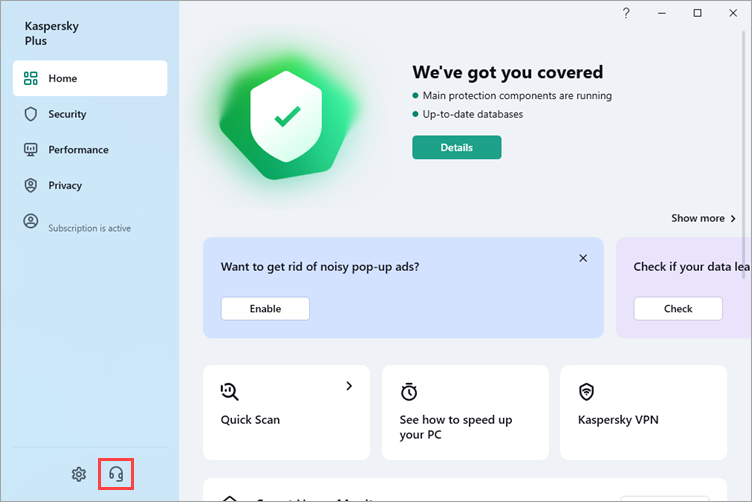
You will find the version number in the Application version section. For example, 21.14.5.462.
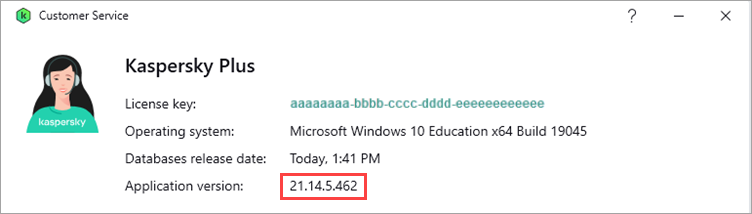
For macOS users
Where to look for the application name
Open the main window of a Kaspersky application. The application name will be displayed in the upper-left corner of the main window.
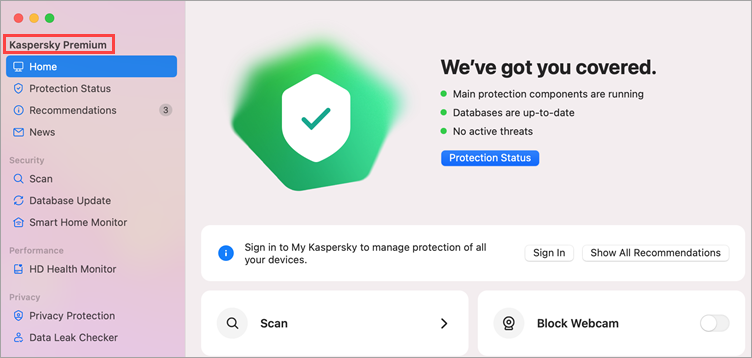
Where to look for the version number
- Open the main window of a Kaspersky application.
- Right-click the application name in the macOS menu and select About Kaspersky Premium from the shortcut menu.
You will see the full version number in the window that opens. For example, 24.0.0.135a.
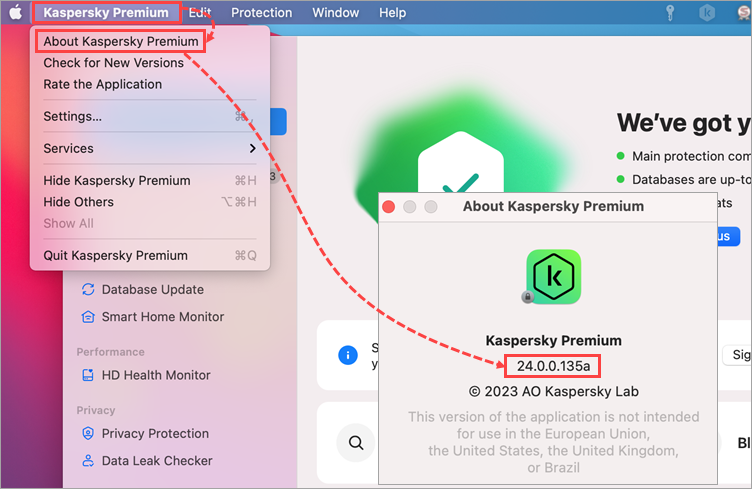
For Android users
Where to look for the application name
Open the main window of a Kaspersky application. The application name will be displayed in the upper part of the main window.
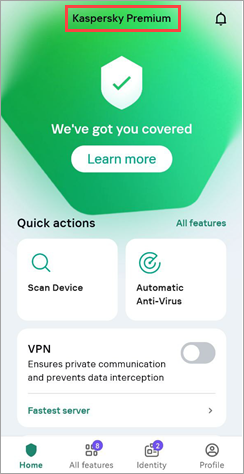
Where to look for the version number
- Open the main window of a Kaspersky application.
- Click Profile → About.
You will see the version number in the Version section of the window that opens. For example, 11.105.4.10750.
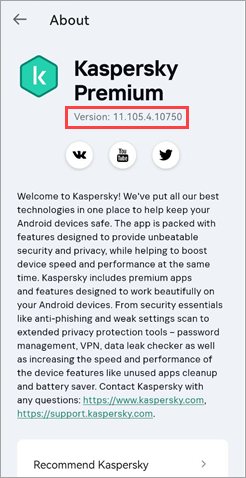
For iOS users
Where to look for the application name
- Open the main window of a Kaspersky application.
- Click Profile in the bottom-right corner.
The application name will be displayed in the upper part of the main window.
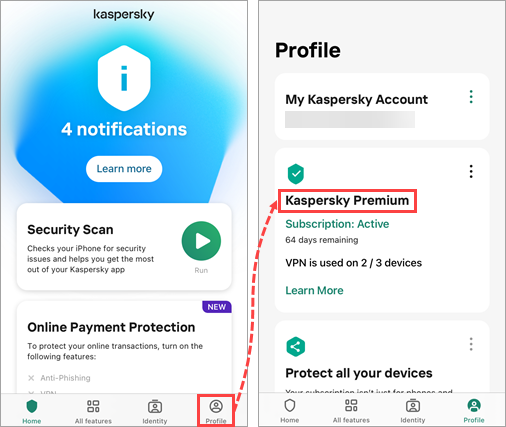
Where to look for the version number
- Open the main window in a Kaspersky application.
- Click Profile → About.
You will see the version number in the Version section of the window that opens. For example, 2.74.0.90.