Installing KES on top of KSWS
Kaspersky Endpoint Security (KES) supports the basic functionality of the Kaspersky Security for Windows Server (KSWS) application. Starting from Kaspersky Endpoint Security version 11.8.0, you can use KES instead of KSWS.
Before installing KES, you need to uninstall KSWS. You can uninstall the application remotely using the Uninstall application remotely task or locally on the server. After uninstalling KSWS, a server restart may be required. If you want to install Kaspersky Endpoint Security without computer restart, you are advised to make sure that Kaspersky Security for Windows Server is completely uninstalled. See the list of files and services to check below. If the application is not completely uninstalled, server failures may occur after the installation of Kaspersky Endpoint Security. It is also recommended to make sure that the application is completely uninstalled if you have used the kavremover utility. Kavremover utility does not support KSWS.
After uninstalling KSWS, install Kaspersky Endpoint Security for Windows using any available method.
Checking the removal of Kaspersky Security for Windows Server
Make sure that Kaspersky Security for Windows Server is completely uninstalled:
- The
%ProgramFiles%\Kaspersky Lab\Kaspersky Security for Windows Server\folder does not exist. - The following services are not running:
- Kaspersky Security Service (KAVFS)
- Kaspersky Security Management Service (KAVFSGT)
- Kaspersky Security Exploit Prevention Service (KAVFSSLP)
- Kaspersky Security Script Checker Service (KAVFSSCS)
You can check the running services in Task Manager or by using the
sc querycommand (see figure below). - The following drivers are not installed:
- klam.sys
- klflt.sys
- klramdisk.sys
- klelaml.sys
- klfltdev.sys
- klips.sys
- klids.sys
- klwtpee
You can check the installed drivers in the
C:\Windows\System32\driversfolder or by using thesc querycommand. If the service or driver is missing, you will get the following response: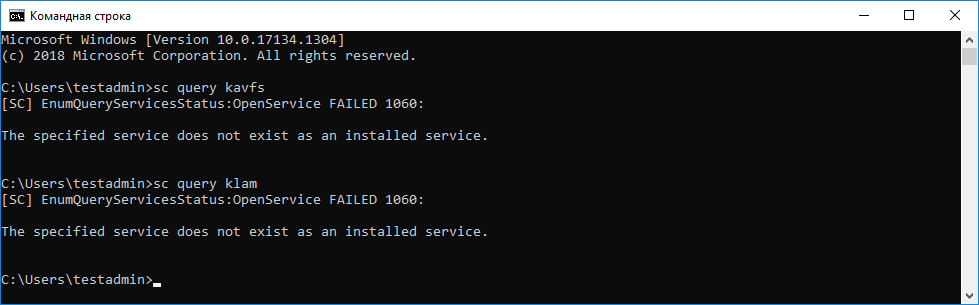
Checking the removal of services and drivers of Kaspersky Security for Windows Server
If application files or drivers still remain on the server, delete them manually. If some services of Kaspersky Security for Windows Server are still running, stop (sc stop) and delete (sc delete) them manually. To stop the klam.sys driver, use the fltmc unload klam command.
