How to create a bug report on Android devices and send it to Kaspersky
Latest update: August 31, 2023
ID: 14626
In case of issues with a Kaspersky app, Customer Service engineer may ask you to send a bug report to find the causes of the problem.
To create a bug report:
The steps may differ depending on Android version and device model.
- Open the device settings.
- Tap About.
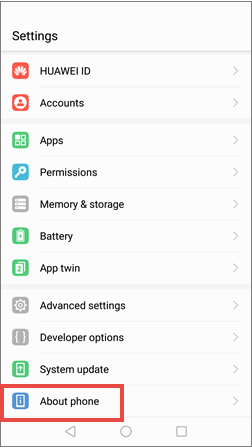
- Tap Build number 7 times to unlock Developer options. On some devices you may need to tap Software info first.
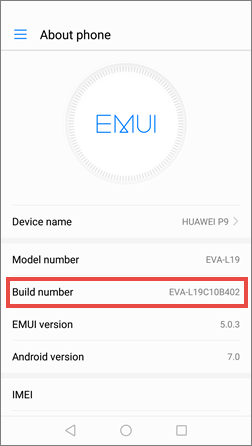
- Return to the Settings menu and go to Developer options.
- Turn on Developer options.
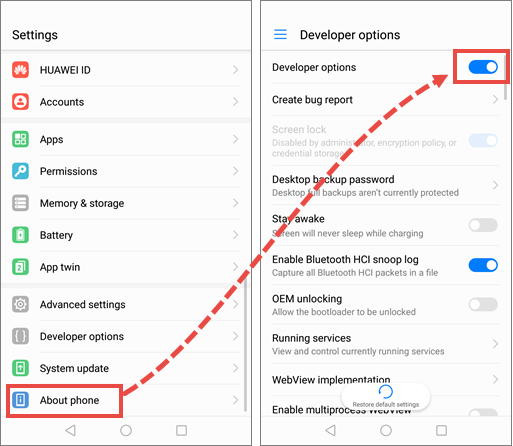
- Tap Create bug report. On some devices, you may need to turn on the USB debugging feature located under the developer options switch.
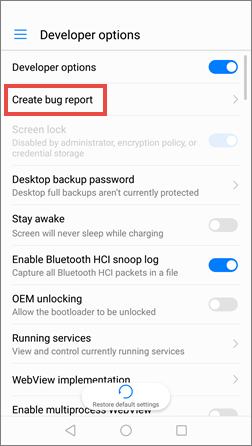
- If you are asked to select the type of the report, select Full report. Tap Report.
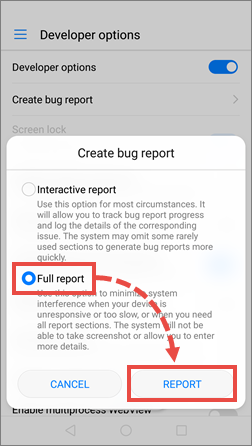
- Wait until the notification on successful report creation appears. Tap this notification.
- Tap OK.
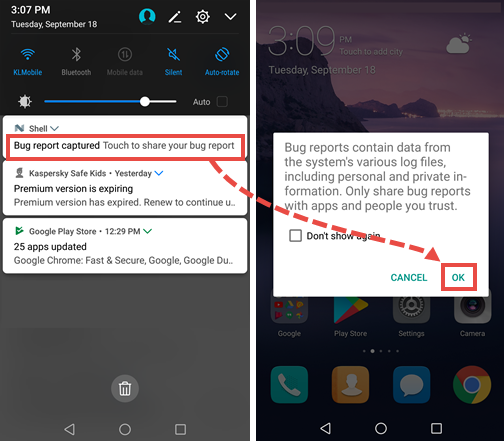
- Save the report to Google Drive or another online storage.
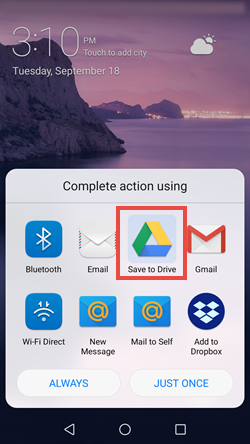
- Return to Settings → Developer options and tap the slider to disable Developer options.
- Allow access to the report via the link. To learn about Google Drive access settings, see the Google Drive Help.
- Send a request to Kaspersky Customer Service by choosing the topic of your request. Include a description of the error and the link to the bug report.