Kaspersky Anti-Virus NDIS Filter in Kaspersky applications
Kaspersky Anti-Virus NDIS Filter is an interception driver of network packets. Network packets are intercepted by means of the NDIS Intermediate Driver technology. This method of embedding into the system is recommended by Microsoft due to the high level of compatibility it provides both for various OS versions and for other applications and drivers.
Compatible operating systems
Kaspersky Anti-Virus NDIS Filter can be installed on the computer only if Kaspersky Internet Security, Kaspersky Anti-Virus, Kaspersky Total Security, or Kaspersky Security Cloud are installed on one of the following operating systems:
- Windows 11
- Windows 10 (32/64 bit)
- Windows 8, 8.1 (32/64 bit)
- Windows 7 (32/64 bit)
How to check if the driver is installed
Installed Kaspersky Anti-Virus NDIS Filter can be viewed in the C:\Windows\System32\drivers folder.
To check if the driver is installed:
- Press
 +E combination on your keyboard.
+E combination on your keyboard. - Go to the C:\Windows\System32\drivers folder.
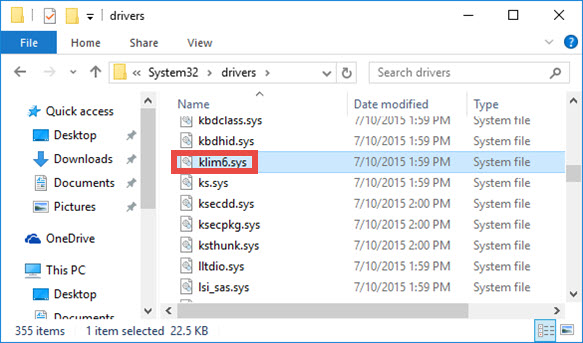
If the driver is installed, you will find the klim6.sys file in this folder.
How the application will react to the driver removal
Once the Kaspersky Anti-Virus NDIS Filter driver is uninstalled, network packets will not be intercepted, activity filtering will only be partially operable. Other components will not be affected.
How to reinstall the driver
To install Kaspersky Anti-Virus NDIS Filter once again:
- Disable the self-defense of the installed application:
- For Kaspersky Basic, Standard, Plus, Premium
- Kaspersky Internet Security 21
- Kaspersky Anti-Virus 21
- Kaspersky Total Security 21
- Kaspersky Security Cloud 21
- For Windows 11:
In the taskbar notification area, right-click the Internet access icon and select Network and Internet settings. The Network & Internet window will open. Select Advanced network settings → More network adapter options.
For Windows 10:
In the taskbar notification area, right-click the Internet access icon and select Open Network & Internet Settings. The Network & Internet Settings will open. Select your connection type (for example, Ethernet) and click Change adapter options. - Right-click your network connection and select Properties.
- Click Install.
- Select Service and click Add.
- In the Select Network Feature Type window, find the Network service field and select Kaspersky Anti-Virus NDIS Filter.
- In the bottom right corner of the window, click ОК to start the installation.
- If for some reason Kaspersky Anti-Virus NDIS Filter is missing from the Network service field, click Have disk.
- In the Have disk window, click Browse and specify the path to the KLIMX86 or KLIMX64 subfolder in the Kaspersky installation folder:
- For Kaspersky Basic, Standard, Plus, Premium, the default setup folder is C:\Program Files\Kaspersky Lab\Kaspersky 21.9\
- For Kaspersky Internet Security, the default setup folder is C:\Program Files\Kaspersky Lab\Kaspersky Internet Security 21.3\
- For Kaspersky Anti-Virus, the default setup folder is C:\Program Files\Kaspersky Lab\Kaspersky Anti-Virus 21.3\
- For Kaspersky Total Security, the default setup folder is C:\Program Files\Kaspersky Lab\Kaspersky Total Security 21.3\
- For Kaspersky Security Cloud, the default setup folder is C:\Program Files\Kaspersky Lab\Kaspersky Security Cloud 21.3\
- In the KLIMX86 or KLIMX64 folder, select the klim6.inf file.
- Click Open and OK to start the installation.
The driver will be installed.