How to create a restore point in Windows
Latest update: August 09, 2022
ID: 15104
A restore point creates a copy of the system files on the computer at the moment it’s created. This means you can return the computer to its original state should any errors occur when, for instance, you run system utilities or installing drivers.
To create a restore point in Windows 10 and Windows 11:
- Click on the Windows search icon.
- Enter “create a restore point” in the search field and click Create a restore point.
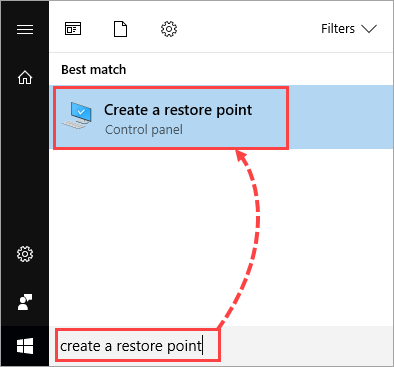
- In the System Protection section, select the disk you want to create the restore point for and click Configure.
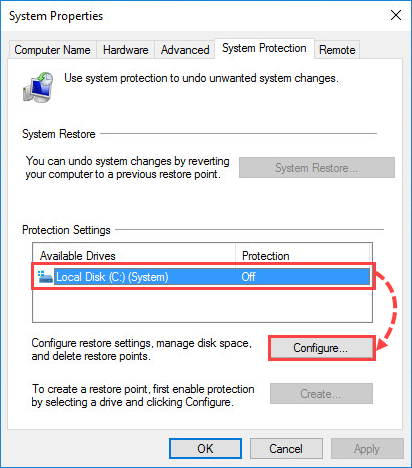
- Select Turn on system protection and click OK.
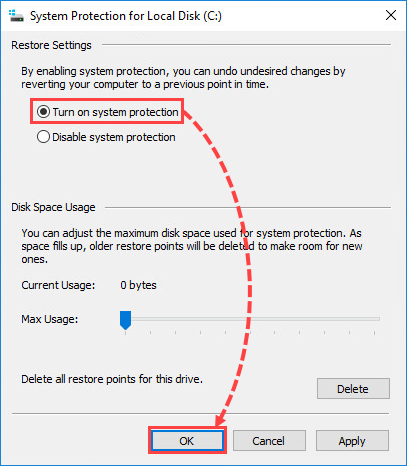
- Click Create.
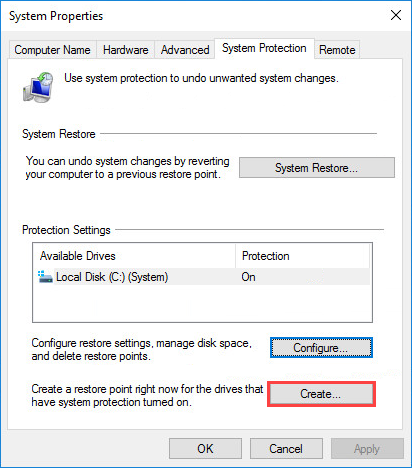
- Enter a description for the restore point and click Create.
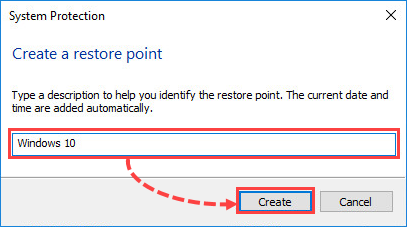
- Once the restore point has been created, click Close.
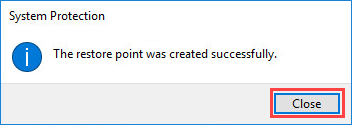
A restore point for the Local Disk C in Windows 10 will be created.
If your computer is running Windows 8.1 or Windows 7, see the instructions on the Microsoft support website.