How to activate a license of the Kaspersky Security Center Administration Server
Show applications and versions that this article concerns
- Kaspersky Security Center 14.2 (version 14.2.0.26967)
- Kaspersky Security Center 14 (version 14.0.0.10902)
- Kaspersky Security Center 13.2 (version 13.2.0.1511)
- Kaspersky Security Center 13.1 (version 13.1.0.8324)
- Kaspersky Security Center 13 (version 13.0.0.11247)
Some of Kaspersky Security Center (KSC) features require a license. These features become accessible only after activating the license on the Administration Server.
When installing the Administration Server for the first time or after its license expires, only the basic functionality mode is available. In this case, the following features may be inaccessible:
- Windows Desktop Sharing
- Establish RDP connections
- Send events to SIEM
- Use the Administration Server as Windows Server Update Services (WSUS)
- Configure rules to automatically fix vulnerabilities and update a third-party software
- Manage mobile devices and send commands using iOS MDM and Exchange ActiveSync
- Operating system (OS) deployment on a network (PXE)
- Work with cloud environments, such as Amazon Web Services (AWS), Microsoft Azure, or Google Cloud
To access those features, it is not enough to simply add license keys to the Administration Server repository. You need to activate an Administration Server license. The application does not select and activate a license in the repository itself, similar to how automatic license distribution for ERP applications works, e.g. Kaspersky Endpoint Security or Kaspersky Industrial CyberSecurity for Nodes. It is the administrator who manually activates licenses on each Administration Server, including secondary ones.
To activate a license of the KSC Administration Server:
- Right-click the Administration Server and select Properties.
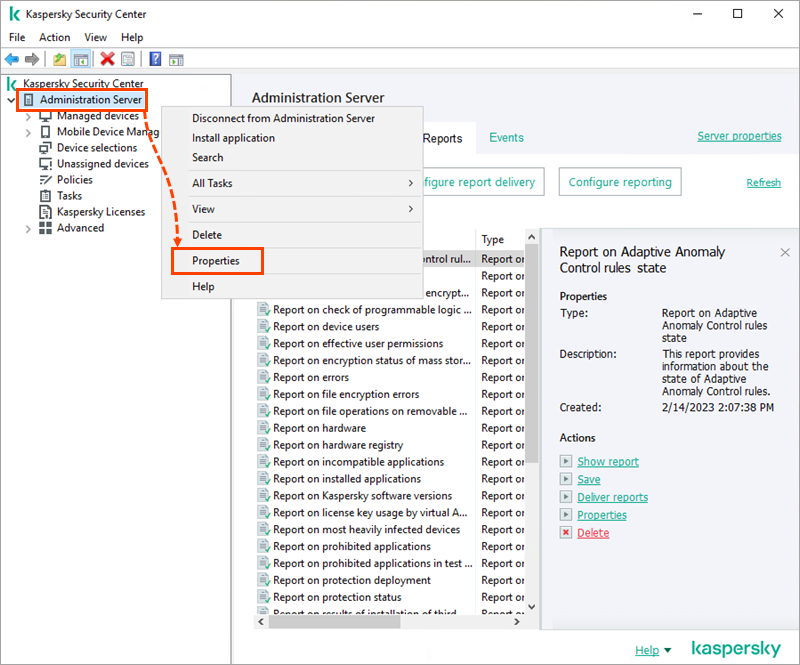
- Go to License keys. In the Active license key block, select Modify.
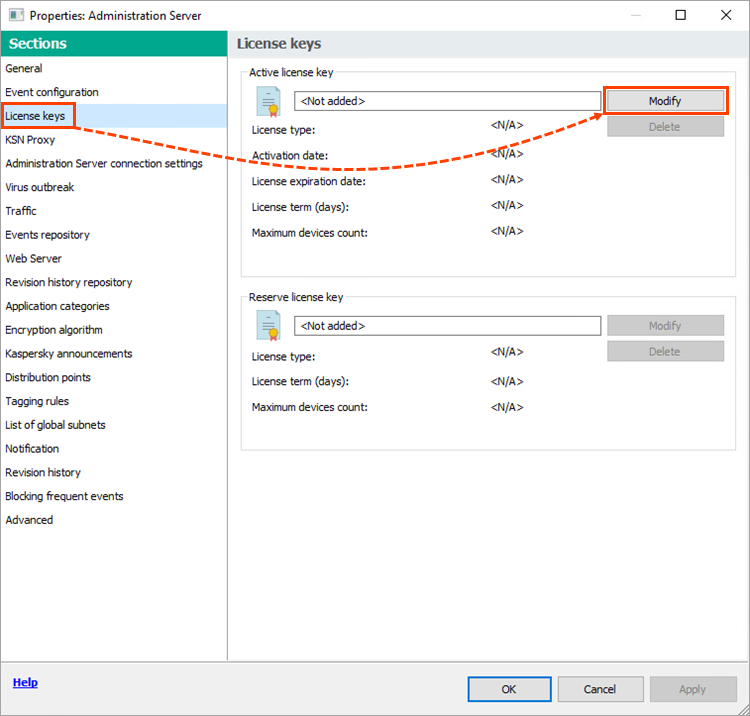
- Select the required license key from the list previously uploaded to the repository and click OK.
If necessary, add a new license key to the storage beforehand. To do this, click Add, follow the wizard prompts, and select the required license to active the application.
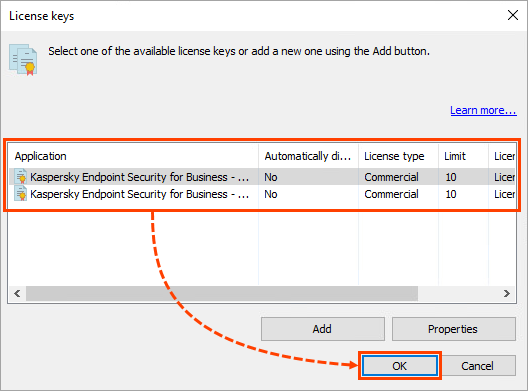
KSC will notify you about changing the Administration Server license key type and prompt you to launch the Quick Start Wizard.
- Select one of the options:
- No → ОК, if you want to activate the license with the previously configured Administration Server.
Choose this option if you wish to renew your license or extend the basic application functionality to one of the commercial licenses and plan to manually configure the new functionality. -
Ensure that Vulnerability and patch management is displayed in your Administration Console interface. Otherwise, the items related to remote desktop management will be unavailable (grayed out) in the context menu of devices on the Administration Server.

- Yes, if you want to create policies and tasks for management of new features.
The Quick Start Wizard may change the current settings.
- No → ОК, if you want to activate the license with the previously configured Administration Server.
- Make sure that the new functions are available and displayed in the interface. If required, configure the display of the features using these instructions.
