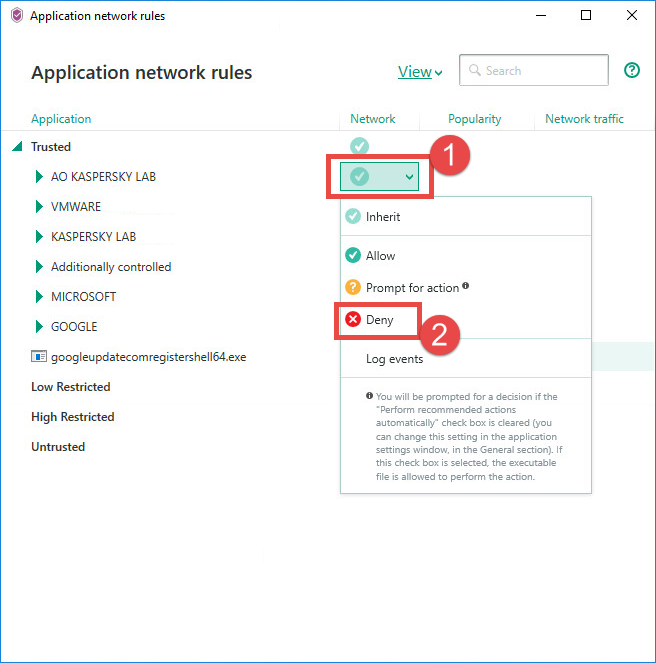How to use Firewall in Kaspersky Security Cloud
The article refers to Kaspersky Security Cloud — Family and Kaspersky Security Cloud — Personal.
If your computer is connected to the Internet, it is vulnerable to numerous threats. To protect your data and connection, use the Firewall component of Kaspersky Security Cloud.
The Firewall component of Kaspersky Security Cloud monitors all network connections in accordance with the component settings. Depending on the status, it allows or blocks a connection.
One of the statuses can be assigned to each network:
- Public network. If this status is selected, access to your files, folders, and printers, as well as remote access to your desktop is blocked.
- Local network. Access to files and printers for a local corporate network or home network is allowed.
- Trusted network, Full access is granted to the network, which is secure from attack attempts as well as attempts to get unauthorized access to data on the computer.
With the Firewall component of Kaspersky Security Cloud, you can change the network status of the computer anddeny access to the network for any application.
How to change the network status
- Open the settings of Kaspersky Security Cloud by clicking the gear icon in the lower-left corner of the main window.
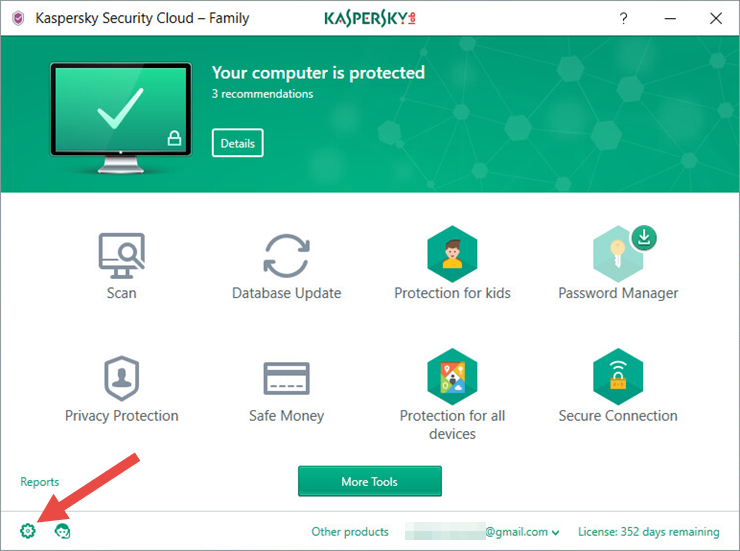
- If you don’t know how to open the application window, see this guide.
- In the Settings view, click Protection → Firewall.
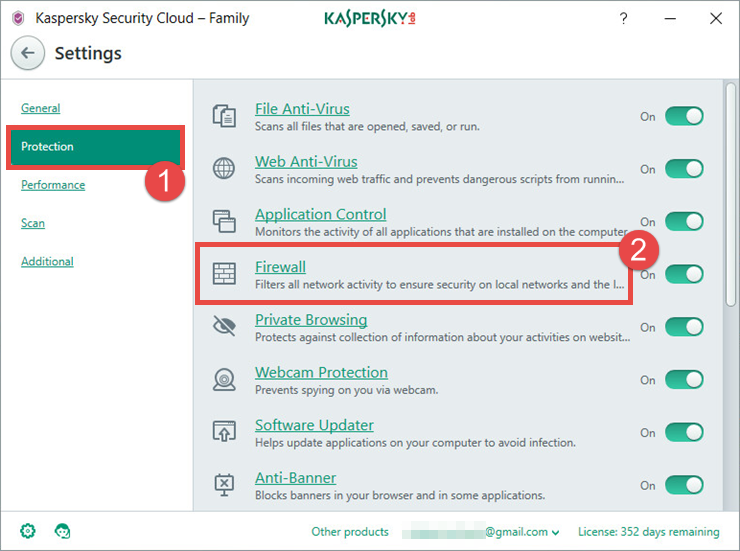
- In the Firewall settings window, click Networks.
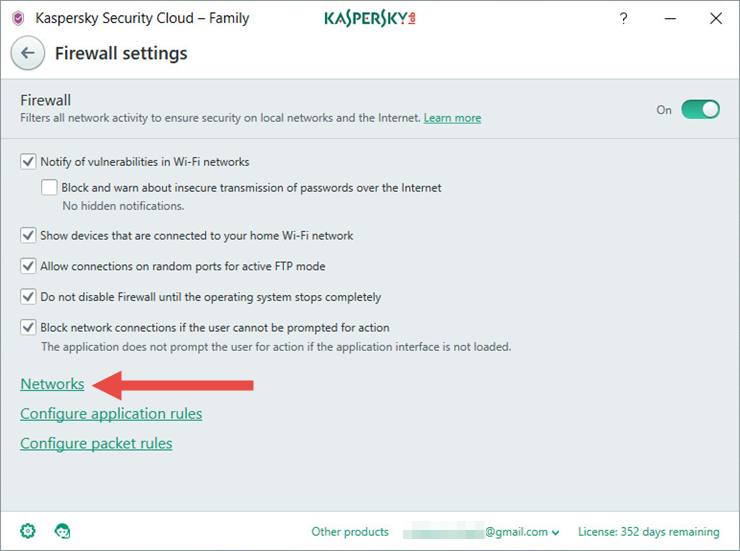
- In the Network properties window, select the connection for which you want to change the status. Select the network type in the drop-down list.
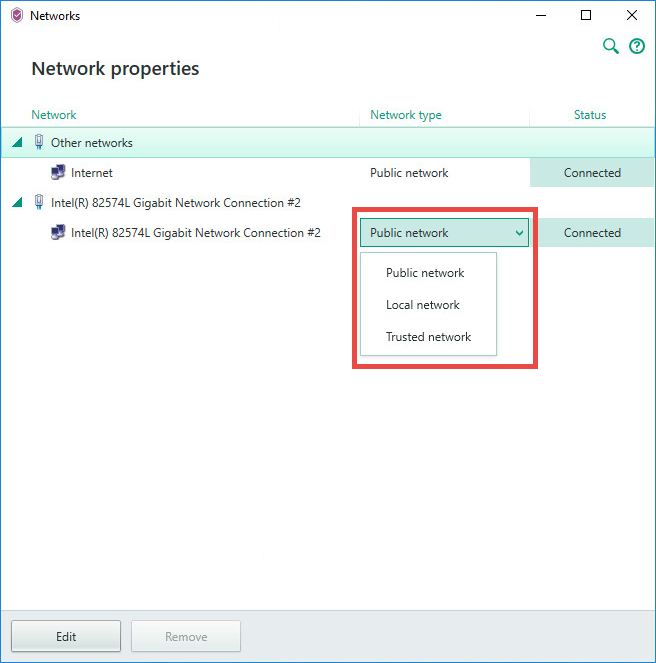
How to deny Internet access for applications using Firewall
- Open the settings of Kaspersky Security Cloud by clicking the gear icon in the lower-left corner of the main window.
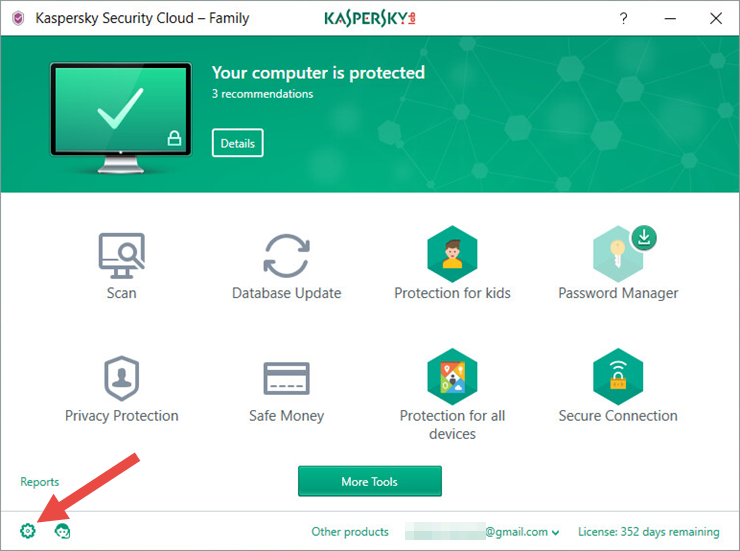
- If you don’t know how to open the application window, see this guide.
- In the Settings view, click Protection → Firewall.
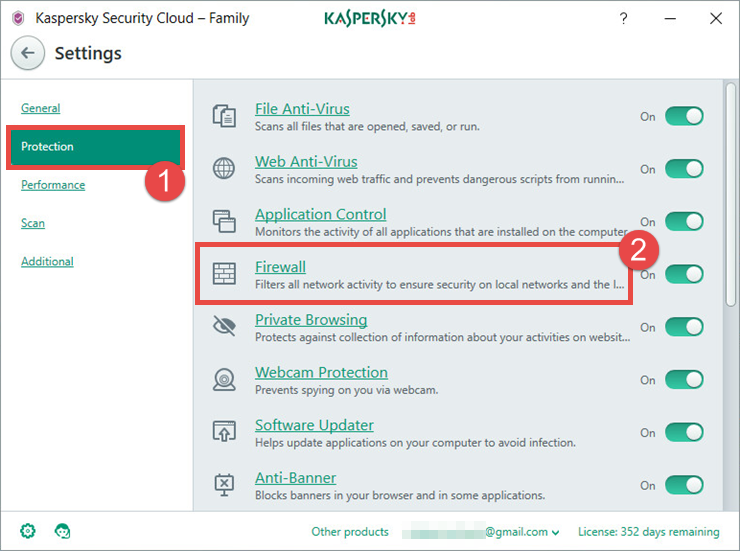
- In the Firewall settings window, click Configure application rules.
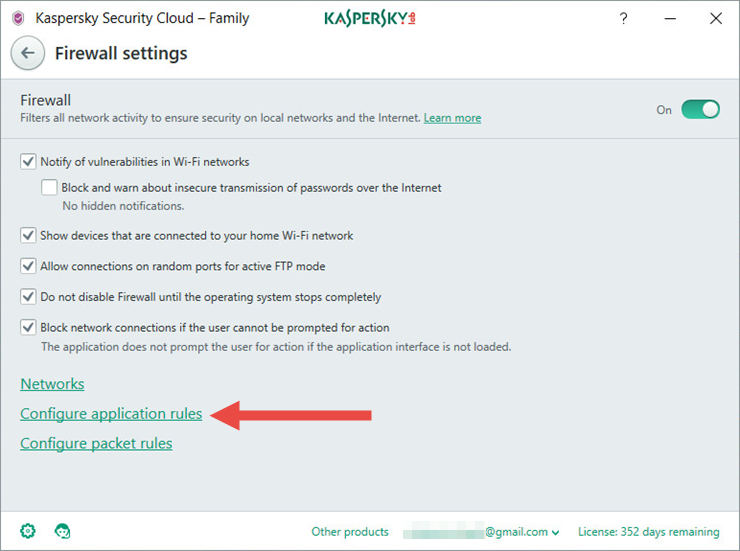
- In the Application network rules window, select the application and click the down-arrow button. Select Deny in the drop-down list.