A Kaspersky application blocks access to the webcam for trusted applications
Latest update: November 09, 2023
ID: 15545
Show applications and versions that this article concerns
- Kaspersky Security Cloud
- Kaspersky Internet Security
- Kaspersky Anti-Virus
- Kaspersky Total Security
Issue
A Kaspersky application blocks access to the webcam for applications that have been included in the group of trusted and have all the permissions.
Cause
The application inherits the rules from the parent application that launched it.
For example, you have disabled access to the webcam for your browser. If you join a Zoom conference via a browser link, the webcam will not work because Zoom inherits the rules for your browser.
Solution
- Check that the application has access to the webcam.
- In the main window of a Kaspersky application, click More Tools.
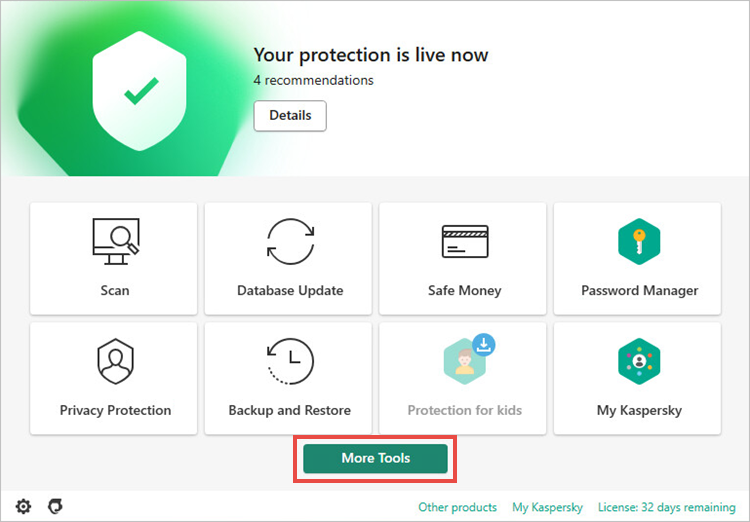
- To learn how to open the main application window, see these instructions.
- Go to the Manage applications section and select Application Control.
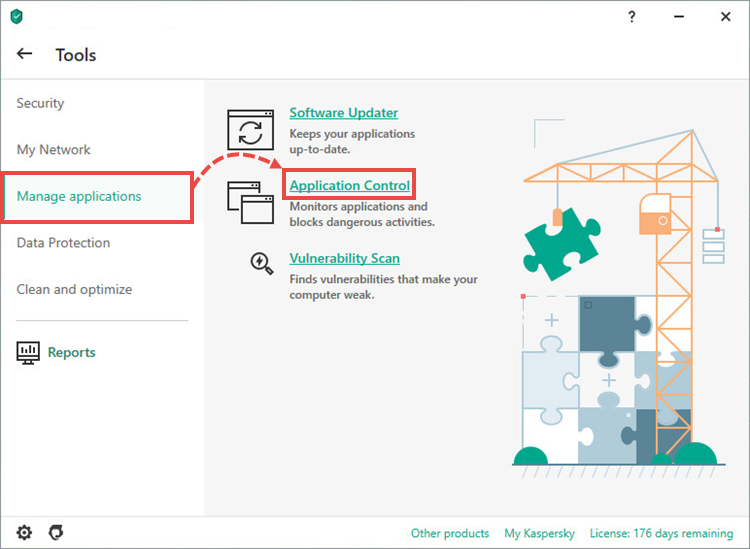
- Click Manage applications.
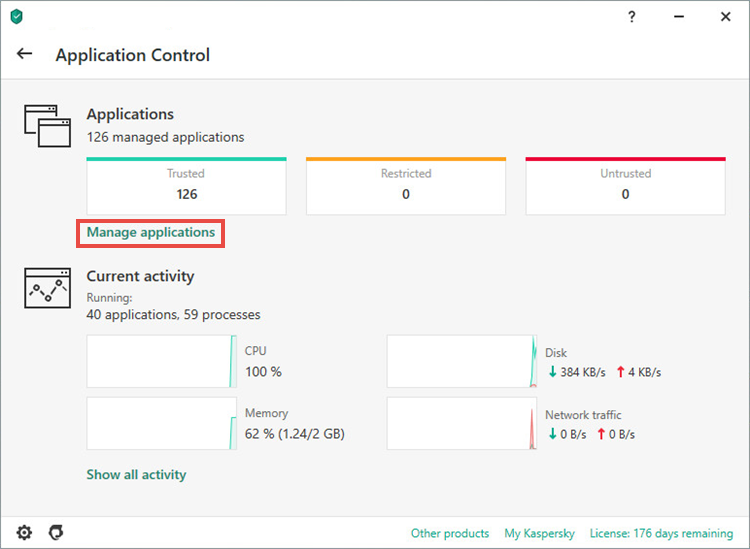
- Enter the application name in the search field.
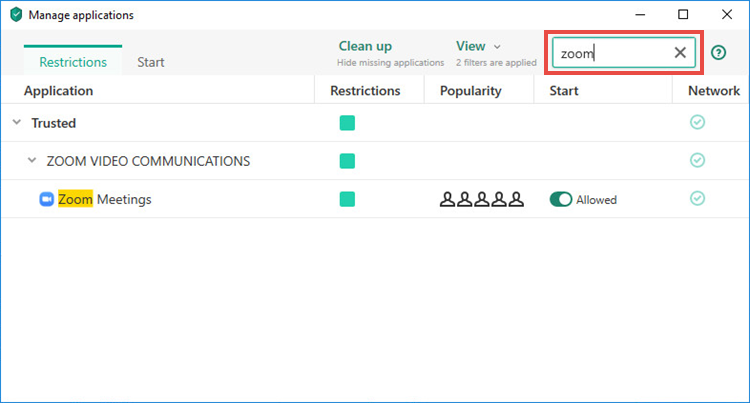
- Right-click the app name and select Details and rules.
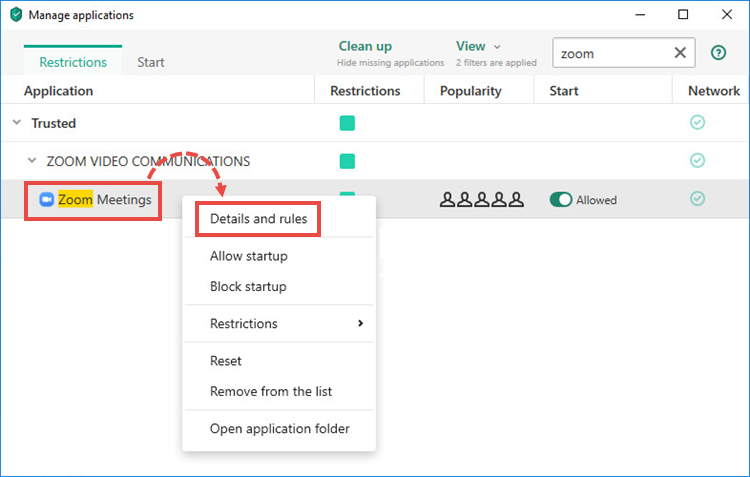
- Select the Exclusions tab.
- Select the Do not inherit restrictions from the (application’s) parent process checkbox.
- Click Save.
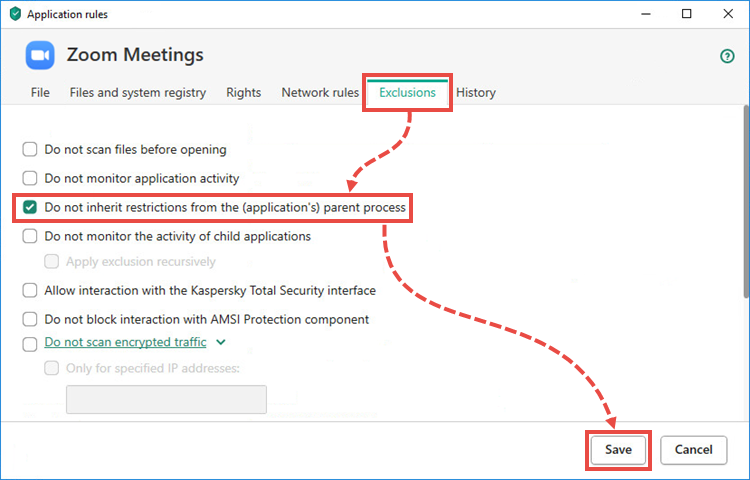
- Click Yes in the confirmation window.
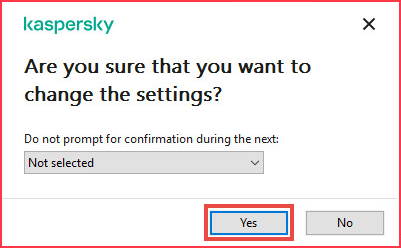
What to do if the issue persists
If the issue persists, contact Kaspersky Customer Service.