How to collect diagnostic information in Kaspersky Secure Mail Gateway
Latest update: April 22, 2024
ID: 15914
Show applications and versions that this article concerns
- Kaspersky Secure Mail Gateway 2.1 (version 2.1.0.7854)
- Kaspersky Secure Mail Gateway 2.0 (version 2.0.0.6478)
If you experience any issues with Kaspersky Secure Mail Gateway, Kaspersky technical support engineers may ask you to send them an archive with diagnostic information. This archive allows tracing the execution of each command and finding the one that causes the issue.
To create this archive, you need the Get diagnostic information permission. For more information, see Online Help.
To create the archive with the diagnostic information, do the following:
- In the main application window, go to Nodes and click Get diagnostic information.
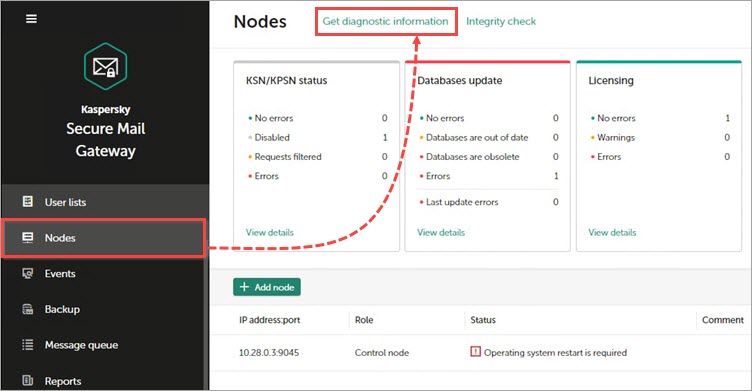
- Click Diagnostic level: Error.
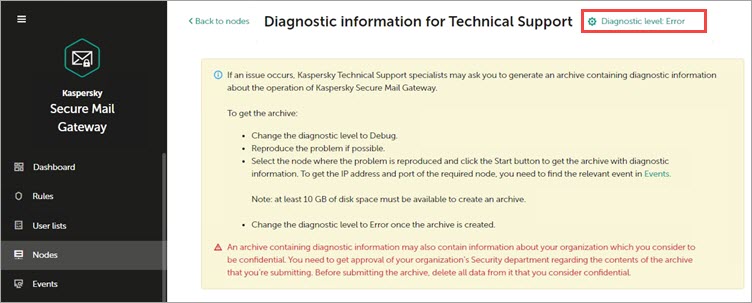
- Select Debug and click Save.
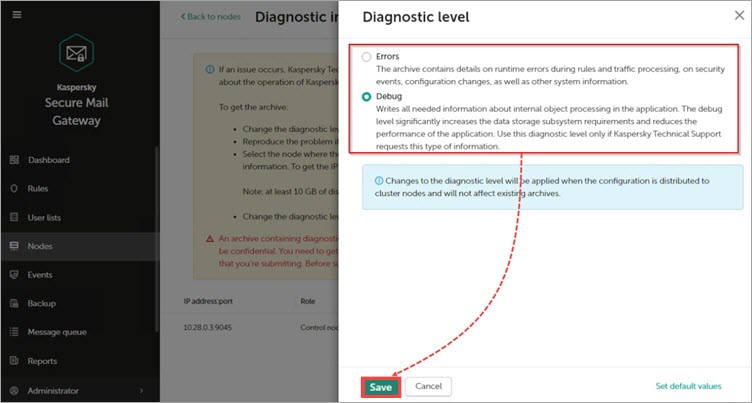
- In the table, select the node for which you want to collect the diagnostic information.
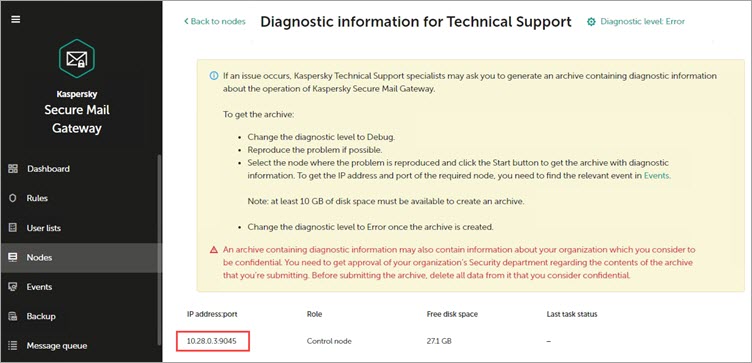
- Click Start.
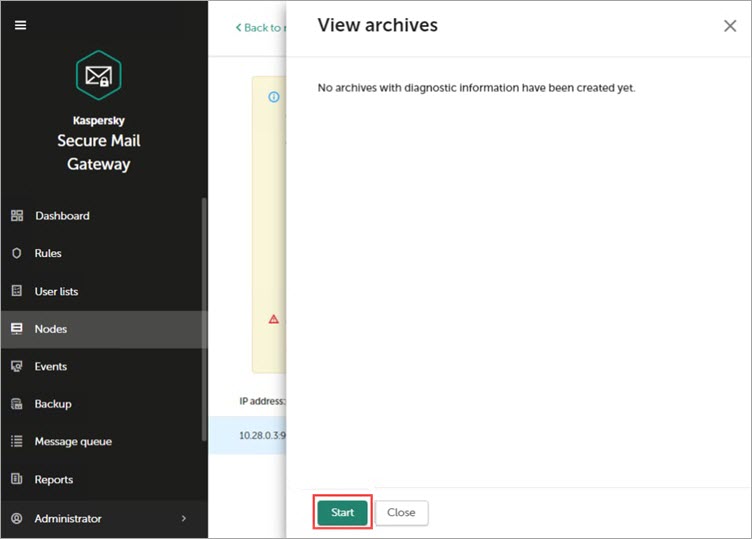
- Wait until the archive is created. Click
 to download this archive.
to download this archive.
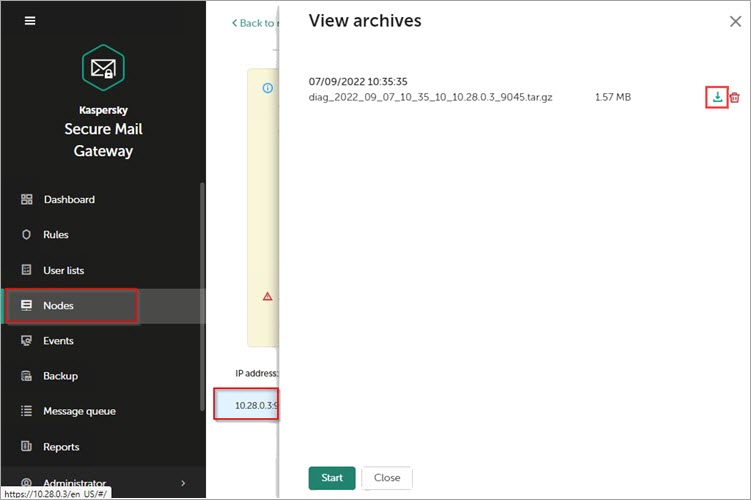
- If you want to remove the archive after downloading it, click
 . In the confirmation window, click ОК.
. In the confirmation window, click ОК.
The archive will be saved. Send the created archive to Kaspersky technical support.
