Monitoring the application state when connected through the web interface
You can view information about the current state of the application when connected to the Server through the web interface. The application state is monitored by using the corresponding widgets in the Dashboard section.
The application also informs about disabled protection functions and operational issues.
Information about disabled protection functions
If some protection functions are disabled, the Not all protection services are running notification is displayed in the lower part of the menu on the application web interface page. The notification is displayed in the following cases:
- One or more monitoring points are disabled.
- One or more protection functions are disabled (for example, rule-based Intrusion Detection).
- Learning mode is enabled for one or multiple protection functions (for example, for Network Integrity Control technology).
To view information about disabled protection functions:
- Click the Not all protection services are running notification.
The Components not providing protection window opens.
- Select one of the following tabs:
- Server – to view information about the disabled Server protection functions.
If technology inheritance is enabled on the nodes of the sensors and monitoring points, the Inheritance of technologies on all components is enabled message is displayed in the upper right corner of the Sensor tab.
- Sensors – to view information about the disabled sensor protection functions.
- Monitoring points – to view information about the disabled monitoring points' protection functions.
- Server – to view information about the disabled Server protection functions.
Notifications about application operation problems
The upper part of the web interface menu contains a button for opening the list of notifications about problems in application operation (see the figure below).
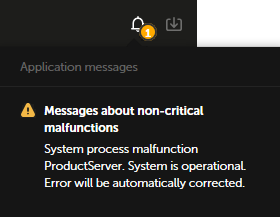
List of notifications about problems in application operation in the browser window
If the list contains notifications about critical problems (for example, messages about disruption of application operation), a red icon is displayed. If the list contains only notifications about non-critical problems, a yellow icon is displayed.
The list contains only up-to-date notifications. If a problem has been resolved (for example, a lost connection with the Server has been restored), the corresponding notification is automatically removed from the list.
You can view detailed information about notifications (except notifications regarding unavailability of the Server or database).
To view information about a notification:
- In the menu, click the
 button.
button. - In the list of notifications, click the text of the notification.
The browser window will show the section containing information pertaining to the notification (for example, under Settings → Application messages).
