Step 2. Viewing details of the virtual machine image
To view the details of the Kaspersky Secure Mail Gateway virtual machine image:
- View the details of the virtual machine image selected at the previous step (see figure below).
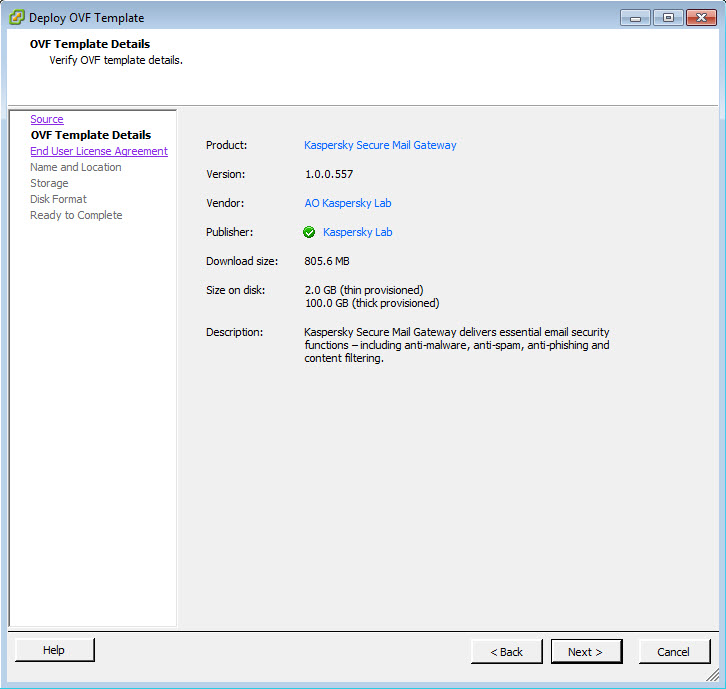
Viewing details of the virtual machine image
- Click Next.
The Wizard proceeds to the next step.