Step 6. Selecting a storage option for virtual machine files
To select a storage option for files of the Kaspersky Secure Mail Gateway virtual machine in the destination storage of the VMware ESXi host:
- Select one of the following list options (see figure below):
- Thick Provision Lazy Zeroed. The specified disk space is immediately reserved for virtual machine files. Data blocks inside the allocated space are overwritten with virtual machine data as they are accessed.
- Thick Provision Eager Zeroed. The specified disk space is immediately reserved for virtual machine files. Data blocks of the disk space are cleared immediately.
- Thin Provision. The minimum required disk space is reserved for virtual machine files. This disk space can be increased if necessary.
We recommend using one of the Thick Provision options.
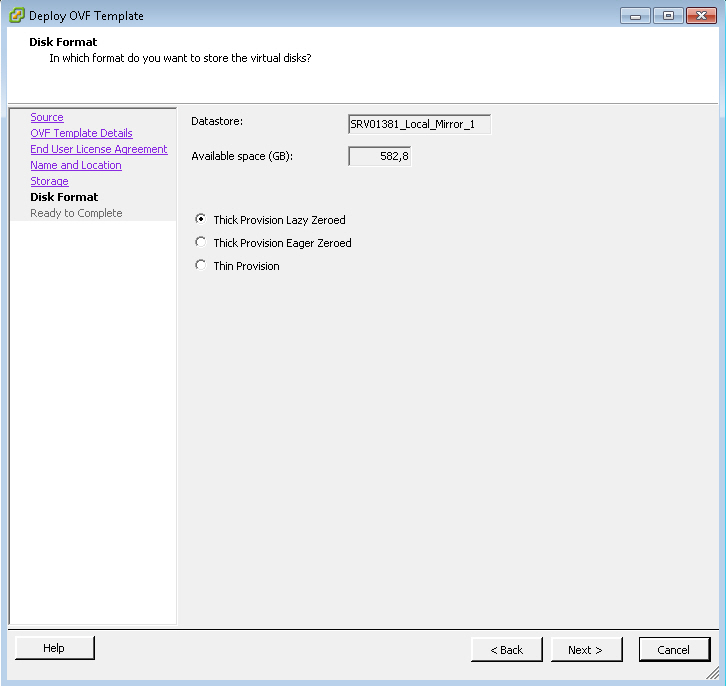
Selecting a storage option for files
- Click Next.
The Wizard proceeds to the next step.