Step 7. Starting and finishing deployment of the virtual machine image
To start deploying a virtual machine image and verify that deployment has finished correctly:
- Verify that the virtual machine settings configured at previous steps are correct (see figure below).
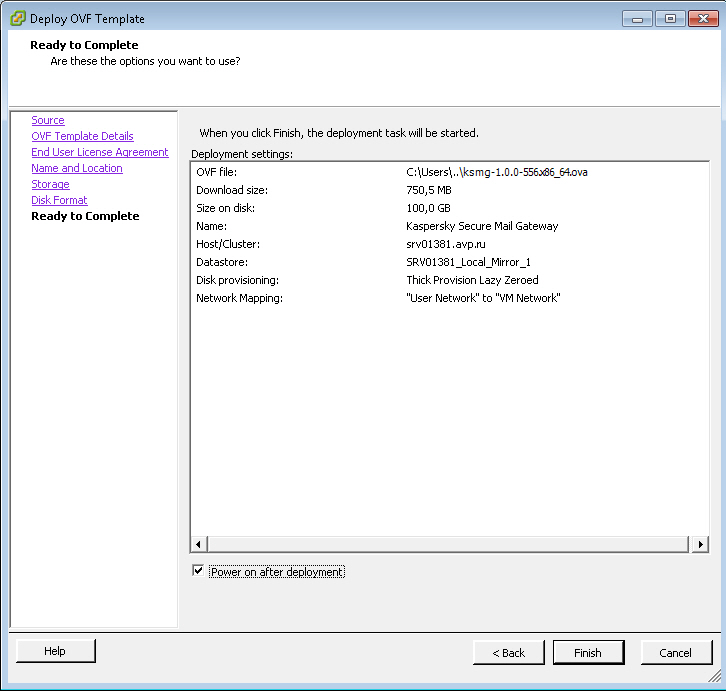
Viewing deployment settings
- Select the Power on after deployment check box if you want the virtual machine to start automatically after deployment.
- If all settings are configured correctly, click the Finish button.
The virtual machine image deployment process starts (see figure below):
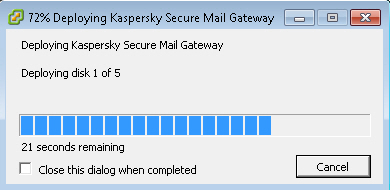
Progress of virtual machine deployment
- Select the Close this dialog when completed check box if you want the virtual machine image deployment progress window to close automatically as soon as deployment finishes.
- Click Close(see figure below) when deployment finishes.
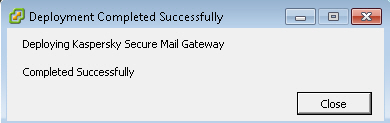
Finishing virtual machine deployment
After deploying the virtual machine image, perform initial configuration of the virtual machine.