Frequently asked questions about Kaspersky
Kaspersky has released a new solution called Kaspersky.
Kaspersky is a subscription-based application. The subscription for your Kaspersky application will be extended automatically before it expires, providing you with seamless protection. You will not have to monitor the license term, place an order and manually activate an application with a new activation code.
There are three Kaspersky subscription plans: Standard, Plus, Premium.
Compatibility with other Kaspersky applications
Kaspersky Standard and Plus are compatible with active licenses for other Kaspersky applications. The subscription plans correspond to the following licenses:
- Kaspersky Standard — Kaspersky Anti-Virus or Kaspersky Internet Security
- Kaspersky Plus — Kaspersky Total Security
For instructions on how to switch from Kaspersky Anti-Virus, Kaspersky Internet Security or Kaspersky Total Security to Kaspersky Standard, Plus or Premium, see
Where is the activation code I bought?
After purchasing, the subscription will be automatically added to your My Kaspersky account. The activation code is not required. The application will be activated automatically after you download it from My Kaspersky and install it. For details on why My Kaspersky is needed, visit the Online Help page.
What to do if I entered an incorrect email address or didn’t receive the email
Submit a request to Kaspersky Customer Service.
How to sign in to My Kaspersky via the link from the email
- Find the email from My Kaspersky.
- Open the email and click Go to My Kaspersky.
- If you don't have a My Kaspersky account, it will be created automatically during the purchase. Complete the account creation:
- Set a password and click Continue.
- Make sure that your region is defined correctly and click Next.
- Carefully read the Terms of Use for My Kaspersky. If you agree to the terms, select the checkboxes and click Continue.
- If you already have a My Kaspersky account, sign in.
If you forgot your My Kaspersky password, restore it using the instructions.
How to install Kaspersky Standard, Plus or Premium if you have another Kaspersky application installed
See the Online Help page for instructions.
How to activate Kaspersky Standard, Plus or Premium with an activation code for another Kaspersky application
If you have a valid activation code for Kaspersky Anti-Virus, Kaspersky Internet Security or Kaspersky Total Security, you can activate Kaspersky with the corresponding subscription plan. To do so:
- After installing the application, enter your activation code and click Activate.
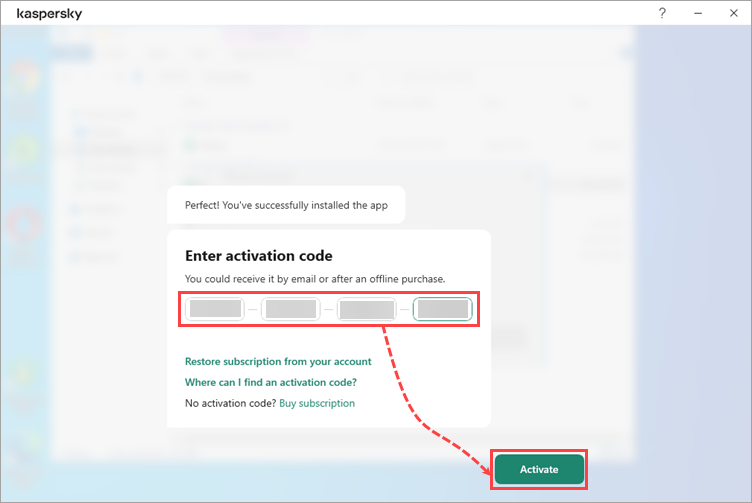
- After the successful activation, click Done.
The subscription will be activated. You can learn the detailed information in the Profile window.
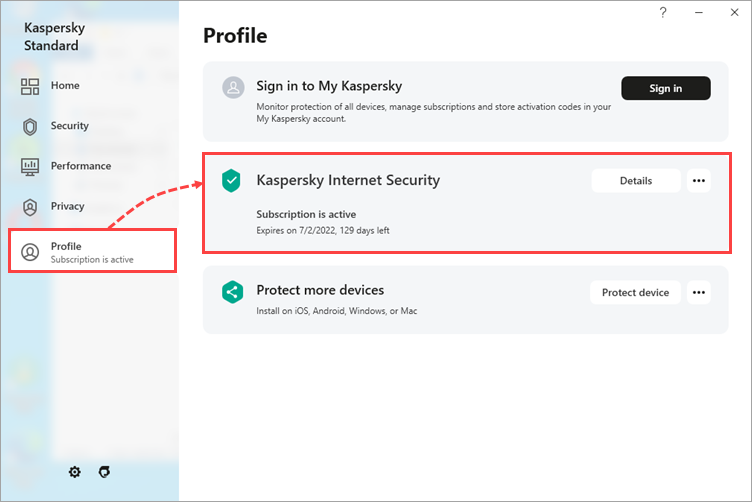
How to cancel your subscription in My Kaspersky
- Sign in to your My Kaspersky account.
- Go to the Subscriptions section and select your subscription.
- Select Manage subscription → Cancel subscription.
- Click Cancel in the Manage subscription block.
- To confirm the cancellation, click Cancel subscription.
The subscription will be cancelled. Your application will work until your current subscription expires.