Running the application
Kaspersky Virus Removal Tool does not require installation. We recommend quitting all active applications before running Kaspersky Virus Removal Tool.
Running the application involves the following steps:
1 Downloading the application file
Download the application file from the Kaspersky official website and save the file on your local disk, for example, in the ~/Downloads directory.
2 Granting the execute permission
To make the application file executable using the graphical user interface:
- Run your file manager and change to the directory with the
kvrt.runapplication file. - Right-click the file to display the context menu and go to file properties.
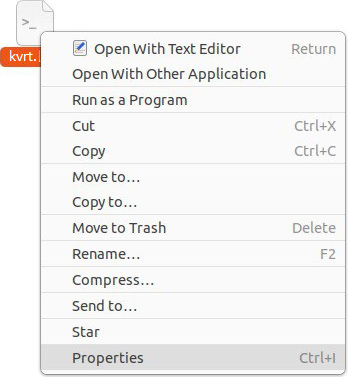
Context menu of the file
- In file properties, select the access permissions section. Depending on your operating system, this section can have different names, such as Permissions, Access rights, Discretionary attributes, etc.
- Allow running the file as an application. Depending on your operating system, this setting can have different names, such as Allow executing file as program, Executable as program, Execute, etc.
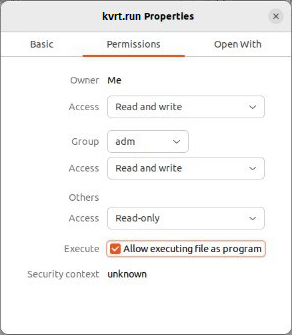
File properties
If you cannot make the file executable using the GUI, you can use the command line.
To make the application file executable using the command line:
- Run the Terminal application or its equivalent.
- Change to the directory with the
kvrt.runapplication file:cd ~/Downloads - Run the following command to grant the execute permission:
chmod +x kvrt.run
3 Running the application file
To run the application file using the graphical user interface:
- Right-click the file to display the context menu and select the command to run the file as an application. Depending on your operating system, this menu item can be named, for example, Run as a program, etc.
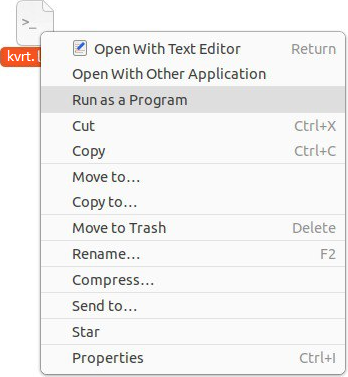
Context menu of the file
- If you cannot run the file as an application, try running the application by double-clicking the file icon. The operating system may prompt you to confirm the execution of the file. In some operating systems, double-clicking the file icon opens the text editor instead of running the application.
If you cannot run the application file using the GUI, you can use the command line.
To run the application file using the command line:
- Change to the directory with the
kvrt.runapplication file:cd ~/Downloads - Run the application file:
./kvrt.run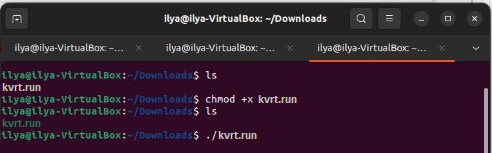
Running the application in Terminal
The application prompts you to enter your password to run the application as superuser (root).
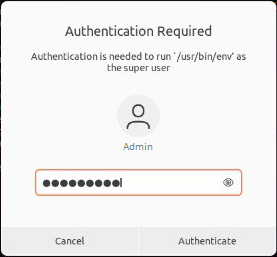
Superuser password prompt
The application unpacks the necessary files into a temporary directory at /tmp/<random_character_sequence>. When the application is closed, the temporary directory is deleted. If you terminate the process of the application, the temporary directory is deleted when the computer is restarted. You can specify a different directory for saving temporary files on the command line (--target <directory_path>).
The application displays the End User License Agreement, the Privacy Policy, and the KSN Statement. Kaspersky Security Network (KSN) is an infrastructure of cloud services providing access to the online Kaspersky Knowledge Base that contains information about the reputation of files, web resources, and software. KSN participants receive information from Kaspersky and send Kaspersky information about objects detected on the user's computer to be analyzed additionally by Kaspersky analysts and to be included in the reputation and statistical databases.
Carefully read the terms and conditions of the agreements before you accept them.
After completing the initialization, the application displays the main window of Kaspersky Virus Removal Tool. The application may then request proxy server credentials to connect to the internet. Internet access is required to connect to the KSN and update anti-virus databases.
The application creates a directory in which it places its working files:
/var/opt/KVRT2024_Dataif the application was run by the superuser (root)./home/<user_name>/KVRT2024_Dataif the application was run by an ordinary user.
If Kaspersky Virus Removal Tool fails to run, you can scan your computer using the Kaspersky Rescue Disk. Kaspersky Rescue Disk is an application that allows scanning your computer without booting an operating system. To use it, you must create a bootable USB drive or CD/DVD disk and boot your computer from the external media. Kaspersky Rescue Disk can be managed in the same way as Kaspersky Virus Removal Tool.
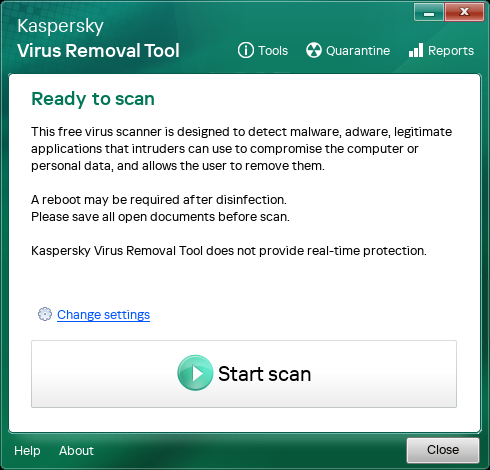
Main application window
Page top