Configuring monitors layout
If two monitors are installed at your workstation, you can select which monitor will be used as the primary monitor and which one will be used as the secondary monitor when showing the remote desktop screen. When connected to the remote desktop, the connection panel is displayed in the upper part of the screen on the primary monitor.
To use two monitors, you must first enable dual monitors support in the settings for connecting to remote desktops either via RDP or managed by Basis.WorkPlace.
To change the layout of monitors for displaying the remote desktop:
- In the Kaspersky Thin Client control panel, click
 and select Settings in the menu that opens.
and select Settings in the menu that opens. - In the window that opens, select the Monitor management section (see the figure below).
The window that opens displays the layout of monitors schematically. The primary monitor is always positioned on the left and labeled.
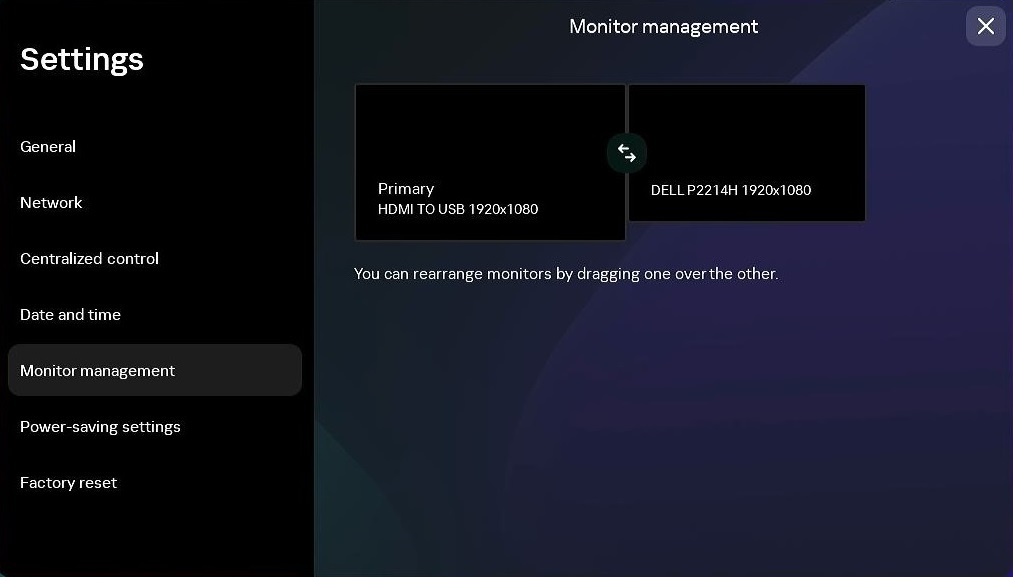
Settings. Monitor management section
- Change the position of monitors by clicking the
 button located between the monitors on the layout.
button located between the monitors on the layout.
The layout of monitors for displaying the remote desktop will be changed.
