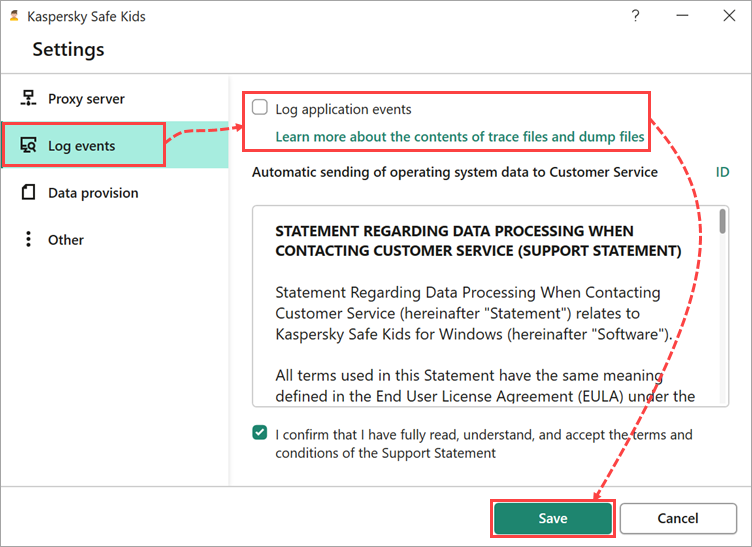How to get trace files for Kaspersky Safe Kids for Windows
In order to process requests, Kaspersky Customer Service may require reports on how the application components are functioning. These reports are called trace files.
Follow the instructions below only after consulting a Customer Service specialist. If enabled accidentally, trace collection may lead to disk space shortage.
How to get trace files
- In the lower-right corner of the screen, click
 .
. - Right-click the
 icon and select Settings from the shortcut menu.
icon and select Settings from the shortcut menu.
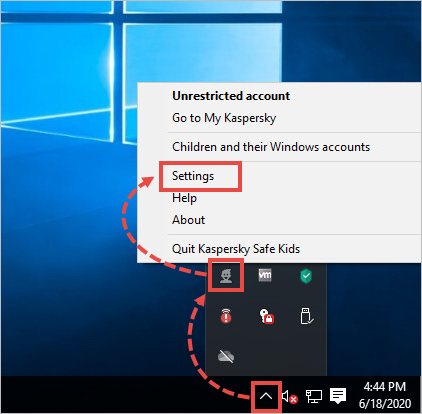
- Enter your login and password for My Kaspersky.
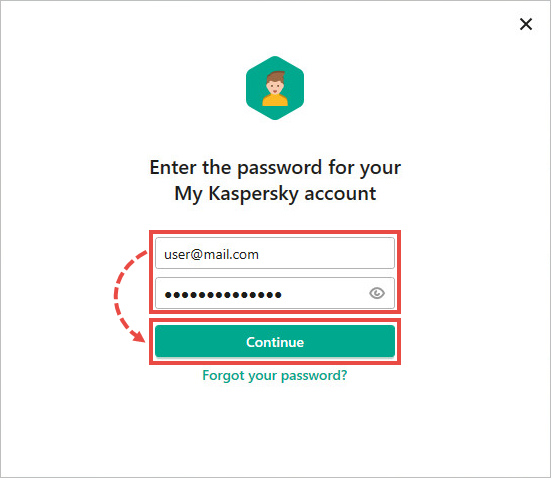
- Go to the Log events section.
- Select the Log application events checkbox.
- Carefully read through the Technical Support Statement. Select the checkbox if you agree to the terms.
- Click Save.
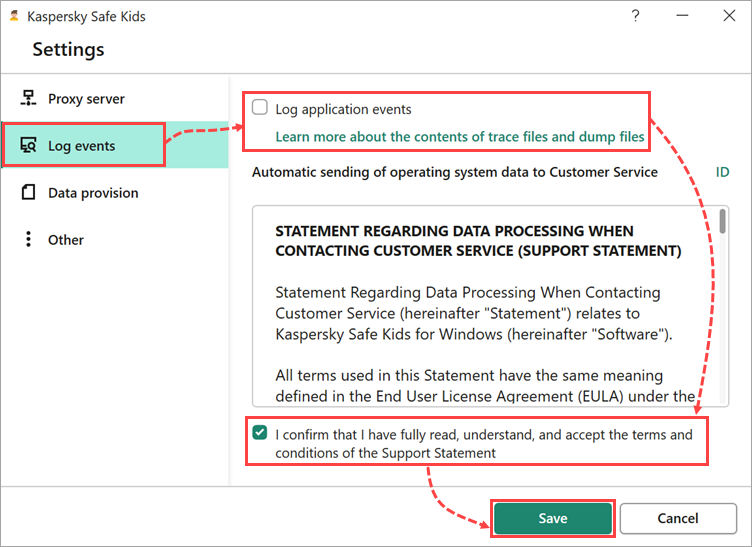
- In the lower-right corner of the screen, click
 .
. - Right-click
 and select Quit Kaspersky Safe Kids.
and select Quit Kaspersky Safe Kids.
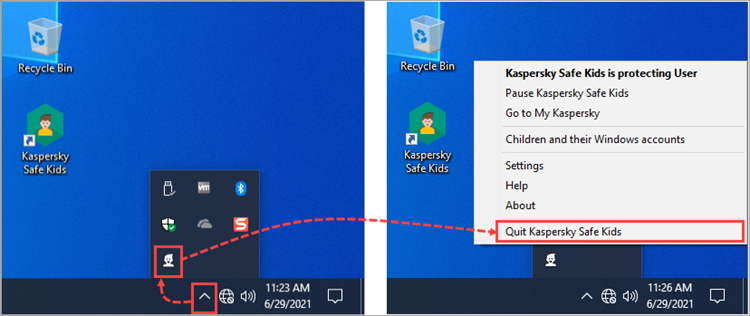
- Sign in to your My Kaspersky account.
- Run Kaspersky Safe Kids again. To do so, double-click the application icon on your Desktop.
- Reproduce the problem.
Trace files will be created. Send them to Kaspersky Customer Service and disable tracing.
How to collect and send trace files to Kaspersky Customer Service
The application saves trace files in the .LOG format with unique names: [Shortened application name].[Application version]_[Date of creation]_[Time of creation]_[Random characters].[Tracing type].[Encryption type].
For example, SAFEKIDS.23.0.0.399_05.07_14.02_12364.GUI
To locate the trace files:
- Press
 +E combination on your keyboard.
+E combination on your keyboard. - In the address bar of Windows Explorer, enter: %ALLUSERSPROFILE%\Kaspersky Lab\
- Press Enter on the keyboard.
- Go to Kaspersky Safe Kids [application version] → Logs.
- Copy the files to a separate folder.
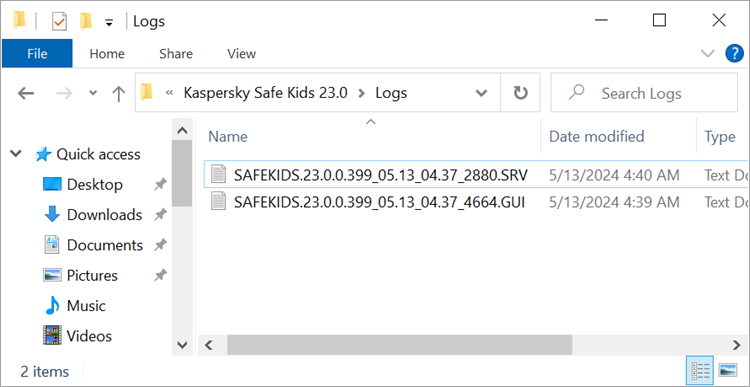
Contact Kaspersky Customer Service. Attach the trace files to your request.
How to disable tracing
Before disabling tracing, make sure that you have copied the files. When you disable tracing, the generated tracing files are automatically deleted from the %ALLUSERSPROFILE%\Kaspersky Lab\ folder.
- In the lower-right corner of the screen, click
 .
. - Right-click the
 icon and select Settings from the shortcut menu.
icon and select Settings from the shortcut menu.
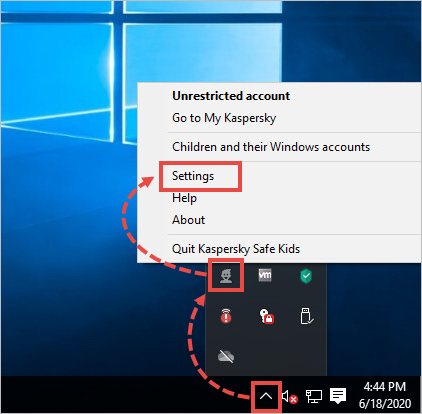
- Enter your login and password for My Kaspersky.
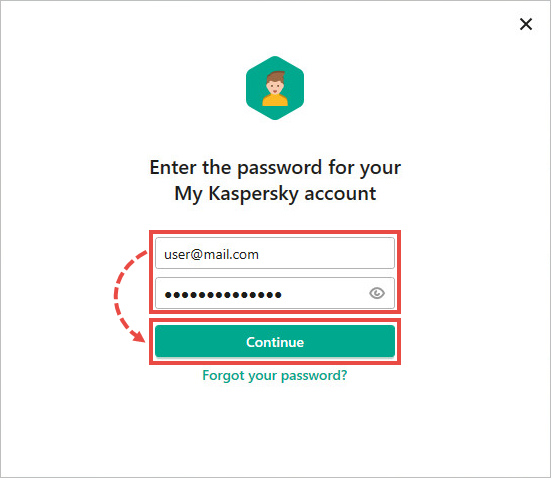
- Go to the Log events section.
- Clear the Log application events checkbox.
- Click Save.