How to install Kaspersky Endpoint Security for Mac using Jamf
Latest update: June 17, 2024
ID: 15951
Show applications and versions that this article concerns
- Kaspersky Endpoint Security 12 for Mac (version 12.0.0.325)
- Kaspersky Endpoint Security 11.3.0 for Mac (version 11.3.0.320)
- Kaspersky Endpoint Security 11.2.1 for Mac (version 11.2.1.145)
- Kaspersky Endpoint Security 11.2.0 for Mac (version 11.2.0.185)
- Kaspersky Endpoint Security 11.1.0 for Mac (version 11.1.0.210)
- Kaspersky Endpoint Security 11.0.1 for Mac (version 11.0.1.753)
Before installing Kaspersky Endpoint Security for Mac using Jamf and a PKG installer, make sure you have:
- Jamf Server for remote administration of connected devices.
- Administrator rights of Jamf PRO Web Console.
- Permissions to read and edit files in a network folder of Jamf File Share Distribution Point.
- Jamf Composer — a utility for PKG file packaging.
- Jamf Admin — a utility for uploading PKG files into the Jamf File Share Distribution Point folder.
How to create a PKG installer for Kaspersky Endpoint Security for Mac via Jamf Composer
Step 1. Importing folders
- Download the latest distribution package of Kaspersky Endpoint Security for Mac and Network agent.
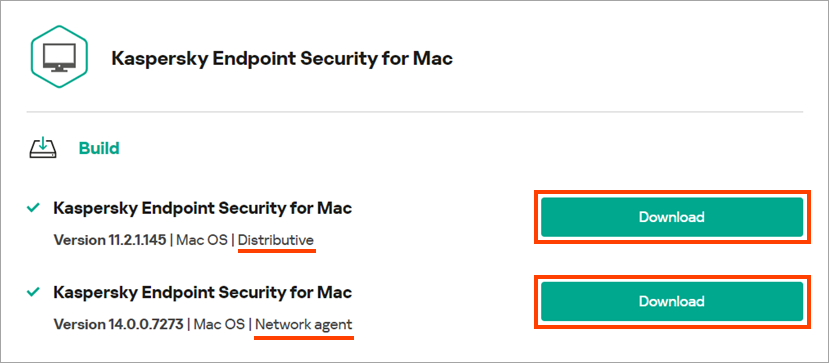
- Extract the downloaded ZIP archives to any folder which is accessible by all system users. For example, /Library/Audio/.
- Run the Jamf Composer tool. In the launch window Choose a method to create your package, click Cancel.
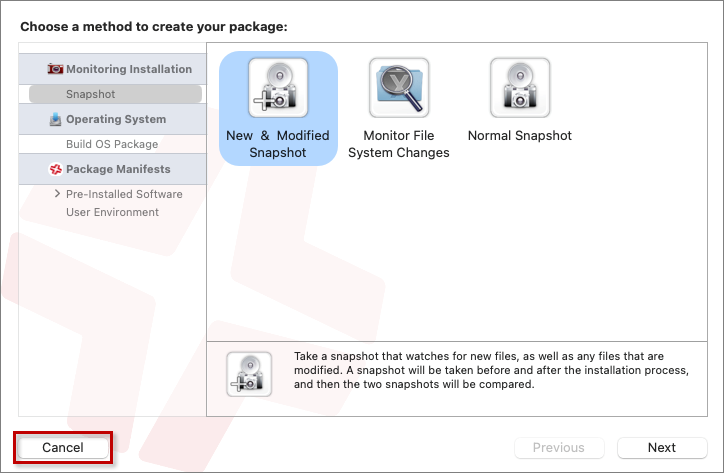
- Select kesmac* and klnagent* folders and drag them from the Finder window to the tab Sources in the Composer sidebar.
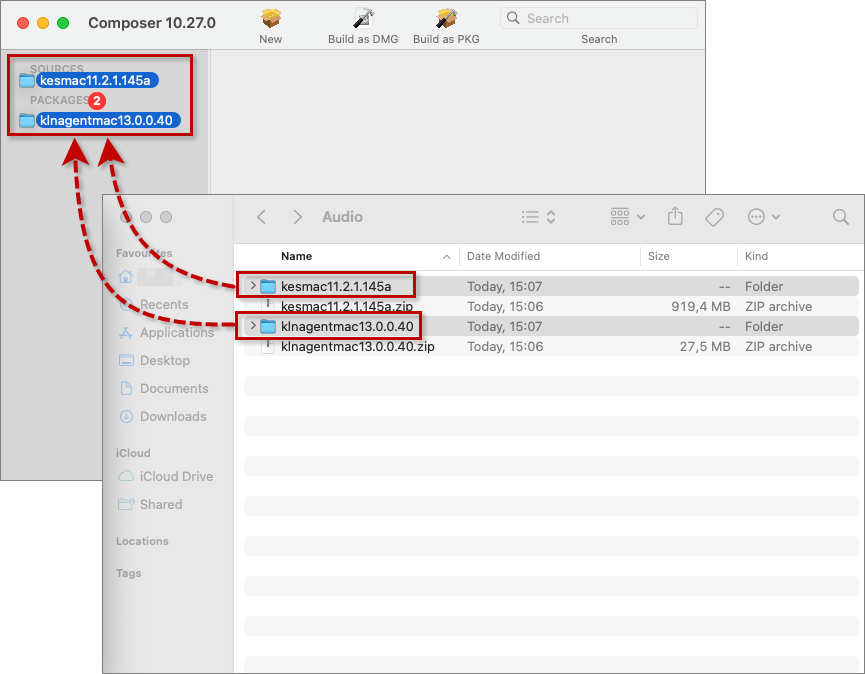
The structure of imported folders will be displayed.
Step 2. Configuring rights and adding a script
- Select the kesmac* and klnagent* folders and set rights for them in the lower configuration panel. Leave the field Owner blanc, in the Group field select wheel (0), in Mode (R/W/X) set value 700.
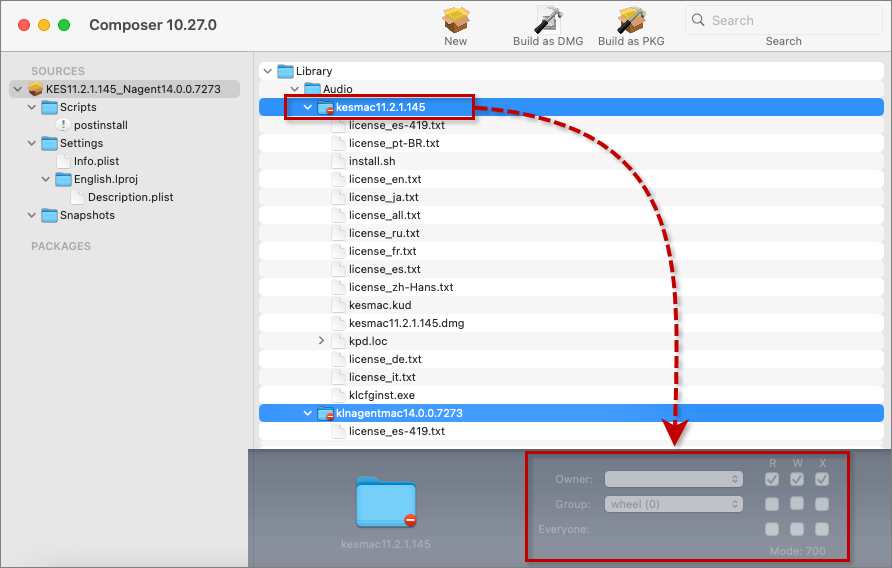
- Using the same lower configuration panel, set rights for the files kesmac*.dmg, klnagent*.dmg and install.sh in both kesmac* and klnagent* folders.
- Settings for DMG files: Owner — empty, Group — wheel (0), Mode (R/W/X) — 644.

- Settings for SH scripts: Owner — empty, Group — wheel (0), Mode (R/W/X) — 755.
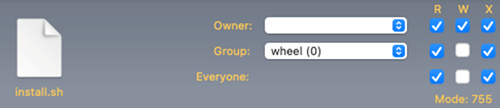
- Settings for DMG files: Owner — empty, Group — wheel (0), Mode (R/W/X) — 644.
- Proceed to Scripts → Add Shell Script → postinstall and add a postinstall script.
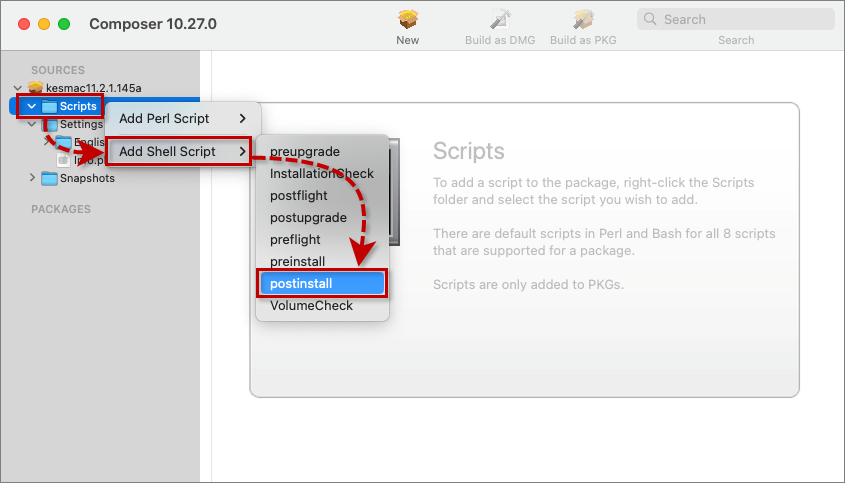
- Create a script which will open the kesmac* and klnagent* catalogs, and will launch the installation scripts install.sh with your specified preferences (for example, accepting EULA and connecting to Kaspersky Security Center). The scripts are included with Kaspersky Endpoint Security for Mac and Network Agent. An example of the script:
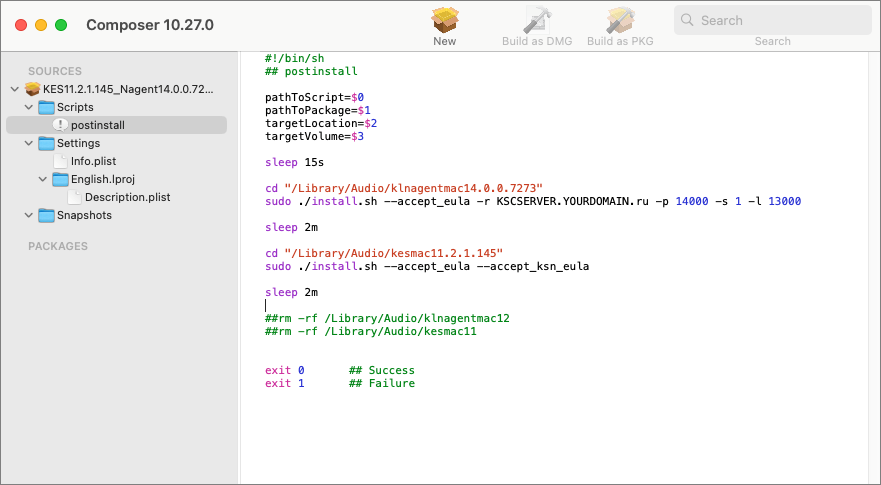
You can rename your installation package or specify reboot options. To do so, modify an info.plist file in the Settings tab from a folder you need.
For the installation scripts to work properly, in the field Authorization Action select Root Authorization.
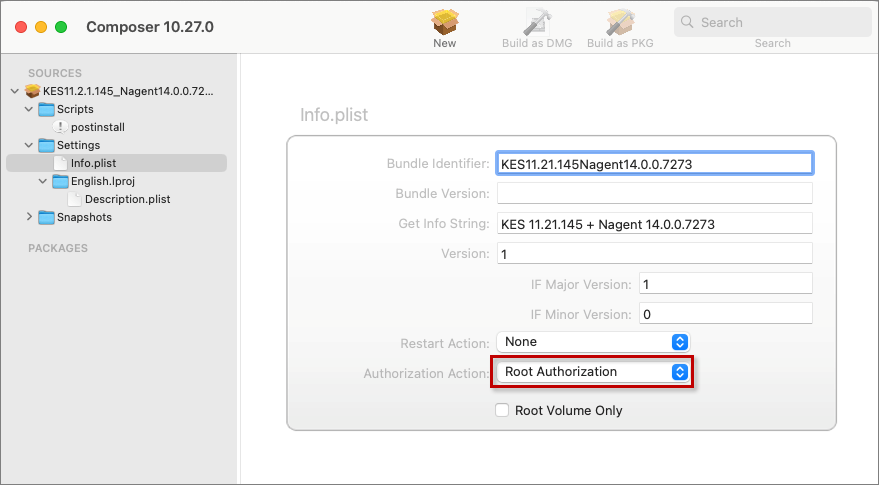
Step 3. Creation of an installation package
- Build the installation package that you configured in the previous step. To do so, select your package in the Sources sidebar and click Build as PKG in the upper panel.
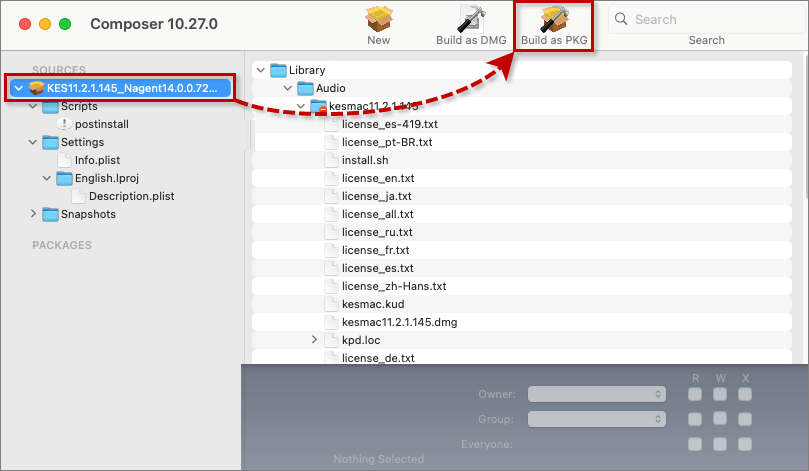
- Save the created installation package to any directory on your local drive.
How to upload the PKG installer to the Jamf File Share Distribution Point server
- Run the Jamf Admin tool, enter the server address: Jamf File Share Distribution Point and press Return.
- Install the necessary package. To do so, select and drag it to the Distribution Point.
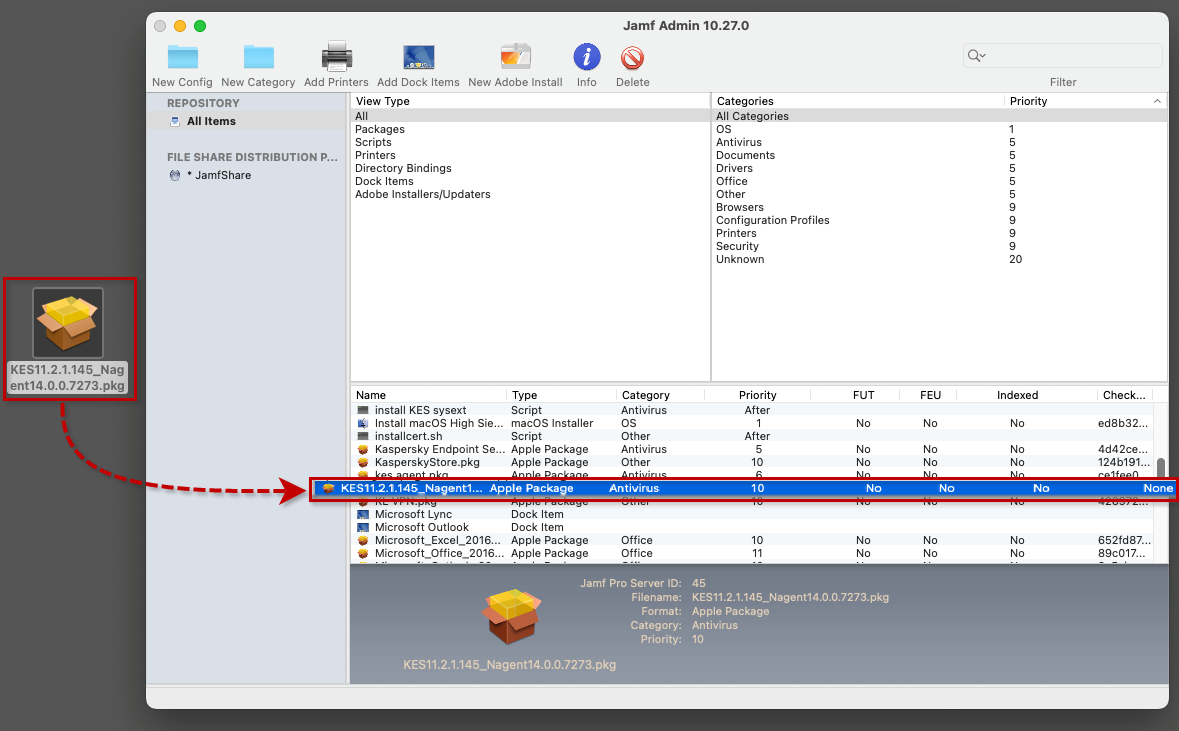
Index the uploaded file if needed. To do so, in the menu bar select File → Index <your_file_name>.
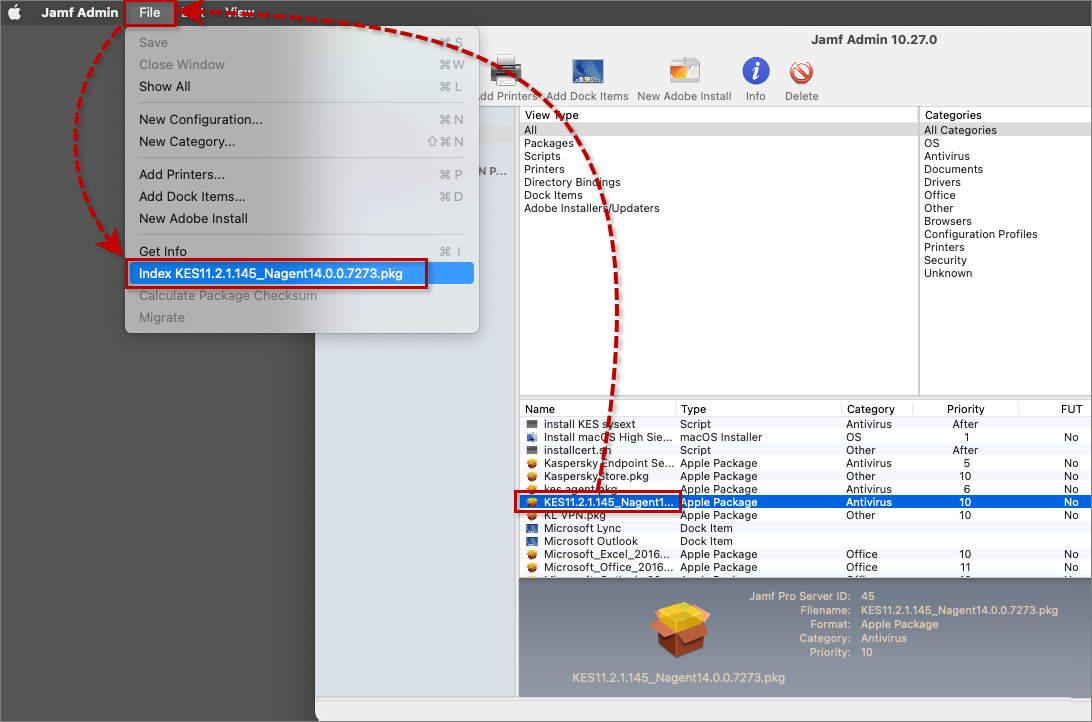
- Run the Jamf Pro tool.
- Go to Settings → Computer Management → Packages and make sure that the uploaded installation package is displayed in the Web Console.
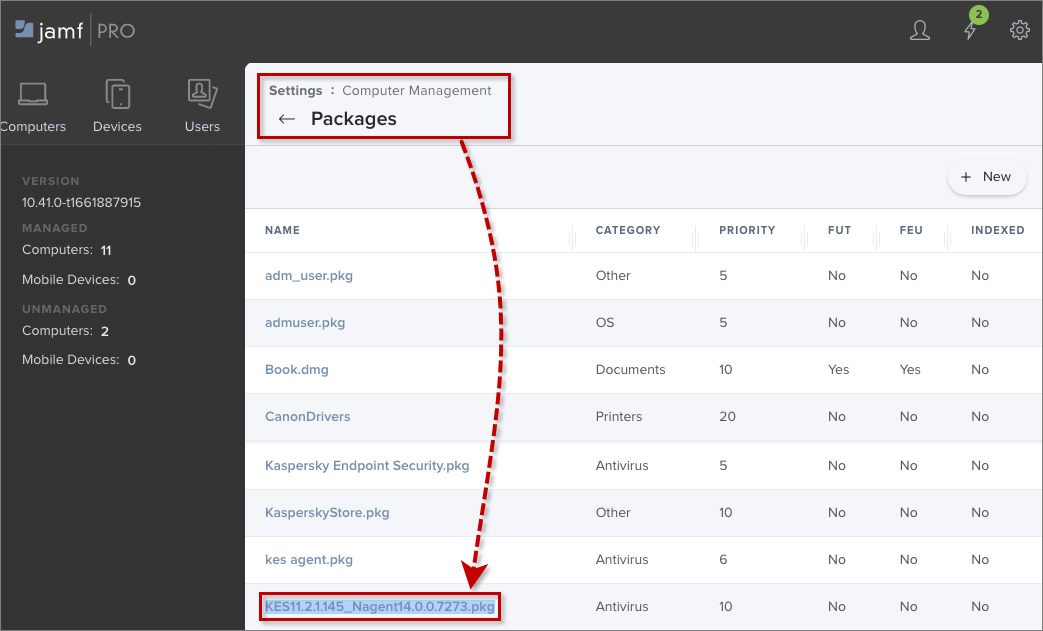
How to create installation policies of Kaspersky Endpoint Security for Mac on endpoint devices via Jamf Pro Web Console
- Open the Jamf Pro Web Console, proceed to Computers → Policies and click New.
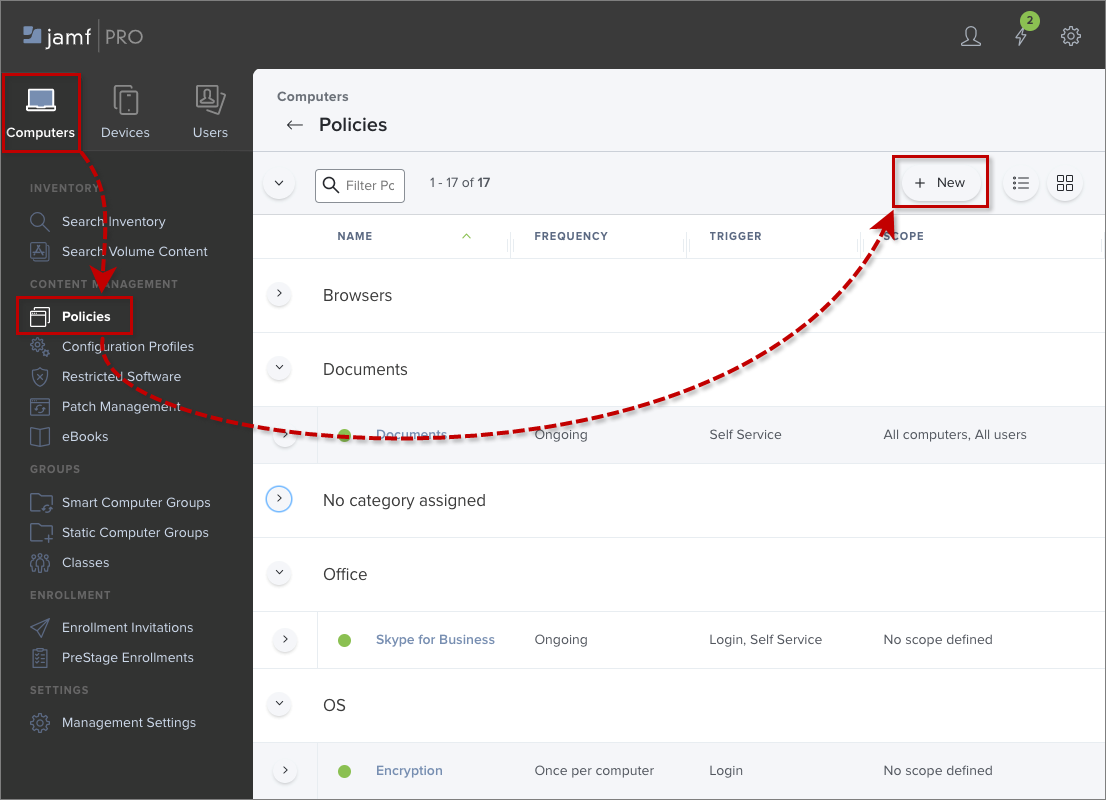
- Go to Options → General and configure the following mandatory parameters:
- Specify the policy name in the Display Name field (for example, KES for Mac Installation).
- Select the check box Enabled if the installation policy must be in active mode.
- In the Trigger section, select an event that will initiate the policy of Kaspersky Endpoint Security for Mac installation (for example, when a computer starts up).
- From the Execution Frequency drop-down list, select the frequency at which the installation policy will run (for instance, Once per computer).
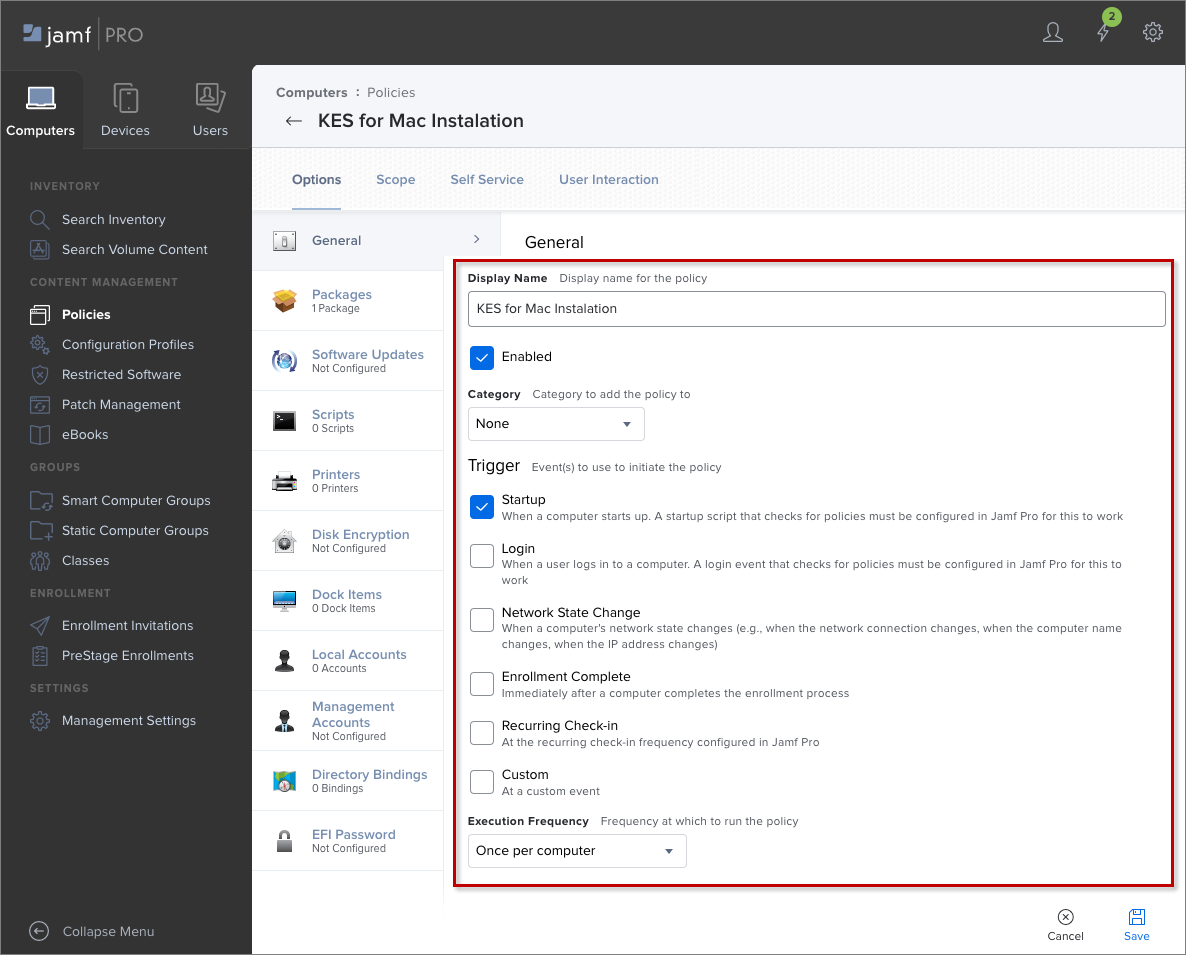
- Go to Options → Packages and configure the following mandatory parameters:
- From the Distribution Point drop-down list, select the distribution point of the Kaspersky Endpoint Security for Mac installation package (Each computer’s default distribution point is selected by default).
- Press + and add the installation package created in the previous step.
- From the Action drop-down list, select an action to take on: whether to install or cache an installation package (the Install option is selected by default).
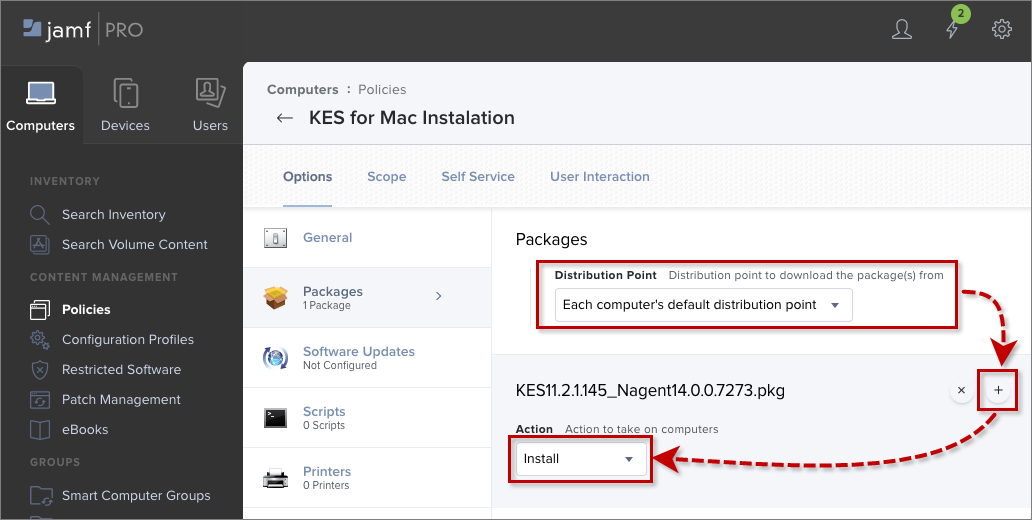
- Go to Scope and configure the mandatory parameters:
- From the Target Computers drop-down list, select the endpoint devices to which the policy should be distributed (all computers or specific computers).
- Press Add and select specific computers or computer groups to which the installation policy should be distributed.
-
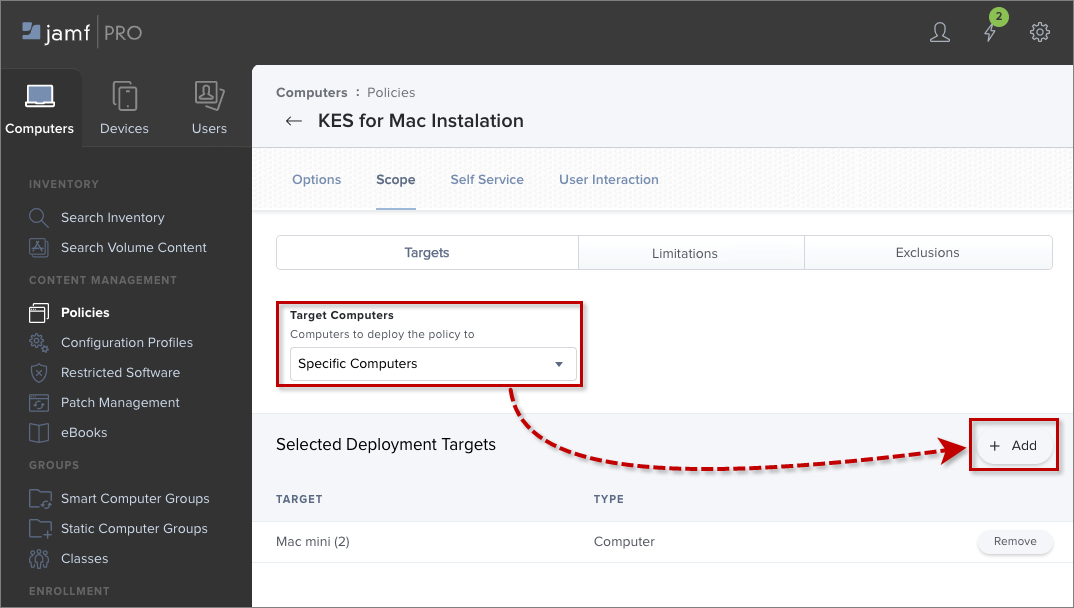
The other policy parameters are optional, you can configure them in your sole discretion.
- Click Save
 in the lower panel of the Jamf Pro Web Console and save the changes.
in the lower panel of the Jamf Pro Web Console and save the changes. - For monitoring the process, click Logs
 .
.
