How to gather data from an Android device using the DumpAndroidApps utility and send it to Kaspersky Customer Sevice
To process requests, Kaspersky Customer Service might need a report generated by the DumpAndroidApps utility. The utility collects the following information from a mobile device:
- All APK files from the following folders of a mobile device: /data/app, /system/app, /product/overlay, /product/app, /product/priv-app, /system/priv-app, /system_ext/priv-app, and /system_ext/app. These files are copied to the SendToKL.zip archive on the computer.
- All paths to the APK files on a mobile device are saved to the AndroidApps.txt file. The file will be saved to the SendToKL.zip archive on the computer.
- All files from the following folders of a mobile device: /sdcard/Download, /system/bin, /system/xbin, /system/lib, and /system/lib64. These files are copied to the SendToKL.zip archive on the computer.
The processed data may be classified as personal data according to the legislation of some countries. The data is provided to analyze the presence of malware on a device from which it was collected. By agreeing to provide your data to Kaspersky, you confirm that it does not contain confidential information. You also confirm that you have read, understood and agreed with the Kaspersky Products and Services Privacy Policy. The data is to be processed according to this policy.
To create a report and send it to Kaspersky, follow the steps:
Step 1 for Windows. Prepare the utility
- Download the archive with the utility: DumpAndroidApps-win-x86.zip.
- Extract the files from the archive to any folder using this guide.
- Download the archive containing SDK Platform Tools for Windows: in the window that opens, click Download SDK Platform-Tools for Windows, select the I have read and agree with the above terms and conditions check box and click Download Android SDK Platform-Tools for Windows.
- Extract the files from the SDK Platform Tools archive to the folder where the utility is located.
Step 1 for macOS. Prepare the utility
- Download the appropriate utility archive to your device:
- DumpAndroidApps-osx-arm64.tar.gz is for devices under macOS, processor Apple M1 or newer.
- DumpAndroidApps-osx-x64.tar.gz is for devices under macOS, processor Intel.
- To find out which processor is installed on your Apple device, visit the official Apple Support website.
- Extract the files from the archive to any folder. On the latest versions of macOS, archives may automatically unpack after downloading, depending on your device settings.
- Download the archive containing SDK Platform Tools for macOS: in the window that opens, click Download SDK Platform-Tools for Mac, select the I have read and agree with the above terms and conditions check box and click Download Android SDK Platform-Tools for Mac.
- Extract the files from the SDK Platform Tools archive to the folder where the utility is located. On the latest versions of macOS, archives may automatically unpack after downloading, depending on your device settings. If the archive unpacked automatically, move the folder with the unpacked files to the folder with the utility.
Step 2. Enable the debugging mode via USB on a mobile device
These steps may vary depending on your Android version and device model.
- Open Settings.
- Go to System → About phone.
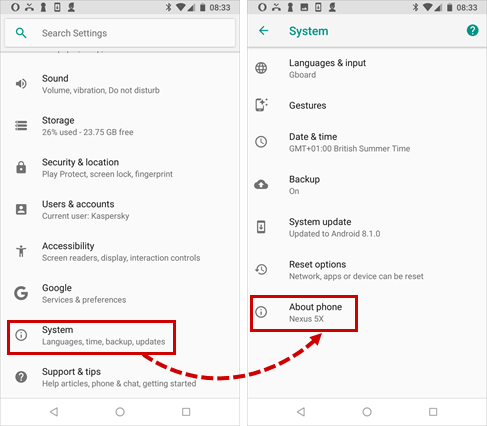
- Tap Build number (or OS version on some devices) 7 times to unlock developer options. On some devices you may need to tap Software info first.
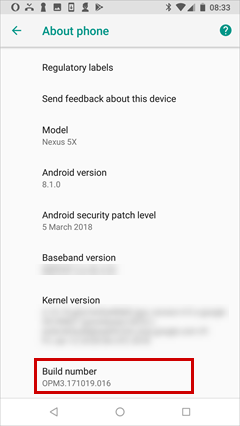
- Return to the Settings menu and go to Developer options. On some Android versions, you need to return to Settings, scroll down, go to Additional settings → Developer options).
- Enable the Developer options toggle.
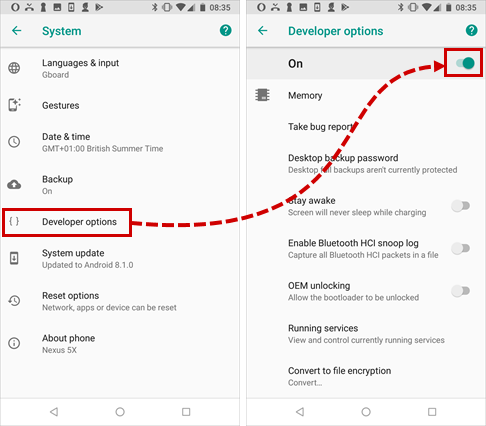
- Scroll down to Debugging section.
- Turn on USB debugging and tap OK.
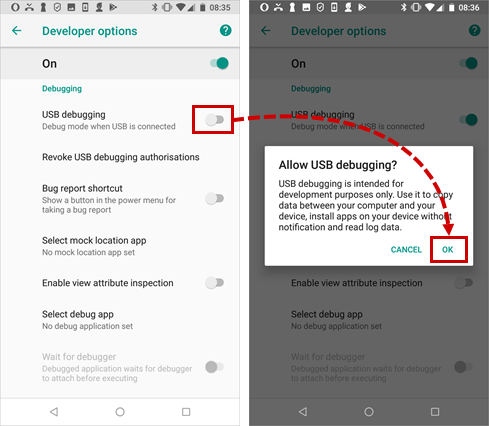
Don’t forget to turn off USB debugging and developer options after creating the report.
Step 3 for Windows. Creating a report using the utility
- Temporarily disable any anti-virus software on your computer so it doesn’t delete any malicious application loaded from the mobile device. To do this, see the instructions for your anti-virus software.
- Connect your Android device with enabled USB debugging. In the notification shade of your Android device, switch the USB operating mode from No data transfer to File Transfer.
- Open the folder where the utility is located and run the DumpAndroidApps.exe file.
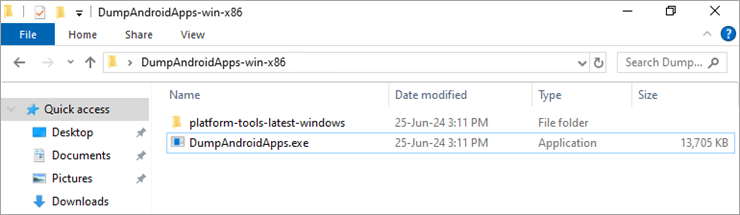
- The command prompt will open. Do not close the window until the applications have been loaded.
- Tap Allow (OK on some devices) at the USB debugging permission prompt on your Android device screen.
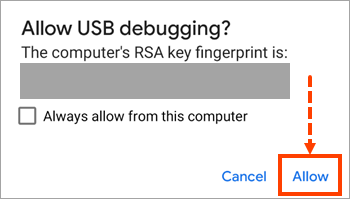
The loading may take from a few minutes to half an hour. If it terminates immediately after startup, make sure the device is connected to the computer and USB debugging mode is enabled. Run the utility again.
- When the loading is complete, press any key on the keyboard.
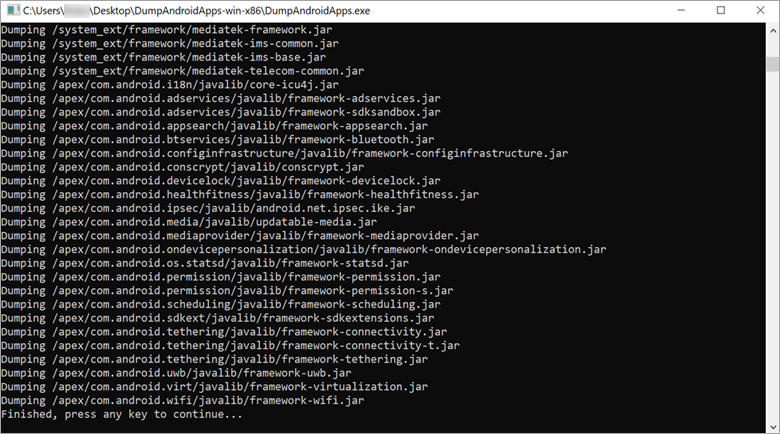
- The information will be saved to the SendToKL.zip archive. The archive will be created in the same location from which you started the utility. The archive password is “infected”.
- Enable your anti-virus software.
Step 3 for macOS. Creating a report using the utility
- Temporarily disable any anti-virus software on your computer so it doesn’t delete any malicious application loaded from the mobile device. To do this, see the instructions for your anti-virus software.
- Connect your Android device with enabled USB debugging. In the notification shade of your Android device, switch the USB operating mode from No data transfer to File Transfer.
- Open the Terminal using this guide.
- Enter the command:
Specify the path to the folder containing the DumpAndroidApps file instead of <path/to/dir>.
- In the Terminal, enter the following command:
- In the Terminal, enter the following command:
- In the Terminal, enter the following command:
Specify the path to the platform-tools folder instead of <path/to/dir/subdir>.
- In the Terminal, enter the following command:
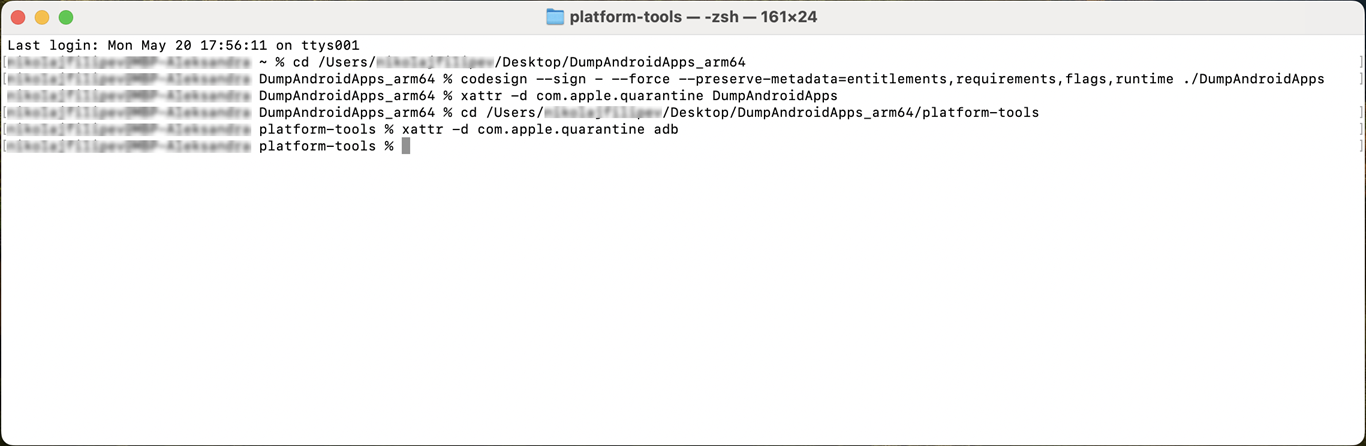
- Open the folder where the utility is located and run the DumpAndroidApps file.
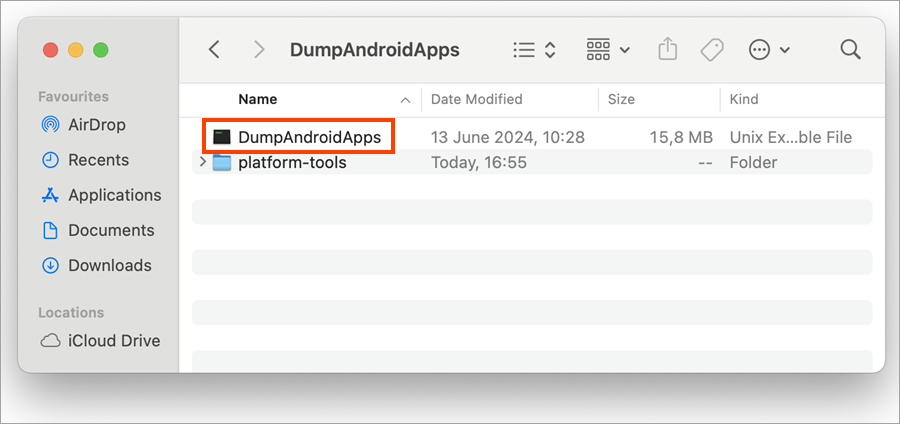
- In the pop-window, select Open.
The command prompt will open. Do not close the window until the applications have been loaded.
- Tap OK at the USB debugging permission prompt on your Android device screen.
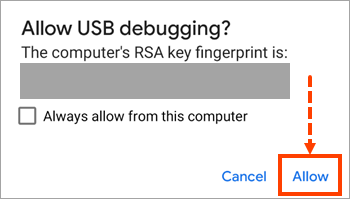
- When the loading is complete, press any key on the keyboard.
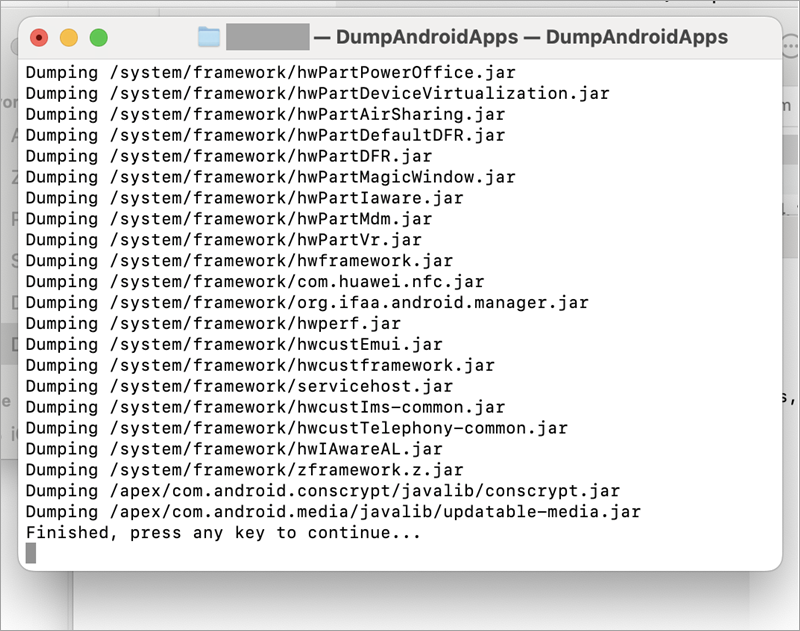
The information will be saved to the SendToKL.zip archive. The archive will be created in the user's folder: you can find it via Searchlight in the top right corner of the screen. To do this, enter the file name and select Finder. The archive password is “infected”.
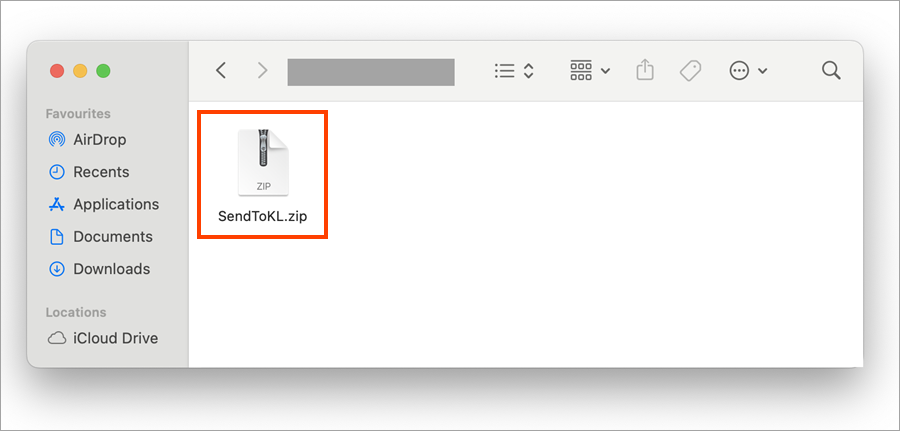
- Enable your anti-virus software.
Step 4. Sending a report to Kaspersky Customer Service
- Upload the archive containing the SendToKL.zip report to a cloud storage. For example, to Google Drive.
- Allow the archive to accessed via a direct link. For instructions, see the Google Drive help documentation.
- Send a request to Kaspersky Customer Service by choosing the topic of your request.