Wi-Fi network issue message
This article concerns:
- Kaspersky Basic, Standard, Plus, Premium
- Kaspersky Anti-Virus
- Kaspersky Internet Security
- Kaspersky Total Security
- Kaspersky Security Cloud
- Kaspersky Small Office Security
Network not password protected
Without a password, anyone will be able to access your home Wi-Fi network. A strong password will prevent other people connecting to your network. For recommendations on setting a strong password, see this article.
Router interfaces differ depending on the vendor, specific model and firmware version. For help navigating your router’s settings, see the user guide for your model. It is usually attached to the router, but otherwise you can download it from the vendor’s website.
As an example, we will show the settings from a TP-Link TL-WR841N router. To set a password:
- Enter the router’s IP address in your browser’s address bar. You will be taken to the authorization page for the router’s settings. The IP address of the router is specified on the device and in the user guide.
- On the authorization page, enter your login and password. If you haven’t changed them, you will be able to find them on the underside of your router.
- On the router’s settings page, select Wireless → Wireless Security.
- Select WPA/WPA2 - Personal.
- In the Wireless Password field, enter a new password for your Wi-Fi network.
- Click Save.
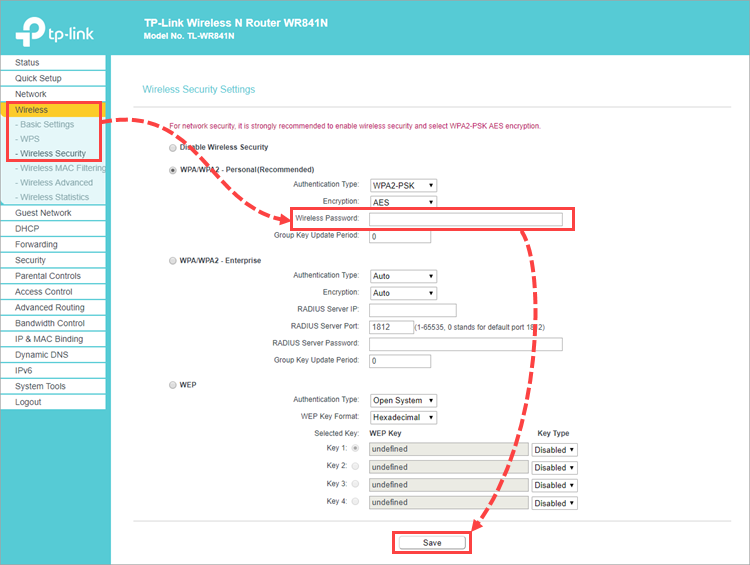
A password will be set for the Wi-Fi network.
Common network name in use
Often, rainbow tables are used for hacking passwords. Millions of possible passwords are stored in rainbow tables for popular Wi-Fi network names (Service Set Identifier, or SSID). If your SSID and your password are in a rainbow table, then a criminal can immediately get access to your network using special applications.
To increase your home wireless network’s security, give your network a unique SSID.
Router interfaces differ depending on the vendor, specific model and firmware version. For help navigating your router’s settings, see the user guide for your model. It is usually attached to the router, but otherwise you can download it from the vendor’s website.
As an example, we will show the settings from a TP-Link TL-WR841N router. To change the Wi-Fi network name:
- Enter the router’s IP address in your browser’s address bar. You will be taken to the authorization page for the router’s settings. The IP address of the router is specified on the device and in the user guide.
- On the authorization page, enter your login and password. If you haven’t changed them, you will be able to find them on the underside of your router.
- On the router settings page, go to Wireless → Basic Settings.
- In the Wireless Network Name field, enter a new name for your wireless network.
- Click Save.

The Wi-Fi network name will be changed.
Weak network encryption detected
When working in a weakly encrypted network, your data can be easily intercepted by criminals. If you are connecting to your home network and you receive a message that it is weakly encrypted, change to a more secure encryption type. The most common types of wireless network encryption are WEP, TKIP, WPA, WPA2 (AES/CCMP).
The protocols differ in their levels of security. We recommend WPA2, as it is the most reliable.
Router interfaces differ depending on the vendor, specific model and firmware version. For help navigating your router’s settings, see the user guide for your model. It is usually attached to the router, but otherwise you can download it from the vendor’s website.
As an example, we will show the settings from a TP-Link TL-WR841N router. To change your wireless network’s encryption type:
- Enter the router’s IP address in your browser’s address bar. You will be taken to the authorization page for the router’s settings. The IP address of the router is specified on the device and in the user guide.
- On the authorization page, enter your login and password. If you haven’t changed them, you will be able to find them on the underside of your router.
- On the router’s settings page, select Wireless → Wireless Security.
- Select WPA/WPA2 - Personal.
- Select WPA2-PSK from the Authentication Type drop-down menu.
- Select AES from the Encryption drop-down menu.
- Click Save.
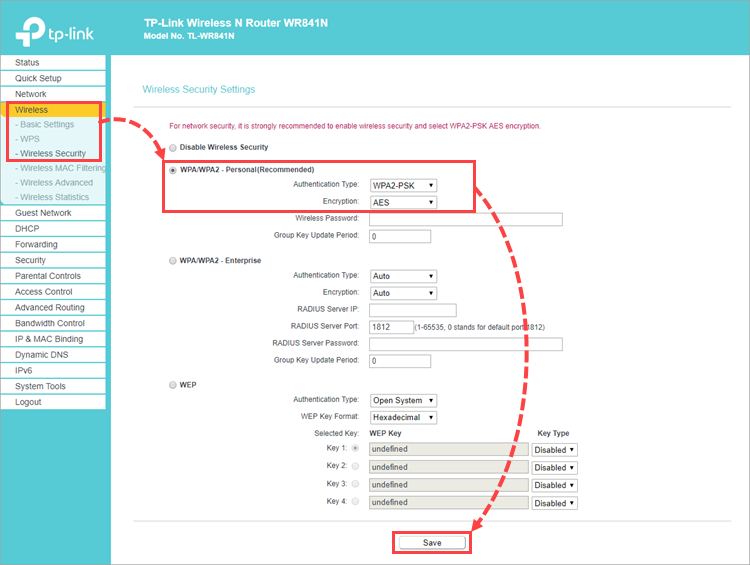
Encryption will be enabled for the Wi-Fi network.
Wi-Fi Protected Setup is in use
WPS technology was developed to make it easier for devices to connect to Wi-Fi networks. Using WPS, you can connect to a router without a password. We recommend that you disable WPS in your router’s settings.
Router interfaces differ depending on the vendor, specific model and firmware version. For help navigating your router’s settings, see the user guide for your model. It is usually attached to the router, but otherwise you can download it from the vendor’s website.
As an example, we will show the settings from a TP-Link TL-WR841N router. To disable WPS:
- Enter the router’s IP address in your browser’s address bar. You will be taken to the authorization page for the router’s settings. The IP address of the router is specified on the device and in the user guide.
- On the authorization page, enter your login and password. If you haven’t changed them, you will be able to find them on the underside of your router.
- On the router settings page, go to Wireless → WPS.
- Click Disable.
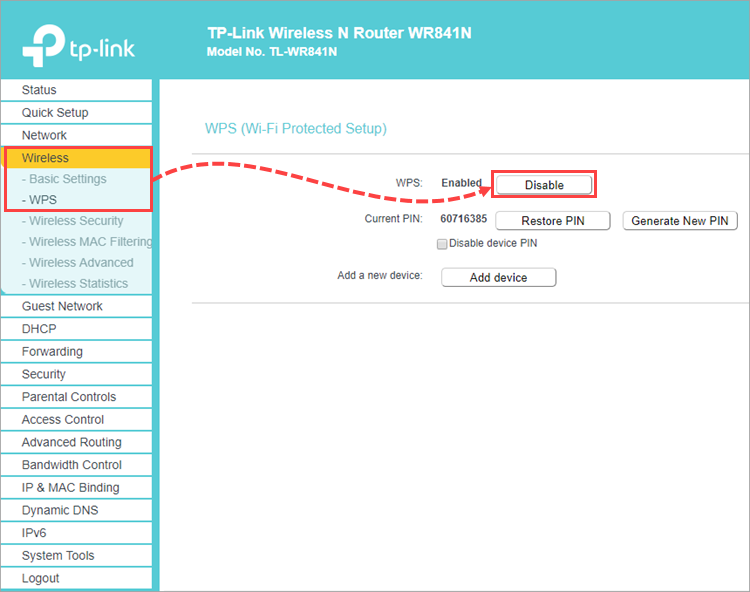
WPS technology will be disabled.
Public network in use
When you connect to a public Wi-Fi network (for example, in a cafe), your data is transferred unencrypted. This means that your logins, passwords, messages, and other sensitive information can be accessed by criminals. Your email addresses may be used for sending spam and the contents of your social network page may be changed.
When connecting to a Wi-Fi network, you should always follow these recommendations:
- Make sure Firewall is installed and enabled. This protection component scans network traffic and protects your computer from network attacks.
Firewall is included into the following Kaspersky applications:- Kaspersky Basic, Standard, Plus
- Kaspersky Internet Security
- Kaspersky Anti‑Virus
- Kaspersky Total Security
- Kaspersky Security Cloud
- Kaspersky Small Office Security
- Use a secure HTTPS connection. Check that a green or gray padlock icon is displayed in your browser’s address bar. For more information, see this post on the Kaspersky Lab blog.
- Secure your connection by using a VPN, which adds another level of encryption. To do so, install Kaspersky Secure Connection on your device and enable a secure connection each time you connect to the Internet.
- If you are using a Windows operating system, disable file and printer sharing for all public networks you connect to. See the Microsoft support website for instructions.
- Don’t make online purchases or payments when connected to a public Wi-Fi network. Use mobile Internet for online payments.
- Use mobile Internet instead of public Wi-Fi networks when possible.
Useful references
How to secure Wi-Fi networks
Configuring notifications of vulnerabilities in Wi-Fi networks in Kaspersky Basic, Standard, Plus, Premium
Configuring notifications of vulnerabilities in Wi-Fi networks in Kaspersky Internet Security
Configuring notifications of vulnerabilities in Wi-Fi networks in Kaspersky Total Security
Configuring notifications of vulnerabilities in Wi-Fi networks in Kaspersky Security Cloud
Configuring notifications of vulnerabilities in Wi-Fi networks in Kaspersky Small Office Security