Schemes for updating anti-virus application databases and modules used within an organization
Selection of an update source in update tasks depends on the scheme used for updating databases and program modules in the organization.
Kaspersky Security for Windows Server databases and modules can be updated on the protected devices using the following schemes:
- Download updates directly from the Internet to each protected device (Scheme 1).
- Download updates from the Internet to an intermediate device and distribute updates to protected devices from that device.
Any device with the software listed below installed can serve as an intermediate device:
- Kaspersky Security for Windows Server (Scheme 2).
- Kaspersky Security Center Administration Server (Scheme 3).
Updating using an intermediate device not only reduces Internet traffic, but also provides additional network protected device security.
The update schemes listed are described below.
Scheme 1. Updating databases and modules directly from the Internet
To configure Kaspersky Security for Windows Server updates directly from the Internet:
on each protected device in the settings of the Database Update task and the Software Modules Update task, specify Kaspersky's update servers as the source of updates.
Other HTTP or FTP servers that have an update folder can be configured as the update source.
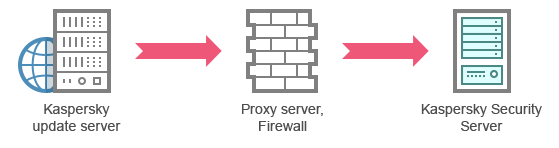
Figure 1: Updating databases and modules directly from the Internet
Scheme 2. Updating databases and modules via one of the protected devices
To configure Kaspersky Security for Windows Server updates via one of the protected devices:
- Copy updates to the selected protected device. To do this, perform the following actions:
- Configure the Copying Updates task settings on the selected protected device:
- Specify Kaspersky's update server as the update source.
- Specify a shared folder to be used as the folder where updates are saved.
- Configure the Copying Updates task settings on the selected protected device:
- Distribute updates to other protected devices. To do this, perform the following actions:
- On each protected device, configure the settings for the Database Update task and the Software Modules Update task (see the figure below):
- For the update source, specify a folder on the intermediate device's drive to which updates will be downloaded.
- On each protected device, configure the settings for the Database Update task and the Software Modules Update task (see the figure below):
Kaspersky Security for Windows Server will obtain updates via one of the protected devices.
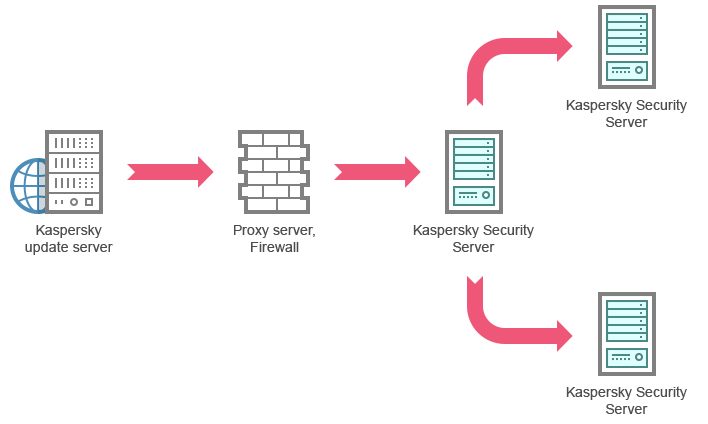
Figure 2: Updating databases and modules via one of the protected devices
Scheme 3. Updating databases and modules via Kaspersky Security Center Administration Server
If Kaspersky Security Center is used for centralized administration of anti-virus device protection, updates can be downloaded via the Kaspersky Security Center Administration Server installed in the local area network (see the figure below).

Figure 3: Updating databases and modules via Kaspersky Security Center Administration Server
To configure Kaspersky Security for Windows Server updates via the Kaspersky Security Center Administration Server:
- Download updates from Kaspersky's update servers to Kaspersky Security Center Administration Server. To do this, perform the following actions:
- Configure the Retrieve Updates by Administration Server task for the specified set of protected devices:
- Specify Kaspersky's update servers as the update source.
- Configure the Retrieve Updates by Administration Server task for the specified set of protected devices:
- Distribute updates to protected devices. To do so, perform one of the following actions:
- On the Kaspersky Security Center configure an Anti-Virus database (application module) update group task to distribute updates to protected devices:
- In the task schedule specify After Administration Server has retrieved updates as the start frequency.
Administration Server will start the task each time it receives updates (recommended method).
The After Administration Server has retrieved updates start frequency cannot be specified in the Application Console.
- In the task schedule specify After Administration Server has retrieved updates as the start frequency.
- On each protected device, configure the Database Update task and the Software Modules Update task:
- Specify the Kaspersky Security Center Administration Server as the update source.
- Configure the task schedule if necessary.
If Kaspersky Security for Windows Server anti-virus databases are rarely updated (from once a month to once a year), the likelihood of detecting threats decreases and the frequency of false alarms raised by application components increases.
- On the Kaspersky Security Center configure an Anti-Virus database (application module) update group task to distribute updates to protected devices:
Kaspersky Security for Windows Server will obtain updates via the Kaspersky Security Center Administration Server.
If you plan to use Kaspersky Security Center Administration Server to distribute updates, install Network Agent (an application component included in the Kaspersky Security Center distribution kit) on each of the protected devices. This ensures interaction between the Administration Server and Kaspersky Security for Windows Server on the protected device. Detailed information about Network Agent and its configuration using Kaspersky Security Center is provided in the Kaspersky Security Center Help.
