How to open a Kaspersky application
Show applications and versions that this article concerns
- Kaspersky Standard, Plus, Premium
- Kaspersky Security Cloud
- Kaspersky Internet Security
- Kaspersky Anti-Virus
- Kaspersky Total Security
- Kaspersky Secure Connection
- Kaspersky Free
If you can’t find your Kaspersky application on the computer, use the instructions in this article.
Kaspersky applications launch automatically on Windows startup. If you did not change the application's startup settings, your computer is protected even if the application window is hidden.
In the main window of the Kaspersky application, you will see information about your computer’s protection status, protection components, anti-virus bases release date and the license term.
How to start the application
To start your Kaspersky application, double-click on the application icon on the Desktop.
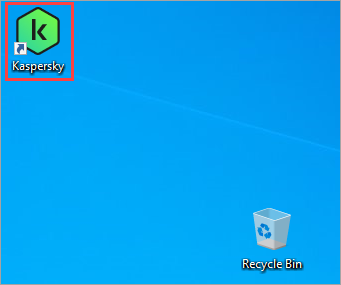
If there is no application icon on the Desktop:
- Press Win+E combination on your keyboard.
- Open the folder:
- C:\Program Files\Kaspersky Lab\<application name> 21.x — for 32-bit operating systems.
- C:\Program Files (x86)\Kaspersky Lab\<application name> 21.x — for 64-bit operating systems.
Run the avpui.exe file.
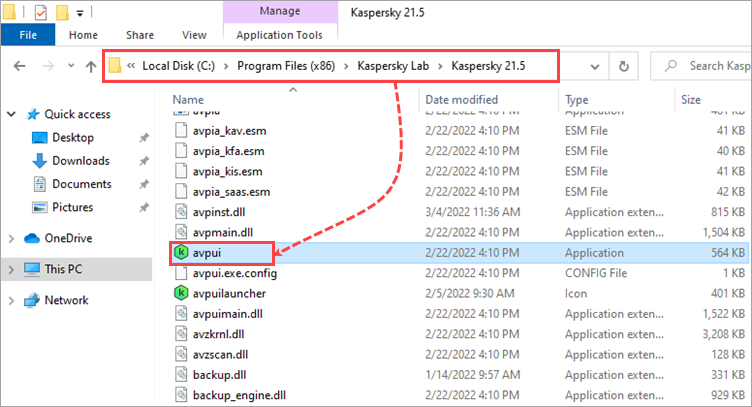
The application will start.
How to open the application window
To open your Kaspersky application, use one of the following methods:
-
Double-click the application icon on the Desktop.
-
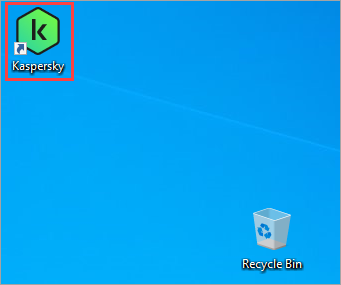
-
Click on the application icon in the lower-right corner of the taskbar. If the application icon is hidden, click
 .
. -
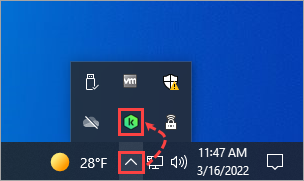
-
Right-click the application icon in the lower-right corner of the taskbar and select the the application name from the shortcut menu. If the application icon is hidden, click
 .
. -
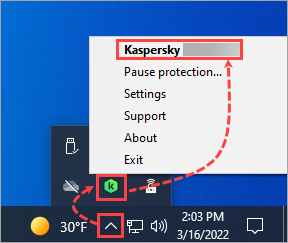
If the application icon is not in the taskbar, then the application is not running and the computer is not protected.
How to open the application settings
To open the settings for your Kaspersky application, use one of the following methods:
For all applications
In the lower right corner of taskbar, right-click the application icon and select Settings from the shortcut menu.
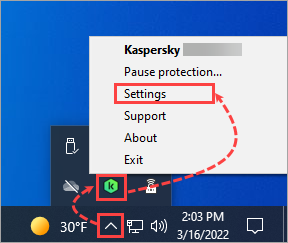
For Kaspersky Standard, Plus, Premium
In the main application window, click ![]() .
.
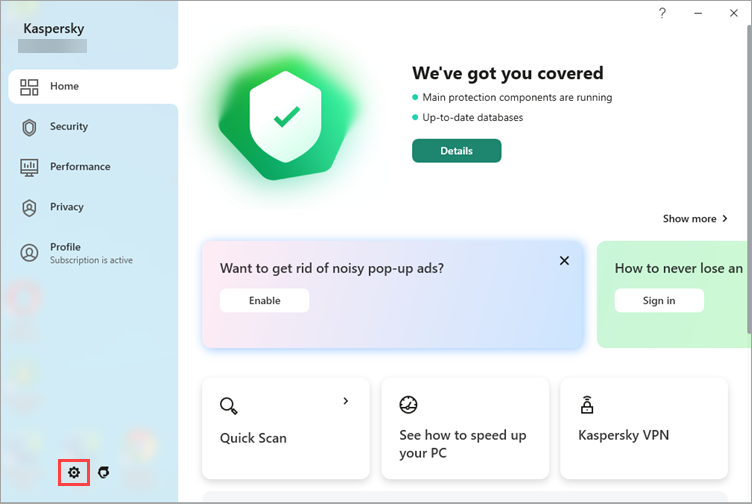
For Kaspersky Security Cloud, Kaspersky Internet Security, Kaspersky Anti-Virus, Kaspersky Total Security, Kaspersky Small Office Security
In the main application window, click ![]() .
.
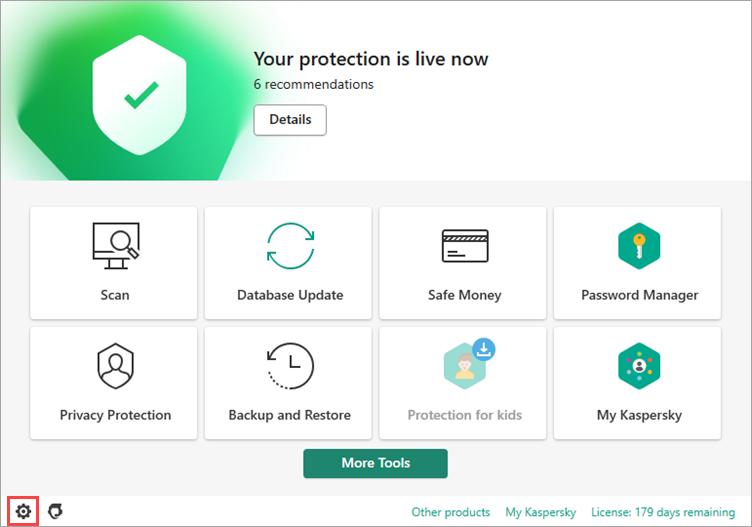
How to reinstall the application
If Kaspersky application window does not open, it means that protection is not working or is working incorrectly. To fix this problem, reinstall the application.
- Download the installer from the Kaspersky website or My Kaspersky for Kaspersky Standard, Plus.
- Uninstall the current version of the application. For instructions, see this article. In the Saving objects window, select the Subscription details or License information checkbox.
- Restart your PC.
- Run the installation file and follow the instructions in these articles:
What to do if the application window doesn’t open
If the issue persists, submit a request to Kaspersky Customer Service.
Customer Service for Kaspersky Free is not provided. You can ask a question about your issue on our Forum or look it up in the existing topics.
If you want full Customer Service, buy and install a supported Kaspersky application for home.