How to find the activation code for your Kaspersky application on My Kaspersky
Information about the purchase of Kaspersky Basic, Standard, Plus, or Premium subscriptions is automatically saved in your My Kaspersky account. The activation code is not required. The application will be activated automatically after you download it from My Kaspersky and install it. If there is no information about your subscription in My Kaspersky account, contact Kaspersky Customer Service
The activation code may be needed for activating the application after the purchase, when transferring it to a different device, or in case of license issues.
Where to find your activation code
- If you bought the activation code in an online store, you can find your activation code in the message sent to your email address used for the purchase.
-
If you didn't receive an email with the purchased activation code, contact the store where you made the purchase.
- If you bought an activation code in a CD format (in a box), you will find the code on the Quick Start Guide inside the box.
- If you bought an activation card, you can find the code on the backside of the card.
What to do if you cannot find an activation code
If you cannot find the activation code and you don’t have a My Kaspersky account:
- If you have a device with an activated Kaspersky application, connect it to My Kaspersky using the instruction. Then find the activation code on the My Kaspersky portal using the instruction below.
- If you don't have a device with the activated Kaspersky application, or you don’t want to connect to My Kaspersky, see the instruction below. You may also send an email message with information about your activation codes using this guide.
If you cannot find the activation code and you have a My Kaspersky account, you can find the code on the My Kaspersky portal using the instruction below. You may also send an email message with information about your activation codes using this guide.
How to find the activation code on My Kaspersky
This method is not applicable to Kaspersky Security Cloud, Kaspersky Password Manager and Kaspersky Standard, Plus, Premium.
- Sign in to your My Kaspersky account.
- Go to the Subscriptions section.
Your 20-digit activation code will be shown in the Activation code field in the subscription information block.
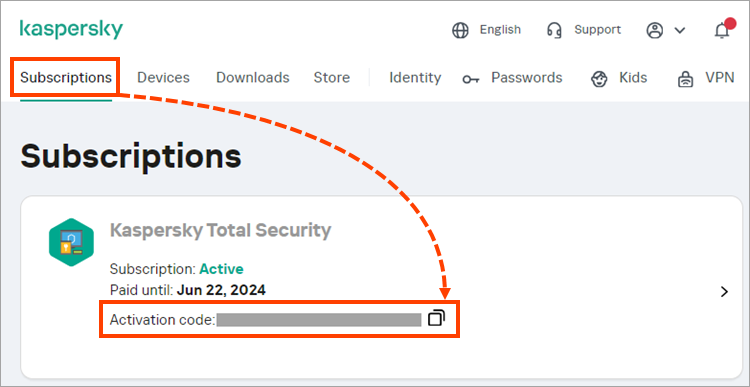
How to send the activation code to your email via My Kaspersky
- Sign in to your My Kaspersky account.
- Click your email address in the upper-right corner and select Manage your account.
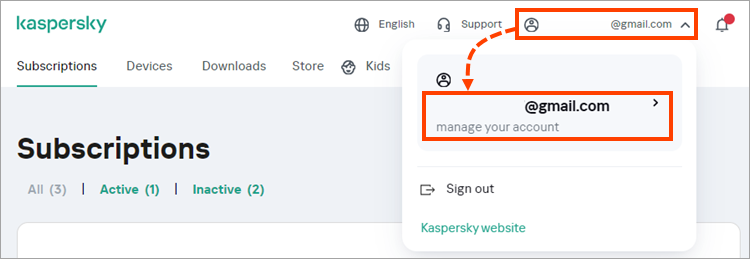
- Go to the Activation codes tab. If necessary, you can change the email address to which the code will be sent. Click Send.
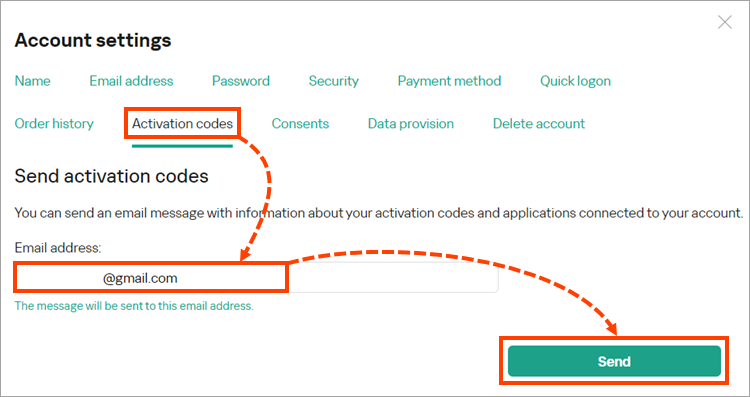
You will get a message with the activation codes, names of Kaspersky applications and devices on which the applications are installed.
How to contact the store where the purchase was made
How to contact the seller
- In case you purchased the code via the Kaspersky website or via My Kaspersky, contact Kaspersky Customer Service.
- If you made your purchase via a different Kaspersky partner, you will need to contact them directly.
What information to provide
- Date of purchase
- Full name and email address specified when making the purchase
- Order number. You can find it in the confirmation email that you received after buying the code.
If you bought the application on a CD or a card with the activation code and you don't have them any more, we will not be able to recover your code.
Useful references
About activation codes for Kaspersky applications
How to connect your device to My Kaspersky
How to save your Kaspersky license before reinstalling the operating system
How to restore a Kaspersky application after reinstalling the operating system
How to transfer a Kaspersky application license from the old computer to a new one
How to reset a password for a Kaspersky application
"You have exceeded the maximum number of activations allowed for the entered activation code" error