Mozilla Thunderbird mail client fails to connect to the Gmail server
This article concerns:
- Kaspersky Security Cloud
- Kaspersky Internet Security
- Kaspersky Anti-Virus
- Kaspersky Total Security
- Kaspersky Small Office Security
Mozilla Thunderbird may not be able to establish an SSL connection to the Gmail server through the IMAP protocol if a Kaspersky application is installed on the computer and the Always scan encrypted connections option in the Settings → Network settings window is enabled in it.
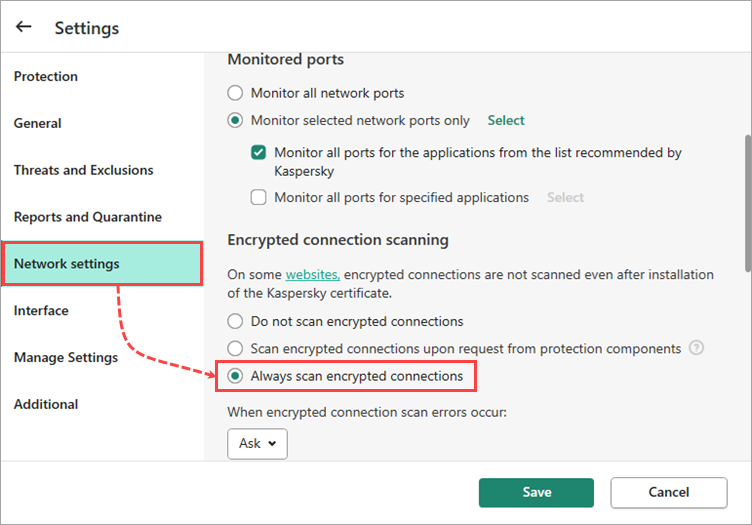
To connect Mozilla Thunderbird or another mail client with similar issues to the Gmail server, you need to import the Kaspersky application certificate to the mail client manually. For instructions, see the Mozilla support site.
To find the folder with the certificate, open Windows Explorer → Local disk С: → The "ProgramData" folder → The "Kaspersky Lab" folder → The "AVP[application_version_number]" folder → The "Data" folder → The "Cert" folder → The "1.cert" certificate file.
ProgramData is a hidden folder by default. To access it, enable the
This issue may also occur with other mail clients.