Kaspersky Endpoint Security for Windows 11.6.0
- Čeština (Česká republika)
- Deutsch
- Español (España)
- Español (México)
- Français
- Italiano
- Magyar (Magyarország)
- Nederlands (Nederland)
- Polski (Polska)
- Português (Brasil)
- Português (Portugal)
- Română (România)
- Tiếng Việt (Việt Nam)
- Türkçe (Türkiye)
- Русский
- العربية (الإمارات العربية المتحدة)
- 한국어 (대한민국)
- 简体中文
- 繁體中文
- 日本語(日本)
- Čeština (Česká republika)
- Deutsch
- Español (España)
- Español (México)
- Français
- Italiano
- Magyar (Magyarország)
- Nederlands (Nederland)
- Polski (Polska)
- Português (Brasil)
- Português (Portugal)
- Română (România)
- Tiếng Việt (Việt Nam)
- Türkçe (Türkiye)
- Русский
- العربية (الإمارات العربية المتحدة)
- 한국어 (대한민국)
- 简体中文
- 繁體中文
- 日本語(日本)
- Frequently asked questions
- What's new
- Kaspersky Endpoint Security for Windows
- Installing and removing the application
- Deployment through Kaspersky Security Center 12
- Installing the application locally using the Wizard
- Installing the application from the command line
- Remotely installing the application using System Center Configuration Manager
- Description of setup.ini file installation settings
- Change application components
- Upgrading from a previous version of the application
- Remove the application
- Application licensing
- Data provision
- Getting started
- About the Kaspersky Endpoint Security for Windows Management Plug-in
- Special considerations when working with different versions of management plug-ins
- Special considerations when using encrypted protocols for interacting with external services
- Application interface
- Getting started
- Managing policies
- Task management
- Configuring local application settings
- Starting and stopping Kaspersky Endpoint Security
- Pausing and resuming computer protection and control
- Scanning the computer
- Starting or stopping a scan task
- Changing the security level
- Changing the action to take on infected files
- Generating a list of objects to scan
- Selecting the type of files to scan
- Optimizing file scanning
- Scanning compound files
- Using scan methods
- Using scan technologies
- Selecting the run mode for the scan task
- Starting a scan task under the account of a different user
- Scanning removable drives when they are connected to the computer
- Background scan
- Checking the integrity of application
- Updating databases and application software modules
- Database and application module update scenarios
- Starting and stopping an update task
- Starting an update task under the rights of a different user account
- Selecting the update task run mode
- Adding an update source
- Configuring updates from a shared folder
- Updating application modules
- Using a proxy server for updates
- Last update rollback
- Working with active threats
- Computer protection
- File Threat Protection
- Enabling and disabling File Threat Protection
- Automatic pausing of File Threat Protection
- Changing the action taken on infected files by the File Threat Protection component
- Forming the protection scope of the File Threat Protection component
- Using scan methods
- Using scan technologies in the operation of the File Threat Protection component
- Optimizing file scanning
- Scanning compound files
- Changing the scan mode
- Web Threat Protection
- Enabling and disabling Web Threat Protection
- Changing the action to take on malicious web traffic objects
- Scanning URLs against databases of phishing and malicious web addresses
- Using heuristic analysis in the operation of the Web Threat Protection component
- Creating the list of trusted web addresses
- Exporting and importing the list of trusted web addresses
- Mail Threat Protection
- Enabling and disabling Mail Threat Protection
- Changing the action to take on infected email messages
- Forming the protection scope of the Mail Threat Protection component
- Scanning compound files attached to email messages
- Filtering email message attachments
- Exporting and importing extensions for attachment filtering
- Scanning emails in Microsoft Office Outlook
- Network Threat Protection
- Firewall
- BadUSB Attack Prevention
- AMSI Protection
- Exploit Prevention
- Behavior Detection
- Enabling and disabling Behavior Detection
- Selecting the action to take on detecting malware activity
- Protection of shared folders against external encryption
- Enabling and disabling protection of shared folders against external encryption
- Selecting the action to take on detection of external encryption of shared folders
- Creating an exclusion for protection of shared folders against external encryption
- Configuring addresses of exclusions from protection of shared folders against external encryption
- Exporting and importing a list of exclusions from protection of shared folders against external encryption
- Host Intrusion Prevention
- Remediation Engine
- Kaspersky Security Network
- Encrypted connections scan
- File Threat Protection
- Computer control
- Web Control
- Enabling and disabling Web Control
- Actions with web resource access rules
- Exporting and importing the list of web resource addresses
- Monitoring user Internet activity
- Editing templates of Web Control messages
- Editing masks for web resource addresses
- Migrating web resource access rules from previous versions of the application
- Device Control
- Enabling and disabling Device Control
- About access rules
- Editing a device access rule
- Editing a connection bus access rule
- Adding a Wi-Fi network to the trusted list
- Monitoring usage of removable drives
- Changing the caching duration
- Actions with trusted devices
- Obtaining access to a blocked device
- Editing templates of Device Control messages
- Anti-Bridging
- Adaptive Anomaly Control
- Enabling and disabling Adaptive Anomaly Control
- Enabling and disabling an Adaptive Anomaly Control rule
- Modifying the action taken when an Adaptive Anomaly Control rule is triggered
- Creating an exclusion for an Adaptive Anomaly Control rule
- Exporting and importing exclusions for Adaptive Anomaly Control rules
- Applying updates for Adaptive Anomaly Control rules
- Editing Adaptive Anomaly Control message templates
- Viewing Adaptive Anomaly Control reports
- Application Control
- Application Control functionality limitations
- Enabling and disabling Application Control
- Selecting the Application Control mode
- Working with Application Control rules in the application interface
- Managing Application Control rules in Kaspersky Security Center
- Receiving information about the applications that are installed on users' computers
- Creating application categories
- Adding executable files from the Executable files folder to the application category
- Adding event-related executable files to the application category
- Adding and modifying an Application Control rule using Kaspersky Security Center
- Changing the status of an Application Control rule via Kaspersky Security Center
- Exporting and importing Application Control rules
- Testing Application Control rules using Kaspersky Security Center
- Viewing events resulting from test operation of the Application Control component
- Viewing a report on blocked applications in test mode
- Viewing events resulting from operation of the Application Control component
- Viewing a report on blocked applications
- Testing Application Control rules
- Application activity monitor
- Rules for creating name masks for files or folders
- Editing Application Control message templates
- Best practices for implementing a list of allowed applications
- Network ports monitoring
- Web Control
- Expanding Threat Protection
- Wipe Data
- Password protection
- Trusted zone
- Managing Backup
- Notification service
- Managing reports
- Kaspersky Endpoint Security Self-Defense
- Kaspersky Endpoint Security performance and compatibility with other applications
- Creating and using a configuration file
- Restoring the default application settings
- Messaging between users and the administrator
- Data Encryption
- Encryption functionality limitations
- Changing the length of the encryption key (AES56 / AES256)
- Kaspersky Disk Encryption
- Special features of SSD drive encryption
- Full disk encryption using Kaspersky Disk Encryption technology
- Creating a list of hard drives excluded from encryption
- Exporting and importing a list of hard drives excluded from encryption
- Enabling Single Sign-On (SSO) technology
- Managing Authentication Agent accounts
- Using a token and smart card with Authentication Agent
- Hard drive decryption
- Restoring access to a drive protected by Kaspersky Disk Encryption technology
- Updating the operating system
- Eliminating errors of encryption functionality update
- Selecting the Authentication Agent tracing level
- Editing Authentication Agent help texts
- Removing leftover objects and data after testing the operation of Authentication Agent
- BitLocker Management
- File Level Encryption on local computer drives
- Encrypting files on local computer drives
- Forming encrypted file access rules for applications
- Encrypting files that are created or modified by specific applications
- Generating a decryption rule
- Decrypting files on local computer drives
- Creating encrypted packages
- Restoring access to encrypted files
- Restoring access to encrypted data after operating system failure
- Editing templates of encrypted file access messages
- Encryption of removable drives
- Viewing data encryption details
- Working with encrypted devices when there is no access to them
- Managing the application from the command line
- Commands
- SCAN. Virus Scan
- UPDATE. Updating databases and application software modules
- ROLLBACK. Rolling back the last update
- TRACES. Traces
- START. Start the profile
- STOP. Stopping a profile
- STATUS. Profile status
- STATISTICS. Profile operation statistics
- RESTORE. Restoring files
- EXPORT. Exporting application settings
- IMPORT. Importing application settings
- ADDKEY. Applying a key file
- LICENSE. Licensing
- RENEW. Purchasing a license
- PBATESTRESET. Reset the disk check results before encrypting the disk
- EXIT. Exit the application
- EXITPOLICY. Disabling policy
- STARTPOLICY. Enabling policy
- DISABLE. Disabling protection
- SPYWARE. Spyware detection
- MDRLICENSE. MDR activation
- KSN. Global/Private KSN transition
- KESCLI commands
- Scan. Virus Scan
- GetScanState. Scan completion status
- GetLastScanTime. Determining the scan completion time
- GetThreats. Obtaining data on detected threats
- UpdateDefinitions. Updating databases and application software modules
- GetDefinitionState. Determining the update completion time
- EnableRTP. Enabling protection
- GetRealTimeProtectionState. File Threat Protection status
- Version. Identifying the application version
- Error codes
- Appendix. Application profiles
- Commands
- Managing the application through the REST API
- Sources of information about the application
- Contacting Technical Support
- Limitations and warnings
- Glossary
- Active key
- Additional key
- Administration group
- Anti-virus databases
- Archive
- Authentication Agent
- Certificate issuer
- Database of malicious web addresses
- Database of phishing web addresses
- Disinfection
- False alarm
- Infectable file
- Infected file
- License certificate
- Mask
- Network Agent
- Normalized form of the address of a web resource
- OLE object
- Portable File Manager
- Protection scope
- Scan scope
- Task
- Trusted Platform Module
- Appendices
- Appendix 1. Application settings
- File Threat Protection
- Web Threat Protection
- Mail Threat Protection
- Network Threat Protection
- Firewall
- BadUSB Attack Prevention
- AMSI Protection
- Exploit Prevention
- Behavior Detection
- Host Intrusion Prevention
- Remediation Engine
- Kaspersky Security Network
- Web Control
- Device Control
- Application Control
- Adaptive Anomaly Control
- Endpoint Sensor
- Full Disk Encryption
- File Level Encryption
- Encryption of removable drives
- Templates (data encryption)
- Exclusions
- Application settings
- Reports and storage
- Network settings
- Interface
- Manage Settings
- Task management
- Scanning the computer
- Background scan
- Scan from context menu
- Removable drives scan
- Integrity check
- Updating databases and application software modules
- Appendix 2. Application trust groups
- Appendix 3. File extensions for quick removable drives scan
- Appendix 4. File Types for the Mail Threat Protection attachment filter
- Appendix 5. Network settings for interaction with external services
- Appendix 6. Application events in the Windows Event Log
- Appendix 1. Application settings
- Information about third-party code
- Trademark notices
Creating encrypted packages
To protect your data when sending files to users outside the corporate network, you can use encrypted packages. Encrypted packages can be convenient for transferring large files on removable drives, as email clients have file size restrictions.
Before creating encrypted packages, Kaspersky Endpoint Security will prompt the user for a password. To reliably protect the data, you can enable password strength check and specify password strength requirements. This will prevent users from using short and simple passwords, for example, 1234.
- Open the Kaspersky Security Center Administration Console.
- In the Managed devices folder in the Administration Console tree, open the folder with the name of the administration group to which the relevant client computers belong.
- In the workspace, select the Policies tab.
- Select the necessary policy and double-click to open the policy properties.
- In the policy window, select Data Encryption → Common Encryption Settings.
- In the Password settings block, click the Settings button.
- In the window that opens, select the Encrypted packages tab.
- Configure password complexity settings when creating encrypted packages.
How to enable password strength check when creating encrypted archives in the Web Console
- In the main window of Web Console, select Devices → Policies and profiles.
- Click the name of the Kaspersky Endpoint Security policy for the computers on which you want to enable password strength check.
The policy properties window opens.
- Select the Application settings tab.
- Go to Data Encryption → File Level Encryption.
- In the Encrypted package password settings block, configure the password strength criteria required when creating encrypted packages.
You can create encrypted packages on computers with Kaspersky Endpoint Security installed with File Level Encryption available.
When adding a file to the encrypted package whose contents reside in OneDrive cloud storage, Kaspersky Endpoint Security downloads the contents of the file and performs encryption.
To create an encrypted package:
- In any file manager, select the files or folders that you want to add to the encrypted package. Right-click to open their context menu.
- In the context menu, select New encrypted package (see figure below).
- In the window that opens, select a location on a removable drive to save the encrypted package → specify the package name and click the Save button.
- In the window that opens, specify the password and confirm it.
The password must meet the complexity criteria specified in the policy.
- Click the Create button.
The encrypted package creation process starts. Kaspersky Endpoint Security does not perform file compression when it creates an encrypted package. When the process finishes, a self-extracting password-protected encrypted package (an executable file with .exe extension – ![]() ) is created in the selected destination folder.
) is created in the selected destination folder.
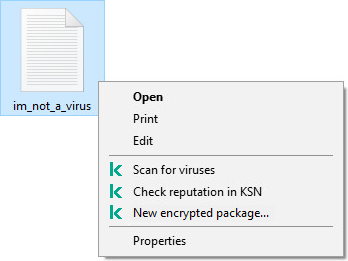
Creating an encrypted package
To access files in an encrypted package, double-click it to start the Unpacking Wizard, then enter the password. If you forgot or lost your password, it is not possible to recover it and access the files in the encrypted package. You can recreate the encrypted package.