Kaspersky Endpoint Security for Windows 11.0.0
English
- Čeština (Česká republika)
- Deutsch
- Español (España)
- Español (México)
- Français
- Italiano
- Magyar (Magyarország)
- Nederlands (Nederland)
- Polski (Polska)
- Português (Brasil)
- Português (Portugal)
- Română (România)
- Tiếng Việt (Việt Nam)
- Türkçe (Türkiye)
- Русский
- العربية (الإمارات العربية المتحدة)
- 한국어 (대한민국)
- 简体中文
- 繁體中文
- 日本語(日本)
English
- Čeština (Česká republika)
- Deutsch
- Español (España)
- Español (México)
- Français
- Italiano
- Magyar (Magyarország)
- Nederlands (Nederland)
- Polski (Polska)
- Português (Brasil)
- Português (Portugal)
- Română (România)
- Tiếng Việt (Việt Nam)
- Türkçe (Türkiye)
- Русский
- العربية (الإمارات العربية المتحدة)
- 한국어 (대한민국)
- 简体中文
- 繁體中文
- 日本語(日本)
- About Kaspersky Endpoint Security for Windows
- Installing and removing the application
- Installing the application
- About ways to install the application
- Installing the application by using the Setup Wizard
- Step 1. Making sure that the computer meets installation requirements
- Step 2. Welcome page of the installation procedure
- Step 3. Viewing the License Agreement and Privacy Policy
- Step 4. Selecting the installation type
- Step 5. Selecting application components to install
- Step 6. Selecting the destination folder
- Step 7. Adding scan exclusions
- Step 8. Preparing for application installation
- Step 9. Application installation
- Installing the application from the command line
- Remotely installing the application using System Center Configuration Manager
- Description of setup.ini file installation settings
- Initial Configuration Wizard
- Step 1. Application activation
- Step 2. Activating with an activation code
- Step 3. Activating with a key file
- Step 4. Selecting the functions to activate
- Step 5. Completing activation
- Step 6. Finishing the initial configuration of the application
- Step 7. Analyzing the operating system
- Step 8. Kaspersky Security Network Statement
- Updating to the new version of the application
- Removing the application
- Installing the application
- Application interface
- Application licensing
- About the End User License Agreement
- About the license
- About the license certificate
- About subscription
- About activation code
- About the key
- About the key file
- About data provision
- Viewing license information
- Purchasing a license
- Renewing subscription
- Visiting the website of the service provider
- About application activation methods
- Starting and stopping the application
- Participation in Kaspersky Security Network
- About participation in Kaspersky Security Network
- Enabling and disabling use of Kaspersky Security Network
- About data provision when using Kaspersky Security Network
- Enabling and disabling cloud mode for protection components
- Checking the connection to Kaspersky Security Network
- Checking the reputation of a file in Kaspersky Security Network
- Enhanced protection with Kaspersky Security Network
- Application Behavior Detection
- Exploit Prevention
- Host Intrusion Prevention
- About Host Intrusion Prevention
- Limitations of audio and video device control
- Enabling and disabling Host Intrusion Prevention
- Managing application trust groups
- Managing Application control rules
- Changing application control rules for trust groups and groups of applications
- Editing an application control rule
- Disabling downloads and updates of application control rules from the Kaspersky Security Network database
- Disabling the inheritance of restrictions from the parent process
- Excluding specific application actions from application control rules
- Removing outdated application control rules
- Protecting operating system resources and identity data
- Remediation Engine
- File Threat Protection
- About File Threat Protection
- Enabling and disabling File Threat Protection
- Automatic pausing of File Threat Protection
- File Threat Protection settings
- Changing the security level
- Changing the action taken on infected files by the File Threat Protection component
- Forming the protection scope of the File Threat Protection component
- Using heuristic analysis in the operation of the File Threat Protection component
- Using scan technologies in the operation of the File Threat Protection component
- Optimizing file scanning
- Scanning compound files
- Changing the scan mode
- Web Threat Protection
- About Web Threat Protection
- Enabling and disabling Web Threat Protection
- Web Threat Protection settings
- Changing the web traffic security level
- Changing the action to take on malicious web traffic objects
- Web Threat Protection scanning of links to check them against databases of phishing and malicious web addresses
- Using heuristic analysis in the operation of the Web Threat Protection component
- Editing the list of trusted web addresses
- Mail Threat Protection
- Network Threat Protection
- Firewall
- BadUSB Attack Prevention
- Application Control
- About Application Control
- Enabling and disabling Application Control
- Application Control functionality limitations
- About Application Control rules
- Managing Application Control rules
- Editing Application Control message templates
- About Application Control operating modes
- Selecting the Application Control mode
- Managing Application Control rules using Kaspersky Security Center
- Gathering information about applications that are installed on user computers
- Gathering information about applications that are started on user computers
- Creating application categories
- Step 1. Selecting the category type
- Step 2. Entering a user category name
- Step 3. Configuring the conditions for including applications in a category
- Step 4. Configuring the conditions for excluding applications from a category
- Step 5. Settings
- Step 6. Repository folder
- Step 7. Creating a custom category
- Adding executable files from the Executable files folder to the application category
- Adding and modifying an Application Control rule using Kaspersky Security Center
- Changing the status of an Application Control rule via Kaspersky Security Center
- Testing Application Control rules using Kaspersky Security Center
- Viewing events resulting from test operation of the Application Control component
- Viewing events resulting from operation of the Application Control component
- Adding event-related executable files to the application category
- Viewing a report on test blocked runs
- Viewing a report on blocked runs
- Best practices for implementing white list mode
- Device Control
- About Device Control
- Enabling and disabling Device Control
- About rules of access to devices and connection buses
- About trusted devices
- Standard decisions on access to devices
- Editing a device access rule
- Adding or excluding records to or from the event log
- Adding a Wi-Fi network to the trusted list
- Editing a connection bus access rule
- Actions with trusted devices
- Adding a device to the Trusted list from the application interface
- Adding devices to the Trusted list based on the device model or ID
- Adding devices to the Trusted list based on the mask of the device ID
- Configuring user access to a trusted device
- Removing a device from the list of trusted devices
- Importing the list of trusted devices
- Exporting the list of trusted devices
- Editing templates of Device Control messages
- Anti-Bridging
- Obtaining access to a blocked device
- Creating a key for accessing a blocked device using Kaspersky Security Center
- Web Control
- About Web Control
- Enabling and disabling Web Control
- Web resource content categories
- About web resource access rules
- Actions with web resource access rules
- Migrating web resource access rules from previous versions of the application
- Exporting and importing the list of web resource addresses
- Editing masks for web resource addresses
- Editing templates of Web Control messages
- Data Encryption
- About data encryption
- Encryption functionality limitations
- Changing the encryption algorithm
- Enabling Single Sign-On (SSO) technology
- Special considerations for file encryption
- File Level Encryption on local computer drives
- Encryption of removable drives
- Full Disk Encryption
- Using the Authentication Agent
- Using a token and smart card with Authentication Agent
- Editing Authentication Agent help messages
- Limited support for characters in Authentication Agent help messages
- Selecting the Authentication Agent trace level
- Managing Authentication Agent accounts
- Adding a command for creating an Authentication Agent account
- Adding an Authentication Agent account editing command
- Adding a command for deleting an Authentication Agent account
- Restoring Authentication Agent account credentials
- Responding to a user request to restore Authentication Agent account credentials
- Viewing data encryption details
- Managing encrypted files with limited file encryption functionality
- Working with encrypted devices when there is no access to them
- Obtaining access to encrypted devices through the application interface
- Granting user access to encrypted devices
- Providing a user with a recovery key for hard drives encrypted with BitLocker
- Creating the executable file of Restore Utility
- Restoring data on encrypted devices using the Restore Utility
- Responding to a user request to restore data on encrypted devices
- Restoring access to encrypted data after operating system failure
- Creating an operating system rescue disk
- Endpoint Sensor
- Updating databases and application software modules
- Scanning the computer
- About scan tasks
- Starting or stopping a scan task
- Configuring scan task settings
- Changing the security level
- Changing the action to take on infected files
- Generating a list of objects to scan
- Selecting the type of files to scan
- Optimizing file scanning
- Scanning compound files
- Using scan methods
- Using scan technologies
- Selecting the run mode for the scan task
- Starting a scan task under the account of a different user
- Scanning removable drives when they are connected to the computer
- Working with active threats
- Checking the integrity of application modules
- Managing reports
- Notification service
- Managing Backup
- Advanced application settings
- Trusted zone
- About the trusted zone
- Creating a scan exclusion
- Modifying a scan exclusion
- Deleting a scan exclusion
- Enabling and disabling a scan exclusion
- Editing the list of trusted applications
- Enabling and disabling trusted zone rules for an application in the list of trusted applications
- Using trusted system certificate storage
- Network Protection
- Kaspersky Endpoint Security Self-Defense
- Kaspersky Endpoint Security performance and compatibility with other applications
- About Kaspersky Endpoint Security performance and compatibility with other applications
- Selecting types of detectable objects
- Enabling or disabling Advanced Disinfection technology for workstations
- Enabling or disabling Advanced Disinfection technology for file servers
- Enabling or disabling energy-saving mode
- Enabling or disabling conceding of resources to other applications
- Password protection
- Creating and using a configuration file
- Trusted zone
- Remote administration of the application through Kaspersky Security Center
- Managing the application from the command line
- Commands
- SCAN. Virus Scan
- UPDATE. Updating databases and application software modules
- ROLLBACK. Rolling back the last update
- TRACES. Traces
- START. Start the profile
- STOP. Stopping a profile
- STATUS. Profile status
- STATISTICS. Profile operation statistics
- RESTORE. Restoring files
- EXPORT. Exporting application settings
- IMPORT. Importing application settings
- ADDKEY. Applying a key file.
- LICENSE. Licensing
- RENEW. Purchasing a license
- PBATESTRESET. Reset the pre-encryption check results
- EXIT. Exit the application
- EXITPOLICY. Disabling policy
- STARTPOLICY. Enabling policy
- DISABLE. Disabling protection
- SPYWARE. Spyware detection
- Appendix. Application profiles
- Commands
- Sources of information about the application
- Contacting Technical Support
- Glossary
- Active key
- Additional key
- Administration group
- Administration Server
- Anti-virus databases
- Application modules
- Application settings
- Archive
- Authentication Agent
- Backup
- Black list of addresses
- Certificate
- Certificate issuer
- Certificate subject
- Certificate thumbprint
- Database of malicious web addresses
- Database of phishing web addresses
- Disinfection
- Exploits
- False alarm
- File mask
- Heuristic Analysis
- Infectable file
- Infected file
- License certificate
- Network Agent
- Network Agent Connector
- Network service
- Normalized form of the address of a web resource
- OLE object
- Patch
- Phishing
- Portable File Manager
- Protection scope
- Scan scope
- Signature Analysis
- Task
- Task settings
- Trusted Platform Module
- Update
- Information about third-party code
- Trademark notices
Application interface > Main application window
Main application window
Main application window
The main window of Kaspersky Endpoint Security contains interface elements that provide access to the main functions of the application.
The main application window contains the following items:
- Link to Kaspersky Endpoint Security for Windows. Clicking this link opens the About window containing information about the application version.
- Button
 . Clicking this button takes you to the help system of Kaspersky Endpoint Security.
. Clicking this button takes you to the help system of Kaspersky Endpoint Security. - Threat detection technologies section. The section contains the following information:
- The left part of the section displays a list of threat detection technologies. The number of threats that were detected using the specific technology appears to the right of the name of each threat detection technology.
- Depending on the presence of active threats, the center of the section displays one of the following captions:
- No threats. If this caption is displayed, clicking the Threat detection technologies section opens the Threat detection technologies window, which provides a brief description of the threat detection technologies as well as the status and global statistics of the Kaspersky Security Network cloud service infrastructure.
- N active threats. If this caption is displayed, clicking the Threat detection technologies section opens the Active threats window, which displays a list of events associated with infected files that were not processed for some reason.
- Protection components section. Clicking this section opens the Protection components window. In this window, you can view the operating status of installed components. From this window, you can also open a subsection in the Settings window containing the settings of any installed component except encryption components.
- Tasks section. Clicking this section opens the Tasks window. In this window, you can manage the operation of Kaspersky Endpoint Security tasks that are used to update application modules and databases, scan files for viruses and other malware, and run an integrity check.
- Reports button. Clicking this button opens the Reports window containing information about events that have occurred during operation of the application in general or its separate components, or during the performance of tasks.
- Repositories button. Clicking this button opens the Backup window. In this window, you can view a list of copies of infected files that the application has deleted.
- Support button. Clicking this button opens the Support window, which contains information on the operating system, the current version of Kaspersky Endpoint Security, and links to Kaspersky information resources.
- Settings button. Clicking this button opens the Settings window in which you can modify the default settings of the application.
- Button
 /
/  /
/  . Clicking this button opens the Events window that contains information about available updates as well as requests to access encrypted files and devices.
. Clicking this button opens the Events window that contains information about available updates as well as requests to access encrypted files and devices. - License link. Clicking this link opens the Licensing window containing information about the current license.
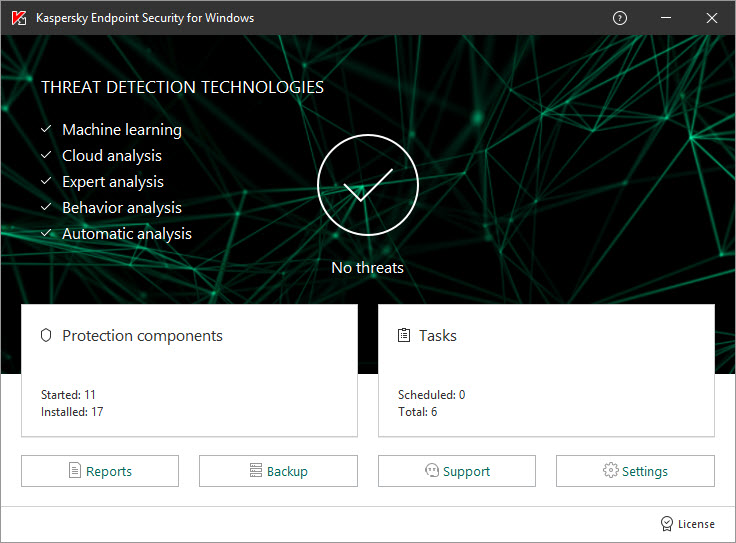
Main application window
To open the main window of Kaspersky Endpoint Security, perform one of the following actions:
- Click the application icon in the Microsoft Windows taskbar notification area.
- Select Kaspersky Endpoint Security for Windows in the context menu of the application icon.
Article ID: 127991, Last review: Dec 22, 2022