Adding workspaces to the integration
After an integration with Tigerpaw is created, a window opens where you can add Kaspersky Endpoint Security Cloud workspaces to the integration. Kaspersky Endpoint Security Cloud workspaces are then mapped to the Tigerpaw accounts.
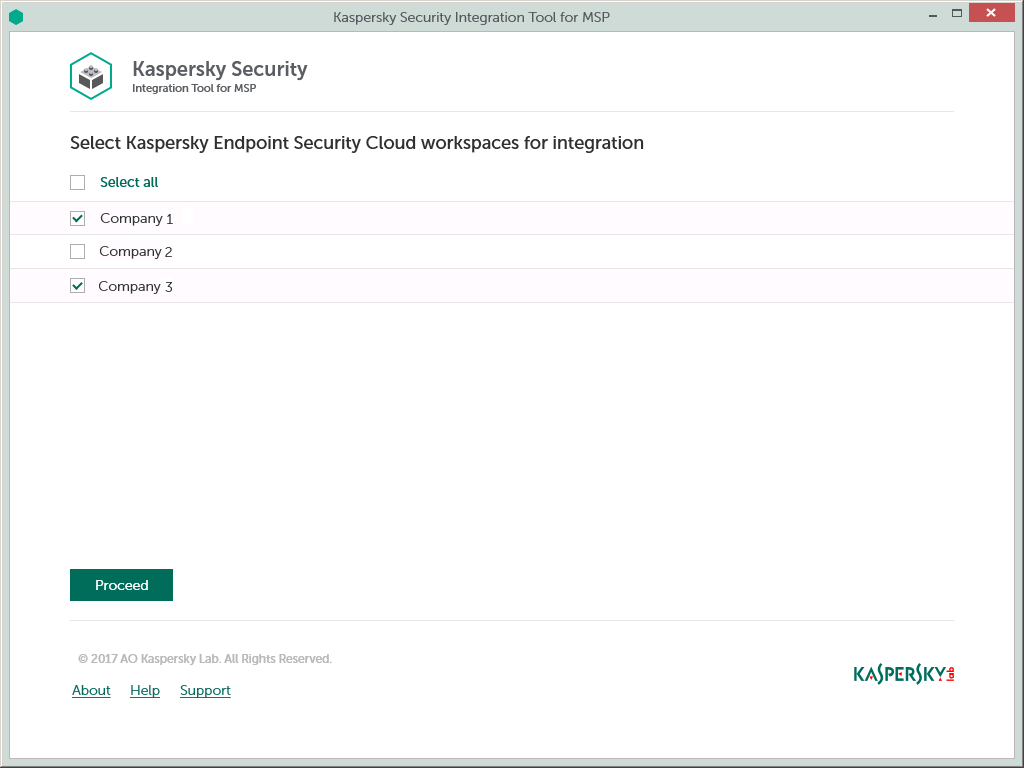
Adding workspaces to the integration
To add Kaspersky Endpoint Security Cloud workspaces to the integration:
- In the window, which lists Kaspersky Endpoint Security Cloud workspaces, select the check boxes next to the existing workspaces to add them to the integration.
If you want to add all workspaces to the integration, select the Select all check box.
- Click Proceed.
You will now be able to map these workspaces to Tigerpaw accounts.
Each workspace can be added to one integration only. That is, if a workspace is added to an integration, it is not displayed in a list of workspaces available for another integration.