Configuring the display of devices in a P2P service topology
Configuring the display of devices in a P2P service topology
To configure the display of devices in a P2P service topology
- In the menu, go to the Infrastructure section.
The SD-WAN infrastructure management page is displayed. By default, the Network resources tab is selected, which displays the table of SD-WAN Controllers.
- Click Management next to the SD-WAN Controller and in the drop-down list, select Configuration menu.
This opens the SD-WAN Controller configuration menu. By default, you are taken to the Controller nodes section, which displays a table of Controller nodes.
- Go to the P2P services section.
A table of P2P services is displayed.
- Click Management next to the P2P service and in the drop-down list, select Service topology.
This opens a window with the P2P service topology.
- If you need to change the relative position of CPE devices in the topology, use the following buttons in the upper part of the window:
- Manual to manually change the relative position of CPE devices.
- Automatically to select one of the values in the drop-down list to automatically generate the transport service topology:
- Physical simulation — CPE devices are arranged in the diagram approximately in accordance with their actual location relative to each other. For example:
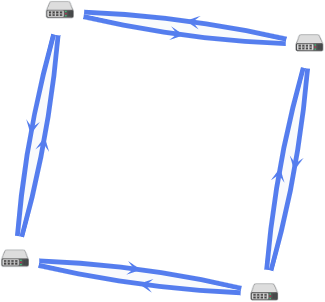
- Random — The arrangement of CPE devices is randomized. For example:
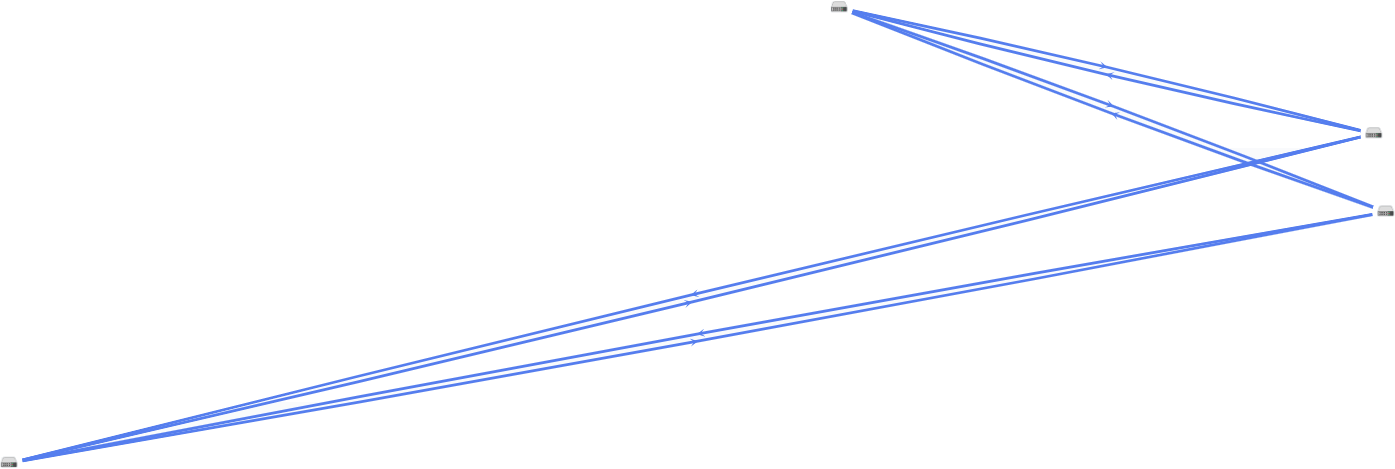
- Circle — Devices are arranged in accordance with a ring topology. For example:
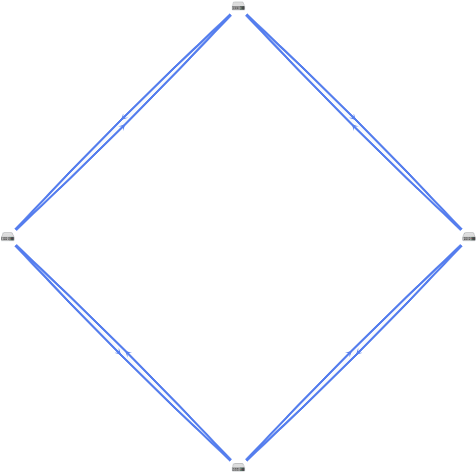
- Breadthfirst — CPE devices are arranged horizontally. For example:

- Concentric — CPE devices are arranged concentrically. For example:
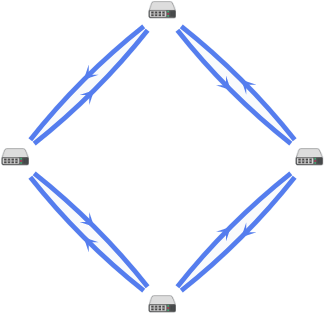
- Grid — CPE devices are arranged in accordance with a grid topology. For example:

- Physical simulation — CPE devices are arranged in the diagram approximately in accordance with their actual location relative to each other. For example:
- If you want to display labels of CPE devices, select the following check boxes:
- Name
- IP address
These check boxes are cleared by default.
- If necessary, display the links used in a segment of two CPE devices:
- Select the Segments check box. This check box is cleared by default.
- Select devices from the drop-down lists below or in the diagram.
- To open the window with control buttons and additional information about the CPE device or link, click the icon of the device or link.
Did you find this article helpful?
What can we do better?
Thank you for your feedback! You're helping us improve.
Thank you for your feedback! You're helping us improve.
