Kaspersky Scan Engine dashboard
June 28, 2024
ID 179695
This section describes the Kaspersky Scan Engine dashboard. It opens when you click Dashboard in Kaspersky Scan Engine GUI.
All information is displayed in the UTC timezone. You can switch to your local timezone on the User page.
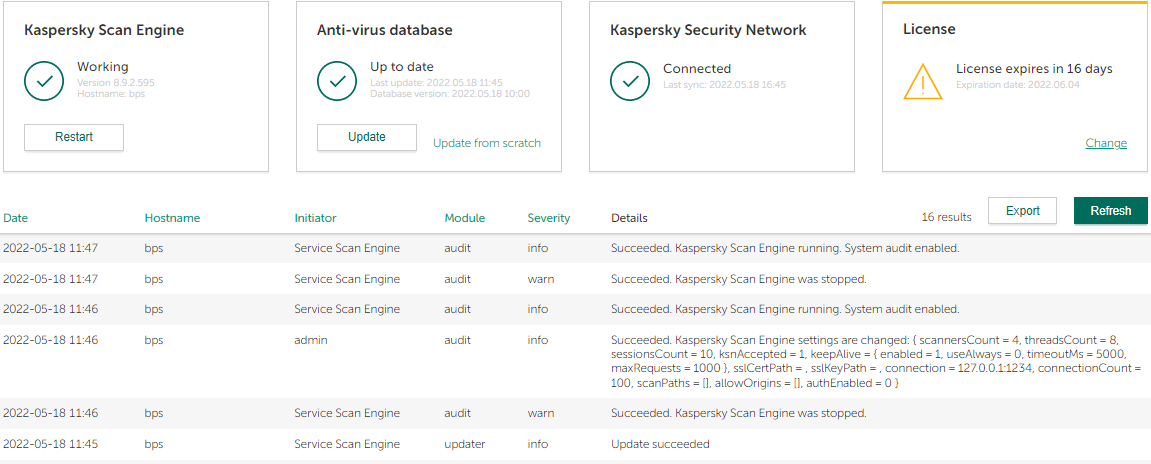
Kaspersky Scan Engine dashboard
The Kaspersky Scan Engine dashboard displays the following information:
- Information about Kaspersky Scan Engine:
- The current status of Kaspersky Scan Engine
The information displayed indicates whether Kaspersky Anti-Virus Engine is running or not.
- The Kaspersky Anti-Virus Engine initialization result
This result is displayed if the initialization of Kaspersky Anti-Virus Engine failed.
- The KAV SDK version
- Host name of the computer that Kaspersky Scan Engine was initialized on
- The current status of Kaspersky Scan Engine
- Information about the license:
- Information about the license key or activation code being used:
- License key or activation code is valid.
- License key or activation code expires soon—Contact your TAM to purchase a new license key or get a new activation code.
- License key or activation code has expired—Replace the current license key or activation code with a new one.
- The license expiration date
- Information about the license key or activation code being used:
- Information about the anti-virus database:
- The date of the last update of the anti-virus database
- The result of the last attempt of updating the anti-virus database
- The anti-virus database version
- The current state of the anti-virus database
One of the following database states is displayed:
- Up to date.
- Out of date—You must launch the database update.
- Critically out of date—You must check your Internet connection and launch the database update as soon as possible.
- Information about KSN:
- The current status of KSN (whether the KSN server to which Kaspersky Scan Engine transfers data is available)
- The date of the last KSN update
This information displays only if KSN is turned on.
This information is refreshed every several seconds.
The Kaspersky Scan Engine dashboard also contains a table with service events. The following Information about each event is included in the table:
- Date—Date and time of the event.
- Hostname—Host name of the computer on which Kaspersky Scan Engine is working.
- Initiator—Initiator of the event.
If you have upgraded Kaspersky Scan Engine from version 2.0 to a newer version, the Initiator column does not contain information about the initiator of the events that occurred before the upgrade.
- Module—Kaspersky Scan Engine module that processed the event.
- Severity—Importance level of the event. The higher the level, the more important the event.
- Details—Additional information about the event.
The initial view of the table contains up to 50 last service events. You can scroll down the table to browse more service events. Using the table, you can do the following:
- Select the time period during which the scan results are collected to be displayed in the table.
The time period you select is kept when you refresh the web page.
- Specify a filter for the data to be displayed:
- You can choose one or several modules that issued the events:
- Updater module
Events from this module are related to updating of the anti-virus database.
- Licensing module
Events from this module are related to the licensing functionality.
- Scanning module
Events from this module are related to errors that occurred during scanning of objects.
- Service
Events from this module can be either from HTTP Daemon or from ICAP Plug-in.
- Audit
Events from this module are related to the system audit functionality.
- Updater module
- You can choose one or several host names of the computers on which instances of Kaspersky Scan Engine collect service events.
You can also specify the severity of events to be displayed.
The filter you set is kept when you refresh the web page.
- You can choose one or several modules that issued the events:
- Save the contents of the table to a file by clicking Export.
- Refresh the contents of the table manually by clicking Refresh.
The Kaspersky Scan Engine dashboard also contains several buttons that allow you to do the following:
- Restart—Restart Kaspersky Scan Engine.
- Update—Run the anti-virus database update.
- Update from scratch—Download the anti-virus database from scratch.
This process occurs as follows:
- Kaspersky Scan Engine stops.
- The anti-virus database is deleted.
- The anti-virus database is downloaded from the update server.
- Kaspersky Scan Engine starts.
- Change—(The button appears when the license has expired.) Navigate to the form that allows you to change the key file or activation code.
